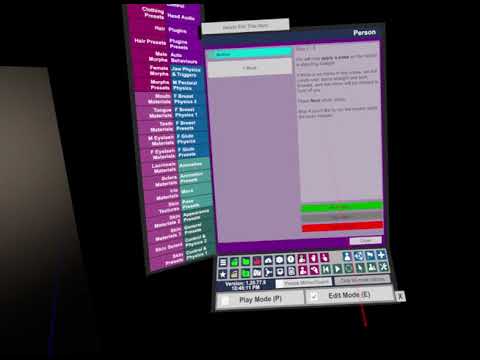Wizard - acidbubbles/vam-embody GitHub Wiki

Using the Wizard
There are a ton of options in Embody, but you might not have the patience to learn them all. So, I've built a nice wizard that walks you through all available options, step by step.
What does it do?
You don't have to configure it all at once; start with the first steps, and skip what you're not interested in. Here's an overview of the wizard's goals:
- Record your height, either using your current "floor height", or by leaving a controller on the floor, get a more precise measurement (recommended for full body tracking). This allows setting a world scale that makes your feet distance in VR the same as your actual height, making everything feel more natural.
- Map Vive trackers. You will only see this step if Vive trackers are detected. Here the idea is fairly simple; you position yourself and when your record the position, Embody will remember where your trackers are in relation to the model. You can always tweak those settings in the Tracker settings screen to get them just right.
- Save default profile. This means every time you open a scene, your height, vice trackers map and snug profile will be used, so you don't have to go through the setup again.
You can run the wizard multiple times and/or make manual adjustments, this is really a question of preference.
Things to keep in mind
- While the wizard is running, it will prevent you from selecting other atoms.
- The wizard will adapt to your setup; if it doesn't detect vive tracker, it will skip that step.
Experimental features
You usually won't need them, as they usually cause as many issues as they try to solve!
Vive Trackers 2-Step Wizard
Uses a more "guided" approach, but in general doesn't work as well as the simple method.
Snug Wizard
For your first time using Embody, you might want to skip this and see how possession feels. If you try to touch your hips or abdomen, but see your hands far away from the model's body in VR, Snug can help with that. While the wizard walks you through automated steps to guess how your body compares to the VR body, you'll probably want to make adjustments in the Snug settings screen. There's a lot of options in there, but long story short, it simply checks what your size is, and the offset of your body center compared to the model. You'll see two rings for the head, chest, abdomen, and hip; one of the rings is the VR body proportion, the other is yours. What Snug will do is simply check where your real hand is relative to your ring, and move it at the equivalent position on the model's ring. This wizard requires you to try very hard to keep your body still while your hands follow the motions, and it won't work for inside-out tracking (when the cameras are in the headset).