Windows Installation Steps - accionlabs/acciom GitHub Wiki
Prerequisites
Softwares to be Installed for Acciom: 1. python 3.7+ 1. Spark 2.4.7 1. mysql 8 1. java jdk8
Installing Python
Download windows Installer from : https://www.python.org/downloads/release/python-373/
On the first screen, enable the “Add Python 3.7 to PATH” option and then click “Install Now.”

Installing Spark
You need to do the following things to make Spark work on Windows:
- Install Java Development Kit (JDK)
- Set system environment variable
- Download & extract Apache Spark
- Set system environment variable SPARK_HOME
- Download winutils.exe, a Hadoop file
Detailed Steps are given below:
Step 1: Install Java
Google “Java JDK download”, go to Oracle’s website and download Java JDK.
Install the downloaded JDK file
go to system env variable click path and add : C:\ProgramFiles(x86)\java\jdk1.8.0_181\bin
To verify Java JDK has been successfully installed, restart (close & re-open) PowerShell, and run these commands:
java -version
javac -version
Step 2: Install Spark
Go to Apache Spark Download Page, and download Spark.
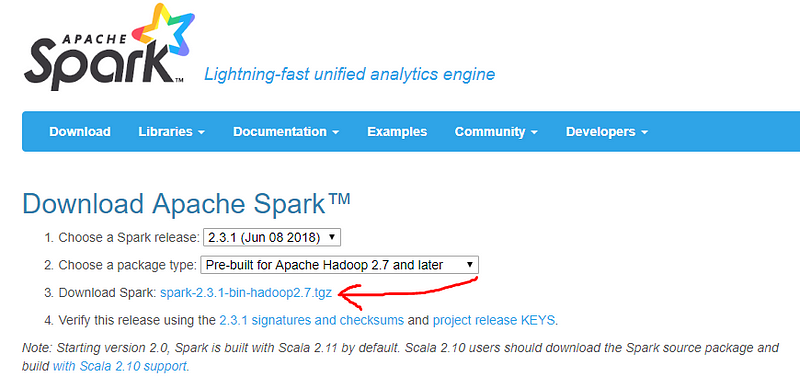
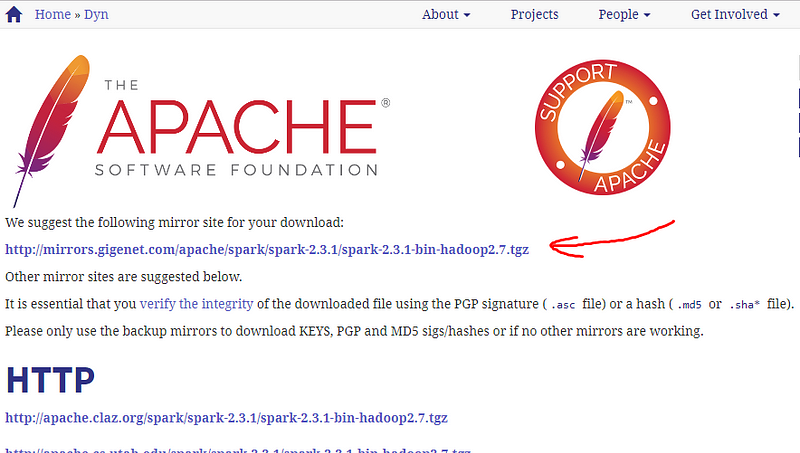
When the download is complete, extract the content, which should be a folder, assume it's placed in C:\Spark
Set system environment variable SPARK_HOME
Set spark_home = "C:\spark"
Step 3: Download Hadoop’s winutils.exe
Go to winutils, and download winutils.exe
Scroll down and click winutils.exe and Download the file.
The next step is to modify the PATH environment variable so Windows can find Spark and winutils.exe
Assume Spark and Hadoop winutils.exe placed at the following paths:
C:\Spark C:\winutils\bin
Now set Set hadoop_home = "C:\winutils" in system Environment Variables
Installing Mysql(Windows):
Download the latest Mysql Community server from mysql.
Select your operating system (Microsoft Windows) and click on Go to Download Page. It will redirect you the actual download page for windows Mysql server.
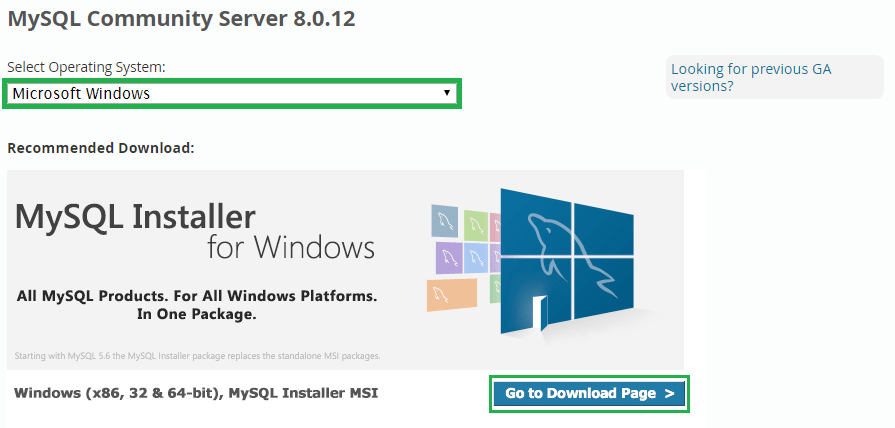
Then click the Download button on the mysql-installer-community.
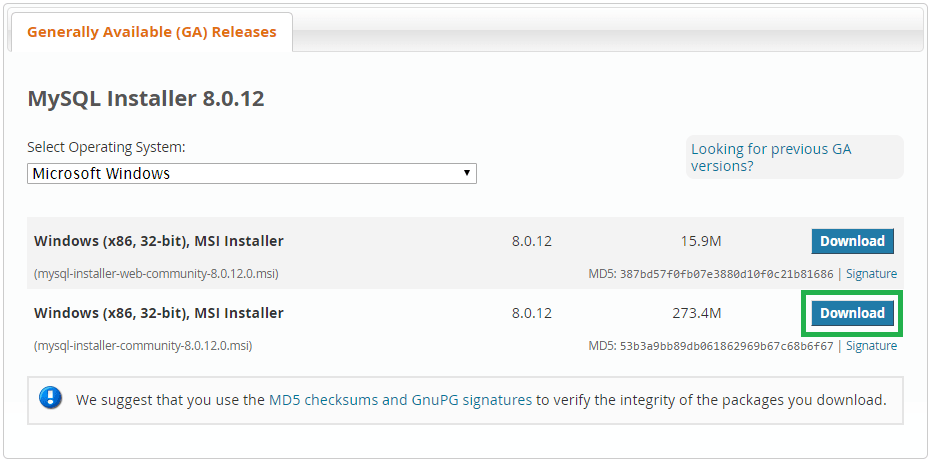
Install the downloaded mysql-installer-community file.
Select on Developer Default and click Next, you can do custom Selection also:

In authentication method, Select Legacy Authentication Method and click on Next.
Here you can set your MySQL root user password.
Installing
Steps to Setup Acciom:
C:\> mkdir Acciom
C:\> cd Acciom
Extract acciom zip in the Acciom Directory Create a Virtualenv first,
Install pip first,to install pip securely download get-pip.py
Execute get-pip.py
python get-pip.py
install virtualenv using pip3
pip install virtualenv
Within your project:
virtualenv env
to activate virtualenv on Windows, activate script is in the Scripts folder :
\path\to\env\Scripts\activate
Install the requirements
C\Acciom> pip3 install -r requirements.txt
make sure that you have the FLASK_APP environment variable set:
C\Acciom> set FLASK_APP="manage.py"
C\Acciom> flask db upgrade
Run the Application using:
C\Acciom> python app.py