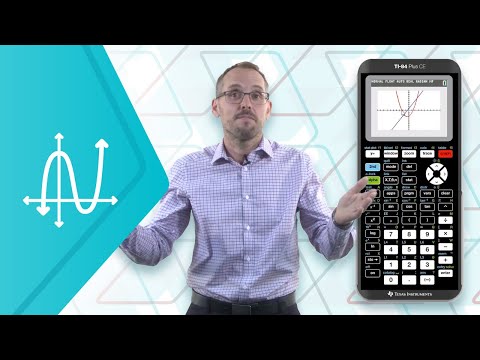TI‐84 Plus CE Graphing Calculator User Guide - acardichon/portfolio GitHub Wiki

- Introduction
- Key Features
- Proper Maintenance
- Graphing Functions on Your TI-84 Plus CE
- Adding Games to Your TI-84 Plus CE
- Troubleshooting
- Contact Information
Welcome to the user guide for the TI-84 Plus CE Graphing Calculator. This guide provides comprehensive instructions on the features, maintenance, and additional functionalities of your calculator. Follow these guidelines to ensure optimal performance and longevity of your device.
The TI-84 Plus CE Graphing Calculator is a powerful tool designed for students and professionals. Here are some of its key features:
- High-Resolution Color Screen: 320 x 240-pixel display for clear and vivid graphing.
- Rechargeable Battery: Lasts up to one month on a single charge with normal use.
- Preloaded Apps and Images: Includes a variety of educational apps and images to enhance learning.
- MathPrint™ Feature: Displays math symbols, formulas, and stacked fractions exactly as they appear in textbooks.
- USB Connectivity: Allows for easy data transfer between calculators, computers, and other devices.
- Built-in Functions: Over a dozen preloaded apps, including Cabri Jr., Periodic Table, and more.
To ensure your TI-84 Plus CE Graphing Calculator remains in good working condition, follow these maintenance tips:
- Screen: Wipe gently with a soft, lint-free cloth. Avoid using abrasive cleaners.
- Case: Clean the exterior with a damp cloth and mild soap if necessary. Do not immerse in water or use harsh chemicals.
- Charging: Use the USB cable provided to charge the calculator. It can be connected to a computer or a wall adapter.
- Battery Life: To extend battery life, turn off the calculator when not in use and adjust the screen brightness to a lower setting.
- Environment: Store the calculator in a cool, dry place. Avoid extreme temperatures and humidity.
- Protection: Use the protective case when carrying the calculator to prevent damage from drops or impacts.
To start graphing on your TI-84 Plus CE, follow the steps in the video below:
Adding games to your TI-84 Plus CE can be a fun way to explore the capabilities of your calculator. Follow these steps to safely download and install games:
- TI-84 Plus CE Graphing Calculator
- USB Cable: Provided with the calculator
- TI Connect™ CE Software: Download and install from the Texas Instruments website
- Game Files: Download from trusted sources
-
Install TI Connect™ CE Software
- Download the latest version from the Texas Instruments website.
- Install the software on your computer by following the on-screen instructions.
-
Download Game Files
- Visit a reputable website that offers games for the TI-84 Plus CE.
- Download the game files (usually in .8xp or .8xk format).
-
Connect the Calculator to Your Computer
- Use the USB cable to connect your calculator to the computer.
- Ensure the calculator is turned on.
-
Transfer Game Files
- Open TI Connect™ CE software on your computer.
- Select the "Calculator Explorer" tab.
- Drag and drop the downloaded game files into the Calculator Explorer window.
- Follow any prompts to complete the transfer.
-
Access and Play Games
- On your calculator, press the
2ndbutton followed by theMembutton (above the+key) to access the Memory menu. - Select
Asm( )for assembly programs or simply find the game in thePRGMmenu if it is a BASIC game. - Highlight the game and press
ENTERto start playing.
- On your calculator, press the
-
Calculator Won't Turn On:
- Ensure the battery is charged.
- Try resetting the calculator by pressing the
2ndbutton followed by theMEM(above the+key), then selectReset.
-
Display Problems:
- Adjust the contrast by pressing the
2ndbutton followed by theUporDownarrow keys. - Clean the screen gently with a soft cloth.
- Adjust the contrast by pressing the
-
Transfer Issues:
- Ensure the USB cable is properly connected.
- Restart both the calculator and the computer, and try the transfer again.
-
Game Not Running:
- Verify that the game file is compatible with the TI-84 Plus CE.
- Check that the game was transferred correctly and try reloading the game.
Thank you for choosing the TI-84 Plus CE Graphing Calculator. We hope this user guide helps you maximize your device's potential and enjoy all its features! For further assistance, please contact Texas Instruments Customer Support:
- Website: education.ti.com
- Phone: 1-800-TI-CARES (1-800-842-2737)
- Email: [email protected]