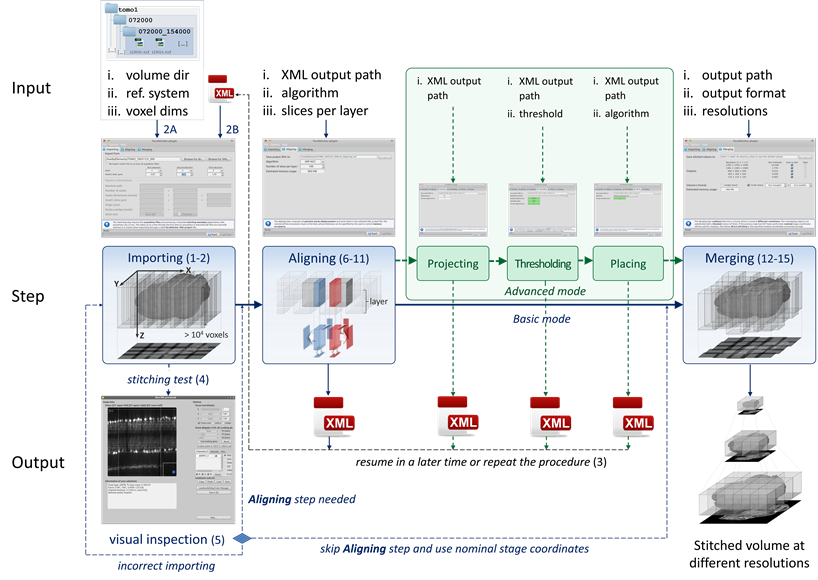User Interface - abria/TeraStitcher GitHub Wiki
TeraStitcher' User Interface (UI) is based on the stitching processing pipeline we have designed. Please give a look at the Stitching pipeline section before proceeding to read this page.
| Command-Line Interface | |
|---|---|
| Graphical User Interface | |
| Basic user inputs | |
| Advanced user inputs |
Click on the desired step for further info. Optional inputs are encapsulated in square brackets [
]. All other inputs are mandatory.
terastitcher --import
--volin
--ref1
--ref2
--ref3
--vxl1
--vxl2
--vxl3
[--projout]
[--volin_plugin]
[--sparse_data]
[--rescan]
[--imin_regex]
[--imin_plugin]
[--imin_plugin_params]
[--imin_channel]
terastitcher --import
--projin
[--sparse_data]
[--rescan]
[--imin_regex]
[--imin_plugin]
[--imin_plugin_params]
[--imin_channel]
terastitcher --displcompute
--projin
[--projout]
[--subvoldim]
[--R0]
[--R1]
[--C0]
[--C1]
[--D0]
[--D1]
[--oV]
[--oH]
[--sV]
[--sH]
[--sD]
[--restoreSPIM]
[--restoredir]
[--algorithm]
[--imin_channel]
terastitcher --displproj
--projin
[--projout]
terastitcher --displthres
--projin
[--projout]
[--threshold]
terastitcher --placetiles
--projin
[--projout]
[--algorithm]
terastitcher --merge
--projin
--volout
[--volout_plugin]
[--resolutions]
[--slicewidth]
[--sliceheight]
[--slicedepth]
[--imin_channel]
[--imin_plugin]
[--imin_plugin_params]
[--imout_plugin]
[--imout_plugin_params]
[--imout_format]
[--imout_depth]
[--stitchablesonly]
[--R0]
[--R1]
[--C0]
[--C1]
[--D0]
[--D1]
[--oV]
[--oH]
[--sV]
[--sH]
[--sD]
[--restoreSPIM]
[--restoredir]
[--algorithm]
Here follows a detailed list of TeraStitcher's basic command-line and GUI inputs. For more advanced options, see Advanced user inputs.
In the GUI:
Volume/XML path:field in the "Importing" tab.
Directory path where the volume is stored.
In the GUI:
--- Volume format ---pull-down list in the "Importing" tab.
Plugin that manages the input volume format. Available plugins are:
TiledXY|2DseriesTiledXY|3Dseries
Default is TiledXY|2Dseries.
In the GUI:
Save to:field in the "Merging" tab.
Directory path where to save the stitched volume.
In the GUI:
--- Volume format ---pull-down list in the "Merging" tab.
Plugin that manages the output volume format. Available plugins are:
TiledXY|2DseriesTiledXY|3Dseries
Default is TiledXY|2Dseries.
In the GUI:
Volume/XML path:field in the "Importing" tab.
File path of the XML descriptor to be loaded.
In the GUI:
Save to:field in the "Merging" tab.
File path of the XML descriptor to be saved.
By default, it is automatically named like the step being executed (e.g. xml_import.xml, xml_displcomp.xml, xml_displproj.xml, xml_displthres.xml, xml_merging.xml) and saved in the volume root folder.
In the GUI:
--- first axis ---pull-down list in the "Importing" tab.
First axis of the used reference system. Supported values are:
-
YorVor1for the vertical axis -
XorHor2for the horizontal axis -
ZorDor3for the depth axis
Use the '-' prefix for inverted axis (e.g. -X)
In the GUI:
--- second axis ---pull-down list in the "Importing" tab.
Second axis of the used reference system (see --ref1)
In the GUI:
--- third axis ---pull-down list in the "Importing" tab.
Third axis of the used reference system (see --ref1)
In the GUI:
voxelfield in the "Importing" tab.
Voxel size along first axis (in microns*).
*You can use your own scale provided that you scale accordingly also folder and file names (see Two-level hierarchy of folders).
In the GUI:
voxelfield in the "Importing" tab.
Voxel size along second axis (in microns*).
In the GUI:
voxelfield in the "Importing" tab.
Voxel size along third axis (in microns*).
In the GUI:
Data subset selection (rows)field in the "Aligning" and "Merging" tabs.
Data subset selector along Y axis. Only tile rows in [R0,R1] will be processed.
By default, all tile rows are processed.
In the GUI:
Data subset selection (rows)field in the "Aligning" and "Merging" tabs.
Data subset selector along Y axis. Only tile rows in [R0,R1] will be processed.
By default, all tile rows are processed.
In the GUI:
Data subset selection (cols)field in the "Aligning" and "Merging" tabs.
Data subset selector along X axis. Only tile columns in [C0,C1] will be processed.
By default, all tile columns are processed.
In the GUI:
Data subset selection (cols)field in the "Aligning" and "Merging" tabs.
Data subset selector along X axis. Only tile columns in [C0,C1] will be processed.
By default, all tile columns are processed.
In the GUI:
Data subset selection (slices)field in the "Aligning" and "Merging" tabs.
Data subset selector along Z axis. Only slices in [D0,D1] will be processed.
By default, all slices are processed.
In the GUI:
Data subset selection (slices)field in the "Aligning" and "Merging" tabs.
Data subset selector along Z axis. Only slices in [D0,D1] will be processed.
By default, all slices are processed.
In the GUI:
Number of slices per layerfield in the "Aligning" tab.
Layer thickness along Z axis when the volume is processed layer by layer. See Align step.
Default is 100 slices per layer.
In the GUI:
Reliability thresholdfield in the "Thresholding" tab.
Reliability threshold applied to the computed displacements to select the most reliable ones. Values are in [0,1] where 0 means unreliable and 1 means reliable. See Threshold step.
Default is 0.7.
In the GUI:
widthfield in the "Merging" tab.
Supposing the output image is saved in a tiled format, this is the width of output tiles. See Merge step.
Default is -1, that means that no tiling will be applied along axis X(H).
In the GUI:
heightfield in the "Merging" tab.
Supposing the output image is saved in a tiled format, this is the height of output tiles. See Merge step.
Default is -1, that means that no tiling will be applied along axis Y(V).
In the GUI:
widthfield in the "Merging" tab.
Supposing the output image is saved in a format supporting 3D-tiling, this is the dimension of tiles in Z(D). See Merge step.
Default is -1, that means that no tiling will be applied along axis Z(D).
In the GUI:
Resolutioncolumn in the "Merging" tab.
Resolutions to be produced. Possible values are [[i]...] where i = 0,..,10 and 2^i is the subsampling factor. See Merge step.
Default is 0, that means that only the highest resolution (subsampling factor 2^0=1) will be produced.
In the GUI:
Sparse datacheckbox in the "Importing" tab.
If activated, this option allows to import sparse data organizations, i.e. with empty or incomplete tiles. See Import step.
In the GUI:
(Re)-scan all filescheckbox in the "Importing" tab.
If activated, TeraStitcher will rescan all acquisition files according to the given user inputs. See Import step.
In the GUI:
Image name regexfield in the "Importing" tab.
Regular expression to be applied on image file names in the import phase. Files not matching with the given regular expression will be ignored. See Import step.
By default, all files found by TeraStitcher within the volume folders are imported as images.
This parameter is ignored when importing from an XML descriptor containing nonempty
IMG_REGEXattributes.
In the GUI:
Channel selectionfield in the "Aligning" and "Merging" tabs.
The channel(s) to be selected in input. Allowed values are all,R,G, and B.
Default is all: image RGB components will be mapped to grayscale.
not available in the GUI.
Displays the list of available I/O plugins and accepted parameters.
In the GUI:
--- I/O plugin ---pull-down list in the "Importing" tab.
Plugin that manages the input image format. See Built-in I/O plugins for the list of available I/O plugins.
Default is auto: the plugin will be automatically chosen.
In the GUI:
--- I/O plugin ---pull-down list in the "Merging" tab.
Plugin that manages the output image format. Use terastitcher --pluginsinfo to obtain the list of available I/O plugins and accepted parameters.
Default is auto: the plugin will be automatically chosen.
In the GUI:
formatpull-down list in the "Merging" tab.
Output image format extension.
Default is tif.
In the GUI:
formatpull-down list in the "Merging" tab.
Output image bits per pixel.
Default is 8.
Here follows a detailed list of TeraStitcher's advanced command-line and GUI inputs. These are meant for advanced use and therefore should be ignored by basic users. In the GUI, these inputs are hidden by default and become visible in Advanced mode (menu "Options" -> "Mode" -> "Advanced").
In the GUI:
Overlapfield in the "Aligning" tab.
Estimated overlap (in pixels) along axis V(Y) between two adjacent tiles. The higher the overlap, the more memory is used. See Align step.
Default is automatically computed using nominal stage coordinates.
In the GUI:
Overlapfield in the "Aligning" tab.
Estimated overlap (in pixels) along axis H(X) between two adjacent tiles. The higher the overlap, the more memory is used. See Align step.
Default is automatically computed using nominal stage coordinates.
In the GUI:
Search Regionfield in the "Aligning" tab.
Radius of search (in pixels) for displacements computation along axis V(Y) . The higher the radius, the more computation is done. See Align step.
Default is 25 pixels.
In the GUI:
Search Regionfield in the "Aligning" tab.
Radius of search (in pixels) for displacements computation along axis H(X) . The higher the radius, the more computation is done. See Align step.
Default is 25 pixels.
In the GUI:
Search Regionfield in the "Aligning" tab.
Radius of search (in pixels) for displacements computation along axis D(Z) . The higher the radius, the more computation is done. See Align step.
Default is 25 pixels.
In the GUI:
stitchables onlycheckbox in the "Merging" tab.
If activated, nonstitchables tiles will be excluded from merging phase. See Merge step.
In the GUI:
Remove SPIM artifactspull-down list in the "Merging" tab.
If activated, SPIM zebrated patterns will be removed from the output image. See Merge step.
In the GUI:
Remove SPIM artifactspull-down list in the "Merging" tab.
Direction of SPIM artifacts removal (see --ref1).
not available in the GUI.
If activated, per-step execution times will be saved in a text file stored in the volume directory.
not available in the GUI.
Output filename (see --exectimes).
not available in the GUI.
If activated, no progress bar will be shown during processing.
not available in the GUI.
A series of parameters "param1=val,param2=val,..." to configure --imin_plugin. Use terastitcher --pluginsinfo to obtain the list of available I/O plugins and accepted parameters.
not available in the GUI.
A series of parameters "param1=val,param2=val,..." to configure --imout_plugin. Use terastitcher --pluginsinfo to obtain the list of available I/O plugins and accepted parameters.
In the GUI:
algorithmfield in the "Aligning" and "Placing" tabs andblendingfield in the "Merging" tab.
Forces the use of the given algorithm(s) instead of the default ones. Supported values are:
-
MIPNCCfor MIP Normalized Cross-Correlation (Align step) -
PCfor Phase Correlation (Align step) -
MSTfor Minimum Spanning Tree (Place step) -
SCANVfor Scan along vertical axis (Place step) -
SCANHfor Scan along horizontal axis (Place step) -
NOBLENDfor No blending (Merge step) -
SINBLENDfor Sinusoidal blending (Merge step) -
STACKMARGINfor Show stack margin (Merge step)
not available in the GUI.
Disable libtiff compression when generating output images (enabled by default).
not available in the GUI.
Configure libtiff to pack n rows per strip when compression is enabled (default: 1 row per strip).