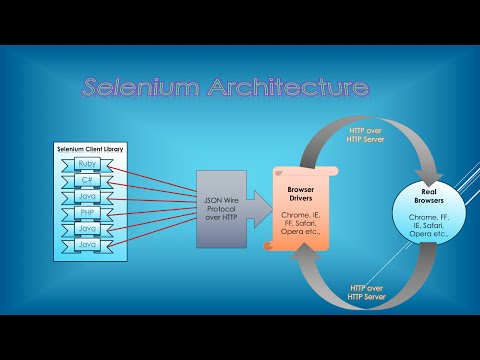GitHub wiki pages - Yash-777/SeleniumDriverAutomation GitHub Wiki
Stack-OverFlow :
Editing Help
Wiki pages with Edit mode Markdown Cheat Sheet.
Markdown has two types of links: inline and reference. For both types of links, the text you want to display to the user is placed in square brackets.
- inline: To create an inline link, create a set of parentheses immediately after the brackets and write your URL within the parentheses. like GitHub external URL. (e.g.,
[GitHub](https://github.com/)). - reference: To create a reference link, use two sets of square brackets. my internal link to code will link to the internal reference internal-ref. (e.g.,
[[my internal link to code|Code]]).
Indented with four spaces like Stack-Overflow:
The code get display in between pre-formatted tags.
Fenced code blocks with three back-ticks ``` then Markdown wraps code blocks in pre-formatted tags to preserve indentation in your code blocks.
if having more than Single line of code then use these three back-ticks otherwise, use single back-ticks ` so that data get displays in code-formatted tags.
Fenced code blocks with three back-ticks are easier and only they support syntax highlighting.
```javascript var s = "JavaScript syntax highlighting"; alert(s);```
var s = "JavaScript syntax highlighting";
alert(s);```python s = "Python syntax highlighting" print s```
s = "Python syntax highlighting"
print s```html <!DOCTYPE html> <html> <body> <h1>My First Heading</h1> <p>My first paragraph.</p> </body> </html>``````css p { outline: blue solid 3px !important; text-align: center; } ```
<!DOCTYPE html>
<html>
<body>
<h1>My First Heading</h1>
<p>My first paragraph.</p>
</body>
</html>p {
outline: blue solid 3px !important;
text-align: center;
}```sql UPDATE skills AS s, (SELECT id as unique FROM skills WHERE type = 'Programming') AS p SET s.type = 'Development' WHERE s.id = p.unique;```
UPDATE skills AS s, (SELECT id as unique FROM skills WHERE type = 'Programming') AS p
SET s.type = 'Development'
WHERE s.id = p.unique;```No language indicated, so no syntax highlighting. But let's throw in a tag.```
No language indicated, so no syntax highlighting.
But let's throw in a <b>tag</b>.
if you want to link to an image at https://github.com/unicorn.png with the alternate text My Unicorn, you would write 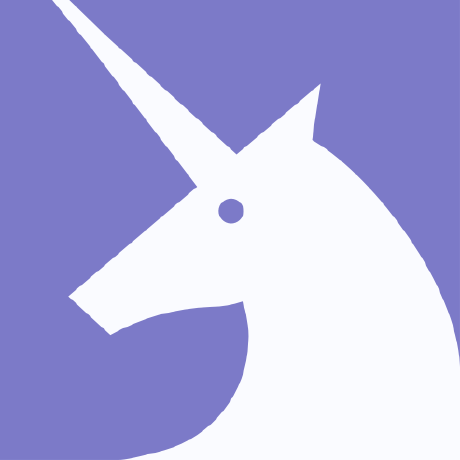.
Here's our logo (hover to see the title text):
Inline-style:

Reference-style:
![My Unicorn][logo]
[logo]: https://github.com/adam-p/markdown-here/raw/master/src/common/images/icon48.png "Sample Image Toggle Message"
HTML Code:
<img width="48px" src="https://github.com/favicon.ico" style="width: 232px;" alt="GIT HUB alt <" title="Tooltips message" >
| My Unicorn | Yashwanth | Stack Overflow |
|---|---|---|
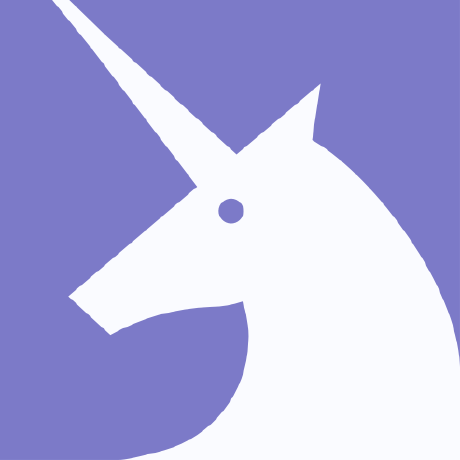 |
They can't be added directly but you can add an image with a link to the video like this:
<a href="http://www.youtube.com/watch?feature=player_embedded&v=YOUTUBE_VIDEO_ID_HERE&feature=youtu.be&t=Future Time in sesonds"
target="_blank"><img src="http://img.youtube.com/vi/YOUTUBE_VIDEO_ID_HERE/0.jpg"
alt="IMAGE ALT TEXT HERE" width="240" height="180" border="10" /></a>
<!-- (OR) -->
[](http://www.youtube.com/watch?v=YOUTUBE_VIDEO_ID_HERE)Or, in pure Markdown, but losing the image sizing and border:
[](http://www.youtube.com/watch
?v=YOUTUBE_VIDEO_ID_HERE&feature=youtu.be&t=Future Time in sesonds)
Create table: You can create tables with pipes | and hyphens -. Hyphens are used to create each column's header, while pipes separate each column. and You can align text to the left, right, or center of a column by including colons : to the left, right, or on both sides of the hyphens within the header row.
| Left-aligned | Center-aligned | Right-aligned |
| :--- | :---: | ---: |
| git status | git status | git status |
| git diff | git diff | git diff |
| Left-aligned | Center-aligned | Right-aligned |
|---|---|---|
| git status | git status | git status |
| git diff | git diff | git diff |
To include a pipe | as content within your cell, use a \ before the pipe: | to \|.
Basic writing and formatting syntax
| Style | Syntax | Keyboard shortcut | Example | Output |
|---|---|---|---|---|
| Bold | ** ** or __ __ | command/control + b | **This is bold text** |
This is bold text |
| Italic | * * or _ _ | command/control + i | *This text is italicized* |
This text is italicized |
| Strikethrough | ~~ ~~ | ~~This was mistaken text~~ |
- [x] Selected Data
- [ ] Non selected Data
- [ ] Non selected Data- Selected Data
- Non selected Data
- Non selected Data