Wizard Getting Started - Wayne777Chiu/Chinese_Practice_about_TianoCore GitHub Wiki
(2019/03/08)
記住: 例子是基於使用Visual Studio 2008 在 Microsoft Windows 7 上。對於安裝在其他系統/編譯器環境請檢視發佈公告 (release notes)
- 確認你有一個支援 UDK2014 的已安裝編譯器
- 下載 UDK2014 驅動程式開發者發行版 (UDK2014.IHV.zip)。
- 解壓縮 UDK2014.IHV.zip 到工作區目錄(例如: C:\FW\UDK2014.IHV)
- 下載和安裝 UEFI Driver Wizard .msi
- 開啟 UEFI Driver Wizard,選擇 'File -> Open Workspace' 和選擇 UDK2014.IHV 工作區目錄
UEFI 驅動程式精靈在開始運行精靈時,需要 UDK2014或 EDK II 設定的子集。UDK2014.IHV.zip 驅動程式開發者發行版包含了被用來創建UEFI 驅動程式的元件的最小的套組。請參考 UDK2014.IHV-Setup-Guide 獲取更多資訊。
在開始 UEFI 驅動程式精靈之後,使用 'File -> Open Workspace' 選項去選擇工作區目錄 (例如: C:\FW\SR1.IHV)
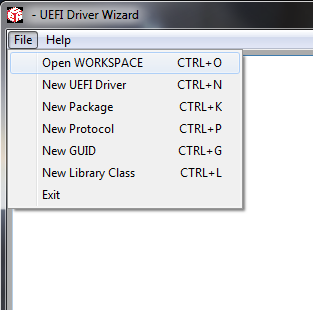
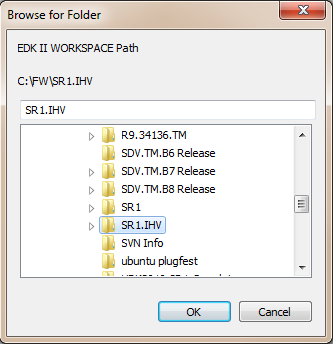
注意在使用 UEFI 驅動程式精靈時,必須先運行 edksetup.bat 或 edksetup.sh在工作區目錄內。 在 Conf 目錄裡的 EDK II 組態設定檔被 UEFI 驅動程式精靈用來偵測合法的工作區。如果 edksetup 尚未在工作區目錄內運行完畢,UEFI 驅動程式精靈將回報一個錯誤 (error)。
一旦工作區目錄被設定組態好,在工作區目錄內使用 'New UEFI Driver' 對話框去創建一個空白驅動程式。
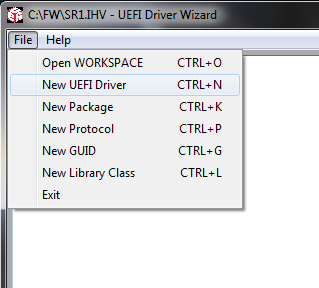
記住如果需要的欄位留白(例如: UEFI 驅動程式名稱),在流程的最後精靈可能會回傳一個錯誤。 關於對話框的詳盡內容,請參考新 UEFI 驅動程式對話框 (New UEFI Driver dialog) 頁面。
Note: examples are based on Microsoft Windows 7 with Visual Studio 2008. Please review the release notes for installation on other OS/compiler environments
- Make sure you have a compiler installed that supports UDK2014
- Download the UDK2014 Driver Developer Release
- Unzip UDK2014.IHV.zip into a workspace directory (example: C:\FW\UDK2014.IHV)
- Download and install the UEFI Driver Wizard .msi
- Open the UEFI Driver Wizard, select 'File -> Open Workspace' and select the UDK2014.IHV workspace directory
The UEFI Driver Wizard requires a subset of UDK2014 or EDK II setup before running the wizard. The UDK2014.IHV.zip Driver Developer Release contains the minimal set of components needed to create UEFI drivers. Please refer to the UDK2014.IHV-Setup-Guide for more information.
After starting the UEFI Driver Wizard, use the 'File -> Open Workspace' option to select the workspace directory (example: C:\FW\SR1.IHV).
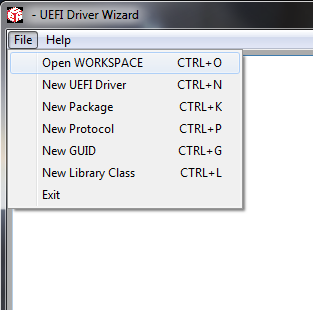
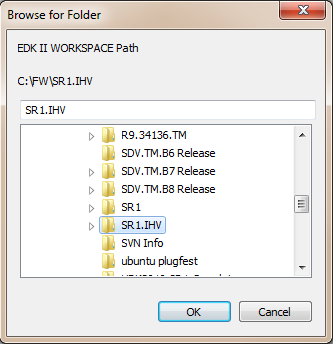
Note that edksetup.bat or edksetup.sh must be run in the workspace directory prior to using the UEFI Driver Wizard. The EDK II configuration files in the Conf directory are used by the UEFI Driver Wizard to detect a valid workspace. If edksetup has not been run in the workspace directory the UEFI Driver Wizard will return an error.
Once the workspace directory has been configured, use the 'New UEFI Driver' dialog to create a blank driver in the workspace directory.
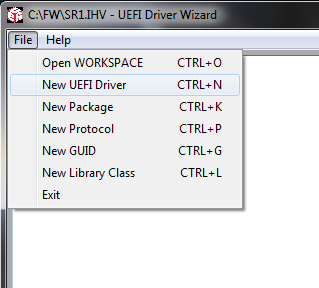
Note that the wizard may return an error at the end of the process if required fields are left blank (example: UEFI Driver Name). For details on this dialog, please refer to the New UEFI Driver Dialog page.