Wallet - Waiviogit/waivio GitHub Wiki
Main action in wallet:
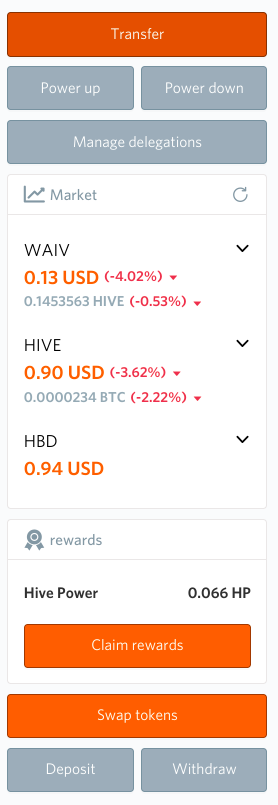
Transfer
The transfer functionality allows users to send money to one another. When a user clicks the "Transfer" button, a "Transfer Funds" modal window opens.
Transfer Modal Window Components:
- Title: "Transfer Funds"
- Close Button: A cross icon to close the modal window.
- To Field: A search field to find a user.
- Placeholder: "Find users"
- After selecting a user, a button to clear the selection appears.
- Amount Field: A field where the user enters the amount they want to send.
- Currency Drop-Down: A drop-down menu to select the currency to send.
- The menu displays currencies that the user has, sorted as follows:
- The first three currencies are WAIV, HIVE, and HBD.
- The rest are sorted by price, with currencies having a balance of 0 sorted alphabetically.
- If the user clicks the "Transfer" button from the Waiv wallet tab, WAIV is selected by default. If clicked from the Hive or Hive Engine wallet, HIVE is selected by default.
- Changing the currency updates the displayed balance accordingly.
- The menu displays currencies that the user has, sorted as follows:
- Balance Display: Shows the user's balance for the selected currency.
- Format: "Your balance: {amount} {currency}"
- The balance amount is clickable, automatically populating the amount field with the maximum available balance. The cursor changes to a pointer when hovering over the balance.
- Estimated Value: Shows the estimated transaction value in USD.
- Format: "Estimated transaction value: {number} USD"
- Memo Field: An optional textarea to leave a comment for the transaction.
- Placeholder: "Additional message to include in this payment"
- Note: A message informing the user that clicking the button below will redirect them to HiveSigner to complete the transaction.
- Continue Button: Clicking "Continue" redirects the user to HiveSigner.
- Cancel Button: Clicking "Cancel" cancels the transaction and closes the modal window.
Hover and Error Messages:
- The following fields are highlighted in orange when hovered over: "To", "Amount", "Currency", and "Memo".
- Error messages:
- "Amount has to be higher than 0."
- "Amount is required."
- "Insufficient funds."
Power Up
The power-up functionality allows users to stake liquid tokens for themselves. When a user clicks the "Power Up" button, a "Power Up" modal window opens.
Power Up Modal Window Components:
- Title: "Power Up"
- Close Button: A cross icon to close the modal window.
- Amount Field: A field where the user enters the amount they want to stake.
- Max Button: A button to set the maximum amount the user can stake.
- Currency Drop-Down: A drop-down menu to select the currency to stake.
- The menu displays currencies that the user has, sorted as follows:
- The first two currencies are WAIV and HIVE.
- The rest are sorted by price.
- Currencies with a balance of 0 are not shown.
- If the user clicks the "Power Up" button from the Waiv wallet tab, WAIV is selected by default. If clicked from the Hive or Hive Engine wallet, HIVE is selected by default.
- Changing the currency updates the displayed balance accordingly.
- The menu displays currencies that the user has, sorted as follows:
- Balance Display: Shows the user's balance for the selected currency.
- Format: "Your balance: {amount} {currency}"
- The balance amount is clickable, automatically populating the amount field with the maximum available balance. The cursor changes to a pointer when hovering over the balance.
- Notice: Information about the staking and unstaking process:
- "Please note that Power Up (staking) is instant, while Power Down (unstaking) takes time:
- 4 weeks for Waiv Power (WP);
- 13 weeks for Hive Power (HP).
- Staked funds are released each week for the specified period in equal amounts."
- "Please note that Power Up (staking) is instant, while Power Down (unstaking) takes time:
- Note: A message informing the user that clicking the button below will redirect them to HiveSigner to complete the transaction.
- Continue Button: Clicking "Continue" redirects the user to HiveSigner.
- Cancel Button: Clicking "Cancel" cancels the transaction and closes the modal window.
Error Messages:
- "Amount has to be higher than 0."
- "Amount is required."
- "Insufficient funds."
Power Down
The power-down functionality allows users to unstake their tokens. When a user clicks the "Power Down" button, a "Power Down" modal window opens.
Power Down Modal Window Components:
- Title: "Power Down"
- Close Button: A cross icon to close the modal window.
- Amount Field: A field where the user enters the amount they want to unstake.
- Max Button: A button to set the maximum amount the user can unstake.
- Currency Drop-Down: A drop-down menu to select the currency to unstake.
- The menu displays currencies that the user has, sorted as follows:
- The first three currencies are WP and HIVE.
- The rest are sorted by price.
- Currencies with a balance of 0 are not shown.
- If the user clicks the "Power Down" button from the Waiv wallet tab, WP is selected by default. If clicked from the Hive or Hive Engine wallet, HP is selected by default.
- Changing the currency updates the displayed balance accordingly.
- The menu displays currencies that the user has, sorted as follows:
- Balance Display: Shows the user's balance for the selected currency.
- Format: "Your balance: {amount} {currency}"
- The balance amount is clickable, automatically populating the amount field with the maximum available balance. The cursor changes to a pointer when hovering over the balance.
- Notice: Information about the staking and unstaking process:
- "Please note that Power Up (staking) is instant, while Power Down (unstaking) takes time:
- 4 weeks for Waiv Power (WP);
- 13 weeks for Hive Power (HP).
- Staked funds are released each week for the specified period in equal amounts."
- "Please note that Power Up (staking) is instant, while Power Down (unstaking) takes time:
- Note: A message informing the user that clicking the button below will redirect them to HiveSigner to complete the transaction.
- Continue Button: Clicking "Continue" redirects the user to HiveSigner.
- Cancel Button: Clicking "Cancel" cancels the transaction and closes the modal window.
Error Messages:
- "Amount has to be higher than 0."
- "Amount is required."
- "Insufficient funds."
Manage Delegations
The "Manage Delegations" functionality allows users to delegate their staked tokens to another user. Upon clicking the "Manage Delegations" button, a "Manage Delegations" modal window opens.
Manage Delegations Modal Window Components:
- Title: "Manage Delegations"
- Close Button: A cross icon to close the modal window.
- Token Information: Displays information about the specific token.
- Format: "Token: {token}"
- Available Voting Power: Displays the available voting power for delegations.
- Format: "Available voting power for delegations: {price} {token}P"
- User List: A list of users who have received delegations from the authorized user. Each entry includes:
- User avatar
- Username
- Delegation amount (displayed in orange)
- Edit button to modify the delegation
- Edit Button: Opens the "Edit Delegation" modal window.
- Delegate Button: Opens the "Delegate" modal window.
Delegate Modal Window Components:
- Title: "Delegate"
- Notice: Information about the delegation process.
- "Please enter the name of the account that you wish to delegate a portion of your voting power to."
- Target Account Field: A field to search for the user to delegate to.
- Placeholder: "Find users"
- Amount Field: A field to enter the amount to delegate.
- Max Button: A button to set the maximum amount the user can delegate.
- Currency Drop-Down: A drop-down menu to select the currency for delegation.
- Displays available currencies, sorted as follows:
- The first two currencies are WAIV and HIVE.
- The rest are sorted by price.
- Currencies with a balance of 0 are not shown unless a delegation exists. In such cases, the delegation is displayed, but the "Delegate" button is disabled.
- Displays available currencies, sorted as follows:
- Balance Display: Shows the user's balance for the selected currency.
- Format: "Your balance: {amount} {currency}"
- The balance amount is clickable, automatically populating the amount field with the maximum available balance. The cursor changes to a pointer when hovering over the balance.
- Estimated Value: Displays the estimated value of the delegation.
- Format: "Est. amount: {NUMBER} {userCurrency (USD / CAD / ...)}"
- Notes: Information about the delegation process.
- "Please note that delegations are instant, but it will take 7 days for the amount to be returned to your account after undelegation."
- "Click the button below to be redirected to HiveSigner to complete your transaction."
- Delegate Button: Clicking this button redirects the user to HiveSigner. The button is inactive if the user or amount fields are empty.
- Cancel Button: Cancels the transaction and closes the modal window.
Edit Delegation Modal Window Components:
- Title: "Edit Delegation"
- Notice: Information about the delegation process.
- "Please enter the name of the account that you wish to delegate a portion of your voting power to."
- User Card: Displays the selected user's avatar and name. The user cannot choose another account.
- Amount Field: A field to enter the new amount to delegate.
- Max Button: A button to set the maximum amount the user can delegate.
- Currency Drop-Down: A drop-down menu to select the currency for delegation, with the same sorting and display rules as in the Delegate modal.
- Balance Display: Shows the user's balance for the selected currency, similar to the Delegate modal.
- Estimated Value: Displays the estimated value of the delegation.
- Notes: Information about the delegation process.
- "Please note that delegations are instant, but it will take 7 days for the amount to be returned to your account after undelegation."
- "Click the button below to be redirected to HiveSigner to complete your transaction."
- Submit Button: Clicking this button redirects the user to HiveSigner. The button is inactive if the amount field is empty.
- Cancel Button: Cancels the action and closes the modal window.
- Delegation Note: Provides information on how to remove the delegation.
- "To remove delegation, click undelegate."
- Undelegate Button: Allows the user to undelegate (return the delegation to the authorized user).
Additional Information:
- Undelegation:
- When a user undelegates Hive, a transaction with 0 vest is sent.
- When a user undelegates Hive Engine tokens, all delegated amounts are returned. Hive Engine also allows partial undelegation.
- Editing Delegation:
- For Hive tokens, editing the delegation replaces the previous amount with the new amount (combines undelegation and new delegation). Example: If the original amount was 1 and the new amount is 2, the total delegation becomes 2.
- For Hive Engine tokens, the new amount is added to the previous delegation. Example: If the original amount was 1 and the new amount is 2, the total delegation becomes 3.
Claim Rewards Functionality
The "Claim Rewards" functionality allows users to add the rewards they have earned to their general balance.
How It Works:
- Button: Users click the "Claim Rewards" button to initiate the process.
- Purpose: This action transfers the rewards that the user has accumulated into their general balance, making the funds available for use.
- Applicable Token: This functionality is specifically for the HIVE token. For WAIV, rewards are automatically credited without requiring manual claiming.
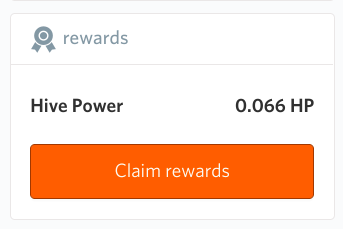
Swap
The "Swap" functionality allows users to exchange one token for another.
How It Works:
- Button: Users initiate the token exchange process by clicking the "Swap" button.
- Modal Window: Upon clicking, a "Swap Tokens" modal window opens, where users can specify the tokens they wish to swap and configure the transaction details.
Swap Tokens Modal Window Components:
- Title: "Swap Tokens"
- Close Button: A cross icon to close the modal window.
- From Field: An input field where users enter the amount they want to swap.
- To Field: Displays the amount of tokens the user will receive after the swap.
- Max Button: A button that sets the maximum amount the user can swap.
- Amount Field: Another input field for users to enter the amount they wish to swap.
- Currency Drop-Down: A drop-down menu to select the currency the user wants to send. It displays the currencies that the user has, with "WAIV -> SWAP.HIVE" set by default. If the user selects a currency in the "From" field, the "To" field and the "Your balance" field are cleared.
- Arrow Button: A button to swap the positions of the selected currencies in the "From" and "To" fields.
- Balance Display: Shows the user's balance for the chosen currency.
- Format: "Your balance: {amount} {currency}"
- The balance amount is clickable, automatically populating the amount field with the maximum available balance. The cursor changes to a pointer when hovering over the balance.
- Estimated Value: Displays the estimated value of the transaction in USD.
- Format: "Estimated transaction value: {number} USD"
- Estimated Price Impact: Shows the estimated impact of the transaction on the exchange rate.
- Format: "Estimated price impact: {number}%"
- Price Impact Slider: Allows users to set the maximum price impact they are willing to accept for the transaction. The slider options are:
- 0.5%, 1%, 5%, 10%, 25%, 49%
- The slider's position depends on the estimated price impact.
- Impact Note: Informs users that large transactions may affect the exchange rate. If the impact exceeds the selected value, the transaction will be canceled.
- Note: Provides instructions for completing the transaction via HiveSigner.
- "Click the button below to be redirected to HiveSigner to complete your transaction."
- Submit Button: Redirects the user to HiveSigner to complete the transaction.
- Cancel Button: Cancels the transaction and closes the modal window.
Deposit
The "Deposit" functionality provides instructions for bringing tokens into the Hive or Hive-Engine system.
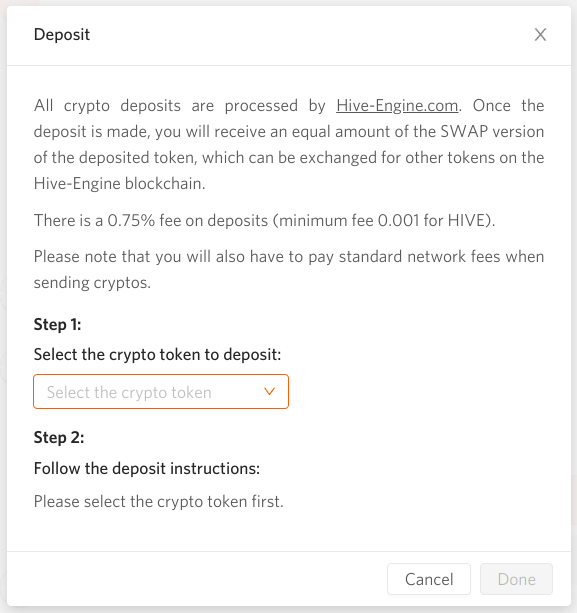
How It Works:
- Button: Users click the "Deposit" button to start the deposit process.
- Modal Window: Upon clicking, a "Deposit" modal window opens, providing step-by-step instructions for depositing tokens.
Deposit Modal Window Components:
- Title: "Deposit"
- Info:
- Explanation that all crypto deposits are processed by Hive-Engine.com.
- Upon depositing, the user will receive an equivalent amount of the SWAP version of the deposited token, which can be exchanged on the Hive-Engine blockchain.
- A 0.75% fee is applied to deposits (with a minimum fee of 0.001 for HIVE).
- Users are also informed about the standard network fees when sending cryptocurrencies.
- Step 1: Select the Crypto Token to Deposit
- Token Dropdown: A drop-down menu with a placeholder "Select the crypto token" where users can choose the token they wish to deposit.
- Step 2: Follow the Deposit Instructions
- Before selecting a token, the instructions prompt the user to "Please select the crypto token first."
- After selecting a token, users are prompted to send any amount of the selected token to a specific address. Once the transaction receives the required confirmations, the user will receive an equivalent amount of SWAP.{token} in their account.
- Done Button: For some tokens, after clicking "Done," the user is redirected to HiveSigner, where a record of the deposit instruction is broadcast to the blockchain. This transaction will appear in the account history of the Hive Engine wallet.
- Continue Button: For HIVE and HBD, instead of a "Done" button, there is a "Continue" button. Clicking this button redirects the user to the Transfer page with the fields pre-filled.
- Cancel Button: Cancels the transaction and closes the modal window.
Additional Instructions Based on Token Type:
-
For Tokens with an Account and Memo:
- Account Field: A blocked (read-only) field displaying a specific username for the transaction.
- Memo Field: A blocked (read-only) field displaying a specific memo that must be used.
- Memo Note: A warning that failure to specify the memo will result in a loss of funds.
- Copy Button: Allows users to copy the content from the Account and Memo fields.
- Tokens Requiring Account and Memo: BLURT, BTS, EOS, GOLOS, HBD, HIVE, SBD, STEEM, ENG, TLOS, WAX.

-
For Tokens with an Address:
- Address Field: A blocked (read-only) field displaying a specific address.
- QR Code: A wallet QR code for easier scanning and copying of the address.
- Copy Button: Allows users to copy the address.
- Tokens Requiring Address: BTC, BCH, DOGE, LTC, SWIFT.
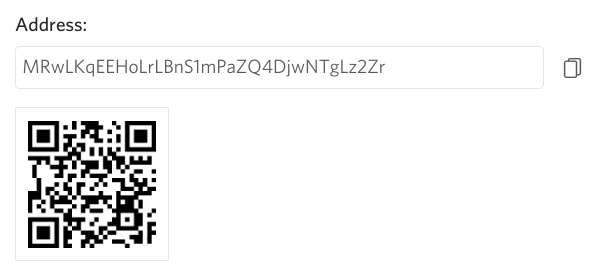
This comprehensive guide ensures users can successfully deposit their tokens into the Hive or Hive-Engine system, while also informing them of important details like fees and the necessity of using the correct memo or address.
Withdraw
The "Withdraw" functionality allows users to withdraw tokens from the Hive and Hive Engine systems. Clicking the "Withdraw" button opens the "Withdraw" modal window.
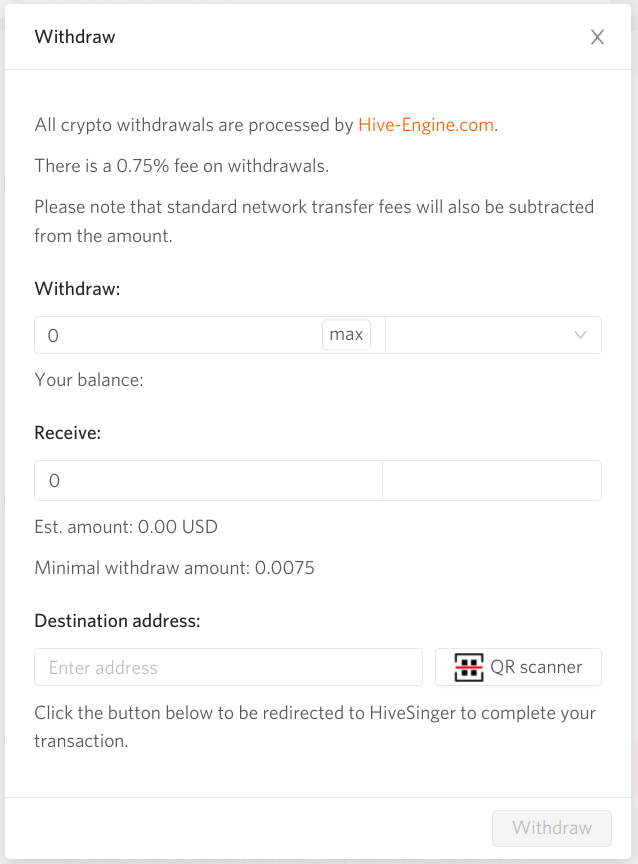
WAIV Withdraw Modal Window Components
- Title: Withdraw
- Info:
- All crypto withdrawals are processed by Hive-Engine.com.
- A 0.75% fee is applied to withdrawals.
- Please note that standard network transfer fees will also be deducted from the amount.
- Hive-Engine.com is the platform handling these transactions.
- Amount: "Withdraw:" field for entering the amount to withdraw.
- Max Button: Sets the maximum amount that the user can withdraw.
- Currency: Drop-down menu to select the currency for withdrawal. Displays the available currencies that the user can withdraw.
- Balance:
- Displays the user's balance for the chosen currency.
- Example: "Your balance {amount} {currency}"
- The {amount} {currency} text is clickable and represents the maximum amount that the user can withdraw. Clicking it populates the amount field with this value. Cursor changes to a pointer.
- Receive: Field showing the amount of tokens the user will receive.
- Receive Currency: Field showing the currency the user will receive.
- Estimated Amount: Displays the estimated amount in the user's local currency (e.g., USD, CAD).
- Minimum Amount: The minimum withdrawal amount is 0.0075.
- Address: "Destination address:" field where the user can enter or already see a filled account name.
- QR Code: For tokens that require an address, users can scan the QR code using a web camera.
- Note: "Click the button below to be redirected to HiveSigner to complete your transaction."
- Withdraw Button: Submits the action and redirects the user to HiveSigner.
Withdrawal Pairs
For Hive Accounts:
- WAIV - HIVE
- WAIV - HBD
- WAIV - ETH
- WAIV - BTC
- WAIV - LTC
- SWAP.BTC - BTC
- SWAP.ETH - ETH
- SWAP.LTC - LTC
- SWAP.HIVE - HIVE
- SWAP.HBD - HBD
- SWAP.SAVVA - SAVVA
For Guest Accounts:
- WAIV - HIVE
- WAIV - ETH
- WAIV - BTC
- WAIV - LTC
Additional Warning for BTC: Minimum withdrawal amount: 0.01 SWAP.BTC
HIVE Withdraw Modal Window Components
On the HIVE tab, both Hive account users and guests have a 'Withdraw' button that allows them to withdraw HIVE using Changelly exchange operations.
- Title: Changelly exchange
- Amount: "Send:" field for entering the amount to withdraw.
- Max Button: Sets the maximum amount that the user can withdraw.
- Currency: HIVE token.
- Balance:
- Displays the user's balance for the chosen currency.
- Example: "Your balance: {amount} {currency}"
- The {amount} {currency} text is clickable and represents the maximum amount that the user can withdraw. Clicking it populates the amount field with this value. Cursor changes to a pointer.
- Receive: Field showing the amount of tokens the user will receive.
- Receive Currency: Field showing the currency the user will receive.
- Estimated Amount: Displays the estimated amount in the user's local currency (e.g., USD, CAD).
- Address: "Destination address:" field where the user can enter or already see a filled account name.
- QR Code: For tokens that require an address, users can scan the QR code using a web camera. When scanning the QR code, the amount will be imported into the dialog from the QR code and correctly converted into the main withdrawal token, HIVE.
- Note: "Notice: All crypto withdraws are processed by Changelly"
- Withdraw Button: Submits the action and redirects the user to HiveSigner.
After processing a withdrawal, we will send an additional transaction to the user to add a memo with a link to Changelly, allowing them to track their transaction.
Withdrawal Pairs:
- HIVE - ETH
- HIVE - LTC
- HIVE - BTC
An additional 2.5% is applied to HIVE withdrawals to better approximate the final amount the user will receive.
Savings
The Hive blockchain offers a savings mechanism for HIVE and HBD.
Users can transfer HIVE to HIVE Savings, where it will be securely stored. The withdrawal period is 3 days. After clicking "Deposit to Savings" in the HIVE additional menu, a modal window will open.
Users can transfer HBD to HBD Savings, where it will be securely stored and earn interest (up to 20% APR). The withdrawal period is 3 days. After clicking "Deposit to Savings" in the HBD additional menu, a modal window will open.
Savings
- Title: Deposit to Savings
- Amount: "Amount:" field for entering the amount to withdraw.
- Max Button: Sets the maximum amount that the user can save.
- Currency: HIVE or HBD.
- Balance:
- Displays the user's balance for the chosen currency.
- Example: "Your balance: {amount} {currency}"
- The {amount} {currency} text is clickable and represents the maximum amount that the user can withdraw. Clicking it populates the amount field with this value. Cursor changes to a pointer.
- Note: Notice: Please note that the deposit to the savings account is instant, whereas the withdrawal from the savings account takes 3 days. Hive witnesses offers 20% APR interest on HBD deposits in Savings. Interest is paid on deposits that are more than 30 days old. Interest is calculated and paid at the time of withdrawal from Savings. Click the button below to be redirected to HiveSigner to complete your transaction.
- Cancel: "Cancel" button to close modal window.
- Continue: Submits the action and redirects the user to HiveSigner.
Withdraw from Savings
The user can withdraw stored tokens from savings to their main HIVE or HBD balance. Modal window simialar to "Deposit to Savings".
Cancel Withdraw from Savings
After clicking "Cancel" to stop the withdrawal from savings, a confirmation modal window will appear with the message: "This will cancel the current withdrawal request from savings. Are you sure?"
After clicking, you will be redirected to HiveSigner to confirm the action.
HIVE-HBD conversion
User can convert HIVE-HBD and verca versa.
Additional information
- wallet / QR scanner - in Bitcoin ATM, the QR code often contains information not only about the address, but also about the currency and the amount. These parameters must be imported into the dialog and the amount to be sent must be correctly recalculated 3486
- first complex withdraw operation WAIV > LTC (3 steps written in one json). As development progresses, more options will appear in the Withdraw dialog (HIVE, BTC, ETH). https://github.com/Waiviogit/waivio/issues/3804
- Add validation for withdraw to BTC, if receive amount is less than 0,01 BTC block withdraw button #4936
- [wallets / HIVE] simplified HIVE withdrawal for guests via Blocktrades needs to be rewritten to simpleswap.io or similar service due to Blocktrades Exchange closing on June 30, 2023 #5523
- Save hive delegation to our database #6467
- pairs and coins requests are with cors error on mobile version. There is a new request that as proxy for this external requests.#6993
- [wallet / withdraw HBD] add the ability to withdraw WAIV directly to HBD (WAIV > SWAP.HIVE > SWAP.HBD > withdraw) #6475
- [HIVE / withdraw] Add notice about simpleSwap to HIVE withdraw modal window. #7292
- [wallet / HIVE] Improve Hive wallet look: separate HIVE Delegated, Power down. Add cancel for Power down. #7178
- [hive wallet / savings] Add HIVE Savings operations as a separate one with functionalities such as deposit, withdrawal, and cancellation. #7185
- [hive wallet / savings] Add HBD Savings operations #7263
- [wallet / WAIV] Fix the WAIV wallet view to match the HIVE wallet and add a cancel power-down option. #7208
- [HIVE / withdraw] Add a message in the modal for Withdraw HIVE stating that it is unavailable if a 404 error occurs for the hive-withdraw-range request. #7362
- [HIVE / withdraw] Rewrite HIVE withdrawal process from SimpleSwap to Changelly. #7373
- [HIVE / withdraw] Increase additional percent for HIVE withdrawals to 2.5%. #7405
- [hive / convert] Add ability to convert HIVE to HBD and vice versa. #7046
- [HIVE / withdraw] The amount must be imported into the dialog from the QR code and correctly recalculated into the main withdrawal token, HIVE. #7321