Sponsors match bot - Waiviogit/waivio GitHub Wiki
Sponsors match bot - is an account for paying part of the reward for reviews in the form of votes, thereby reducing the amount of direct payment. If a user wants to become a Match bot, he needs to activate the toggle on the "Rewards" page in the "Sponsors" tab.
For example the user has posted a review that is eligible to receive a direct reward of 5.00 WAIV. Match bot can upvote that post for a specified value of, say, 10% of the reward (assuming Match bot has enough voting value). This way, the user will receive 0.50 WAIV in author's rewards and the direct payment can be reduced to 4.50 WAIV.
In order for the sponsor to add a match bot to the campaign. The Match bot should in turn add a sponsor. To do this, in the "Sponsors" tab, click on the "Add sponsor" button.
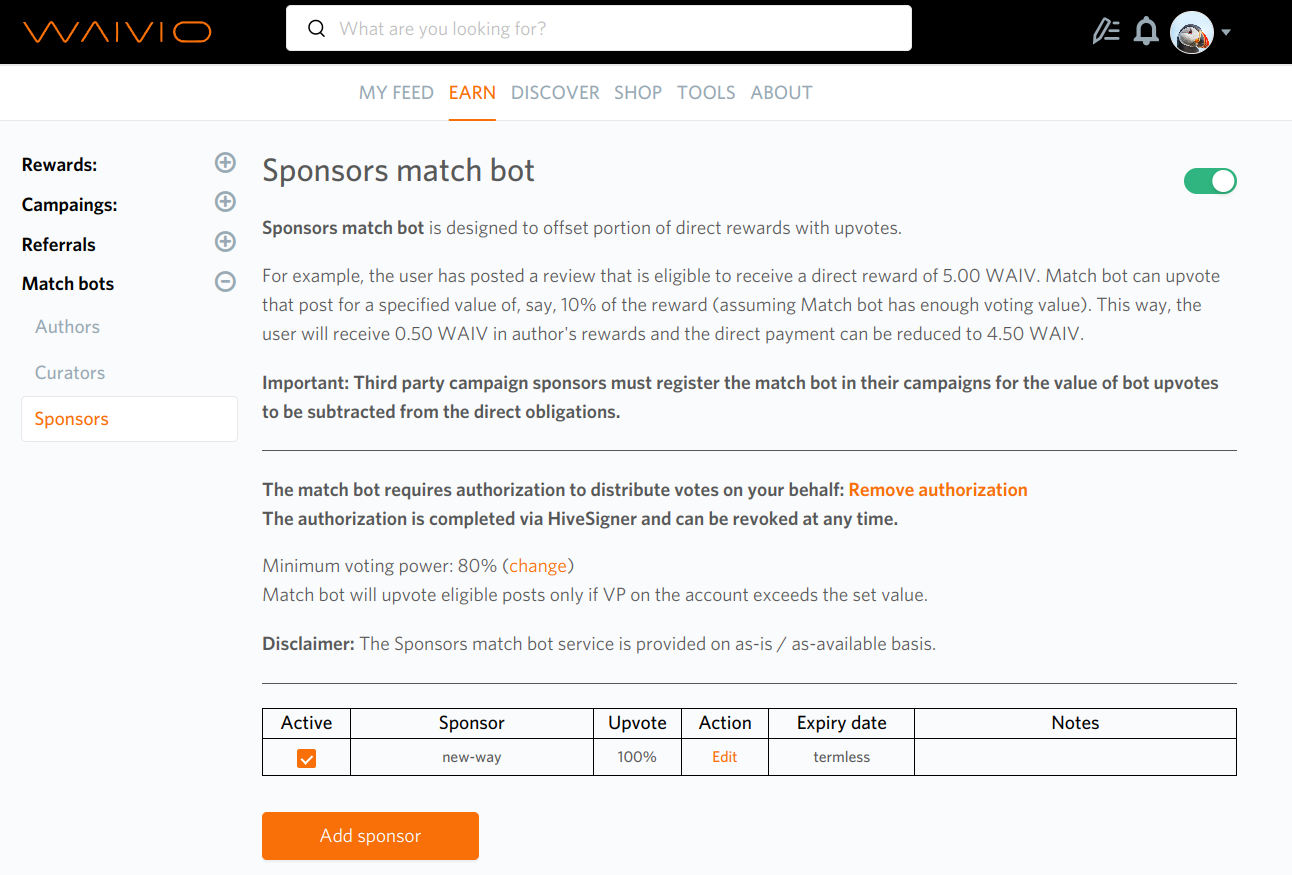
In the modal window, you need to fill in the fields:
- choose a sponsor;
- determine the strength of the voice;
- select the date until which the match bot will be active (optional);
- write a comment (optional).
And click "Add sponsor" with further confirmation of the action in the modal window "Rule create confirmation".

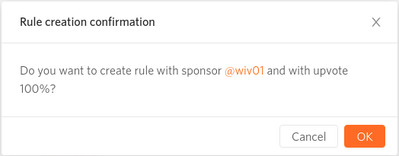
After refreshing the page, the sponsor is added to the bot's match list. And the sponsor can add a match bot to their campaigns.
Additional functionality:
- deactivation of the sponsor: after clicking on the checkbox in the "Active" column
And confirmation of the action in the "Confirm rule inactivation" modal window

Element table
| Element | Description |
|---|---|
General Information |
text information with an example of how to manage a match bot |
Switch |
switch to enable / disable the match bot. When switching, you must re-authorize your account. To enable the match bot, you must click on the switch and go through the authorization through hive and confirmation of actions through the hivesigner |
Active Switch |
after activating the match bot, the switch turns green |
Inactive Switch |
if the matchbot is not active or deactivated, then the switch is red |
Authorize Now / Remove Authorization |
works identically to the switch SWITCH BUTTON |
Minimum Voting Power |
minimum voice strength of the match bot |
Change |
link, after clicking on which a modal window CHANGE MINIMUM VOTING POWER MODAL opens, as an opportunity to change the strength of the match bot's voice |
Table |
a table for displaying a list of sponsors, and basic information of rules with sponsors |
|---|---|
Active |
a column with a checkbox to activate the Match Bot rule for each specific user added to the list of match bot sponsors. After clicking on ACTIVE the modal window CONFIRM RULE ACTIVATION |
Sponsor |
column with the names of users acting as sponsors, which the match bot will like (if the match bot was specified as a curated account when creating a campaign) |
Upvote |
established power of the vote in % |
Action |
the column consists of links "Edit", for editing the rules of each specific sponsor. After clicking on the link, the modal window EDIT MATCH BOT RULES MODAL opens |
Expiry Date |
the column displays the time until which this rule is in effect. The time is selected when adding a sponsor (in the modal ADD NEW SPONSOR MODAL), or when editing a rule (in the modal EDIT MATCH BOT RULES MODAL), if the time was not specified, it is displayed - "termless" - which means the rule is valid until the match bot deactivates the rule |
Notes |
a column with additional notes that can be added when adding a sponsor (in the ADD NEW SPONSOR MODAL modal), or when editing a rule (in the EDIT MATCH BOT RULES MODAL modal). These notes will be displayed only for the match bot who created the rule |
Add Sponsor Button |
button to add sponsor. After pressing the modal window ADD NEW SPONSOR MODAL |
Modal window Change the Minimum Voice Strength |
|
|---|---|
Title |
Title - title of the modal window "Change the minimum voice strength" |
Close |
button to close modal window |
Slider |
a slider for choosing the strength of the match-bot's voice in percent, the selected strength is highlighted in orange. If 0% is selected, the slider is white, if 100% is selected, it is orange |
OK |
button to confirm the action of choosing the strength of the voice |
Cancel |
button for canceling the action on choosing a voice |
Modal window Confirm rule activation |
|
|---|---|
Title |
Title - title of the modal window "Confirm the activation of the rule" |
Close |
button to close modal window |
Text |
confirmation question text: "Do you want to activate the rule sponsored by {@userName}?" |
Confirm |
button to confirm the rule activation action |
Cancel |
button for canceling the rule activation action |
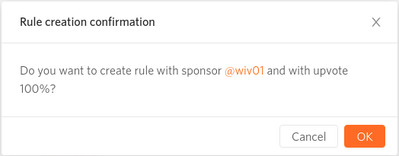 |
Modal window Edit match bot rules modal window |
|
|---|---|
Title |
Title - "Edit rule {userName}" |
Close |
button to close modal window |
Upvote Value |
slider to set or change the strength of the voice in % |
Expiry Date |
to set or change the expiration date of an active Match Bot |
Note |
text box for additional information, not available for public viewing |
Cancel Button |
button to undo new changes |
Save |
button to save new changes |
Delete |
button to delete the match bot rule for this sponsor |
Modal window Add new sponsor modal window |
|
|---|---|
Title |
Title - "Add new sponsor". |
Close |
button to close modal window |
Sponsor |
Required Search Box for Selecting a User to Acting as a Match Bot |
Upvote Value |
slider for setting or changing the strength of the voice in % |
Expiry Date |
field to set or change the active Match Bot expiration date |
Note |
field for entering additional information, not available for public viewing |
Cancel Button |
button to undo new changes |
Add Sponsor Button |
go to Rule Create Confirmation |
Title |
Do you want to create rule with sponsor @username and with upvote ...%? |
Cancel |
cancel rule creation |
OK |
add a rule to a table |
Additional information
- Table has skip / limit (#6920)[https://github.com/Waiviogit/waivio/issues/6920]