Data import - Waiviogit/waivio GitHub Wiki
Data import - automation tool for object importing/updating objects on the Hive blockchain. Location: Tools -> Data management -> Data import. This tool allows users to upload data files that they may have created using Datafiniti.io or made from the data schema used by Datafiniti (https://developer.datafiniti.co/docs/product-data-schema). Import file type: .txt, .json. Max size 50 mb. Import download data is updated automatically.
Element description:
TITLE: Data import bot
SWITCH: The switch that shows authorization status, red - user is not authorized for import, green - authorized. After clicking, the HiveSigner page is opened, in order to give authorization or revoke it.
TEXT:
The data import bot automatically creates or updates objects on the Hive blockchain using the JSON data files generated
in accordance with the following data schema. (https://developer.datafiniti.co/docs/product-data-schema). Product,
people and business data files downloaded from the Datafiniti.io service are compliant.
Each object consists of multiple updates (e.g., title, description, price, address, etc.), which are posted on the Hive
blockchain as individual records. Each update must be approved by the user who initiated the data import with an upvote
equivalent to $0.001 in WAIV power.
If the WAIV power on the account is insufficient to cast a $0.001 USD vote, or if the WAIV power reaches the specified
threshold, the data import process will continue at a slower pace.
AUTH: text with the link "Authorize now / Remove authorization", which leads to HiveSigner page in order to give authorization (Authorize now) or revoke it (Remove authorization).
The Data import bot requires authorization to upvote data updates on your behalf: Authorize now
The authorization is completed via HiveSigner and can be revoked at any time.
THRESHOLD_NOTE: WAIV voting power threshold: 70% (change)
VOTE_SLIDER: "change" - the link, which opens a VOTE_MODAL_WINDOW to choose the vote power.
NOTE: The data import bot will pause if WAIV voting power on the account drops below the set threshold.
STATUS: Block that displays the amount of user resources. Text:
Status of the user account:
WAIV upvoting mana: {amount}%
Resource credits: {amount}%
DISCLAIMER: Disclaimer: The Data import bot service is provided on as-is / as-available basis.
UPLOAD_BTN: "Upload new file" button, which opens a UPLOAD_MODAL_WINDOW to upload the import file.
Active table
The table with active imports.
ACTIVE: Column - "Active". Activation checkbox. If active - import is active, if not - not active.
DATE: Column - "Start date". Import start date.
TYPE: Column - "Object type". Object type selected when creating the import.
AUTHORITY: Column - "Claimed authority". Claimed authority type selected when creating the import.
OBJECTS_NUMBER: Column - "Number of objects". Displays the number of objects found during the initial parsing of the import file.
UPDATES_NUMBER: Column - "Number of updates". Displays the number of updates found during the initial parsing of the import file.
POSTED_UPDATES: Column - "Posted updates". Displays the number of updates that have already been posted.
POSTED_OBJECTS: Column - "Posted objects". Displays the number of objects that have already been posted. The number is clickable, it is a link to open a OBJECT_LIST_MODAL_WINDOW with object links that were imported.
ACTIONS: Column - "Actions". Having actions to completely stop the import. After clicking on "stop" link, STOP_MODAL_WINDOW is opened. After the import is stopped, the import record will be displayed in the "History" table.
SHOW_MORE: A "Show More" button will appear if there are more than 30 records.


History table
The table with completed or stopped imports.
TITLE: History
DATE: Column - "Start date". Import start date.
END_DATE: Column - "Finish date". Import end date.
TYPE: Column - "Object type". Object type selected when creating the import.
AUTHORITY: Column - "Claimed authority". Claimed authority type selected when creating the import.
SUBMITTED_OBJECTS: Column - "Submitted objects". Displays the number of objects that have been posted. The number is clickable, it is a link to open a OBJECT_LIST_MODAL_WINDOW with object links that were imported.
SUBMITTED_UPDATES: Column - "Submitted updates". Displays the number of objects found during the initial parsing of the import file.
POSTED_UPDATES: Column - "Posted updates". Displays the number of updates that have been posted.
SHOW_MORE: A "Show More" button will appear if there are more than 30 records.
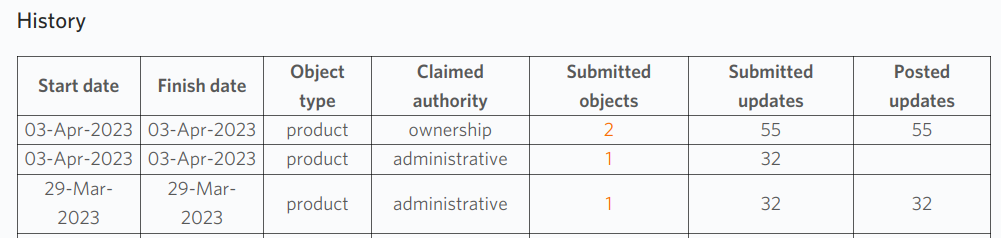
Vote modal window
The modal window with a slider to select the minimum threshold for the WAIV vote power, up to which the import will work.
CROSS: The button to close the modal window.
SLIDER: The slider to choose. By default - 70%.
SUBMIT: "OK" button to submit/save the selection.
CANCEL: "Cancel" button to cancel the selection and close the window.

Upload new file modal window
The modal window to download a file to import.
TITLE: Upload new file.
TYPE_LABEL: Select object type:.
TYPE_DROPDOWN: The dropdown to select the type of objects to be imported. Placeholder - Select.
Currently, there are 3 types available:
- book;
- product;
- business;
- restaurant.
LOCAL_LABEL: Select locale:
LOCAL_DROPDOWN: The language dropdown. By default, the user language is set.
TAGS_CHECKBOX: Checkbox for enabling translating tags for the selected locale. Works only for restaurant type. Text: Translate tags to the selected locale
DESCRIPTION_CHECKBOX: Checkbox for enabling description optimization with ChatGPT. The result will be text in 3 paragraphs. Text: Optimize description with ChatGPT
FILE_LABEL: Upload JSON file:
FILE: "Upload file" button to download the import file from user's device.
FILE_PREVIEW: After the file was loaded, "Upload file" button is changed to the file name with the cross button.
FILE_NOTE: The JSON file must be created according to the Datafiniti.io data schema.
AUTHORITY_NOTE: Claim authority:
AUTHORITY_DROPDOWN: The dropdown to choose the authority type for the imported objects from the user.
2 types:
- administrative - by default;
- ownership.
AUTHORITY_NOTE: Administrative authority indicates that other non-competing object updates posted by other users are allowed. Ownership authority indicates that all updates by other users must be ignored.
CANCEL: "Cancel" button to cancel action and close the modal window.
SUBMIT: "Submit" button to confirm the action and start import.

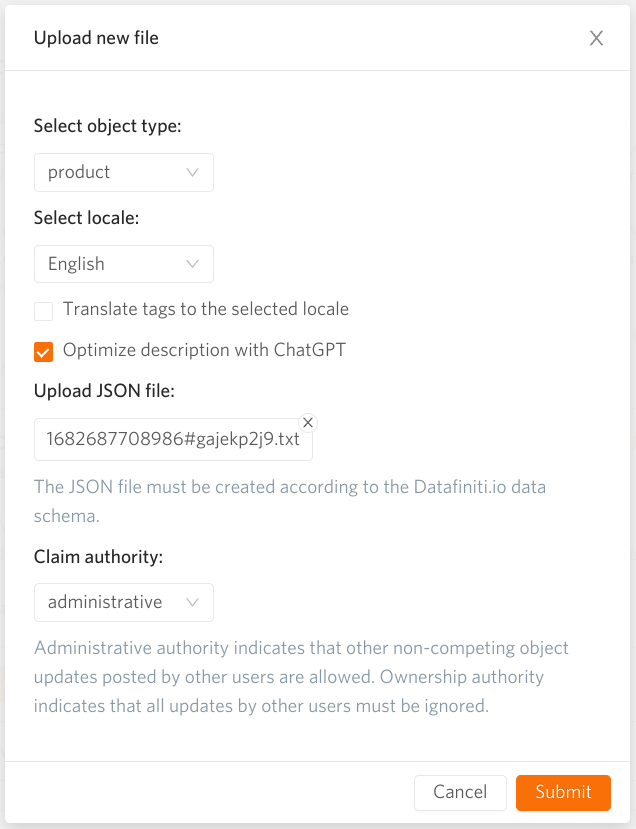
Object list modal window
The modal window with an object list that was imported.
CROSS: The button to close the modal window.
LIST: Consist of the name of the permlink, this is a link to the page of the object.
Stop modal window
The modal window with to stop the import.
TITLE: Stop JSON data file import
TEXT: Once stopped, the import cannot be resumed. To temporarily suspend/resume the data import, please consider using the Active checkbox.
SUBMIT: "Stop import" button to submit the stop action.
CANCEL: "Cancel" button to cancel action and close the window.

Additional information
- Tasks list link
- When analyzing an uploaded file, regional types (amazon.ca, amazon.pl etc.) are equated with asins. That is, if an object was created with a product ID - type: amazon.ca, id: {number}, then during import, if the asins of the import matches the id of this object, then updates will be added to this object, a new object will not be created.#5154
- Add skip/limit for history table for data import and claim authority table #5696
- Add waiv upvoting mana and resource credit to data import page #5531
- Add business type to Data import modal #6338
- Fix ChatGPT prompt for business, not use Nestled #6516