Create GitHub Wiki Page on Mac - VicPhanDevOps/mac GitHub Wiki
• The following steps are for creating a wiki page in a GitHub repository.
•
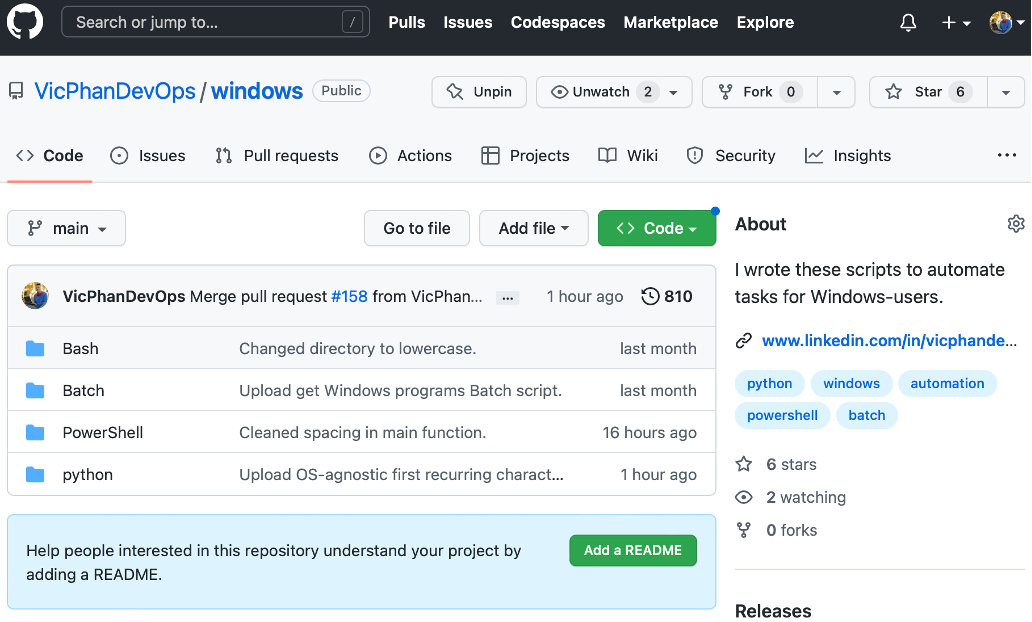
• Select the “Wiki” tab and click “New page.”
•
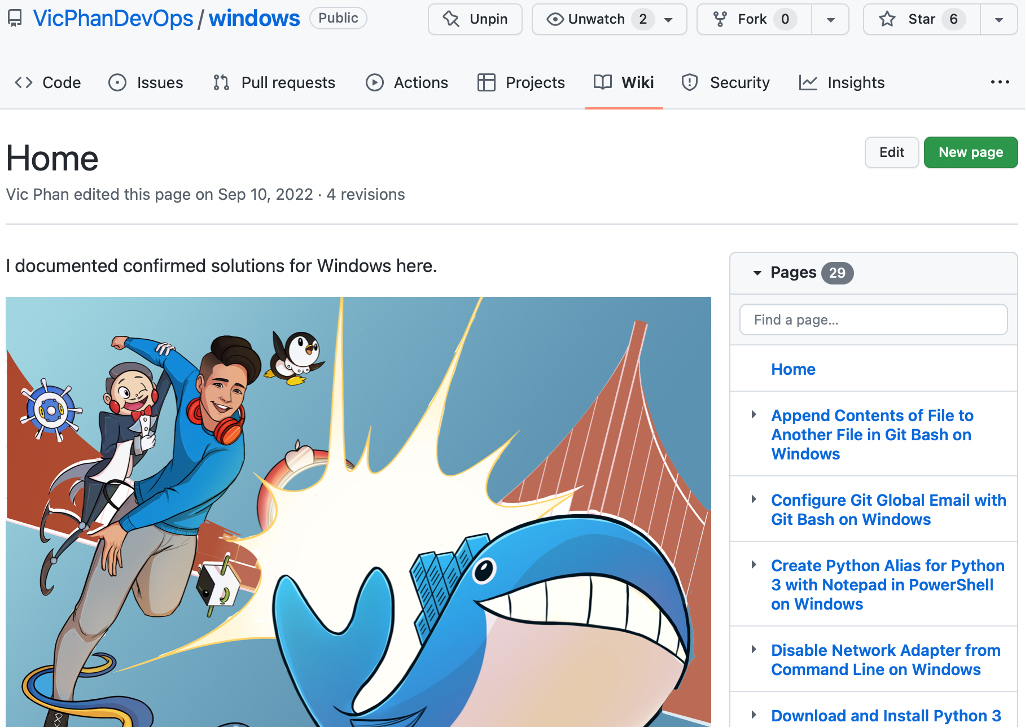
• Type the page title in the “Title” box.
•

• Type the page text into the text box.
•
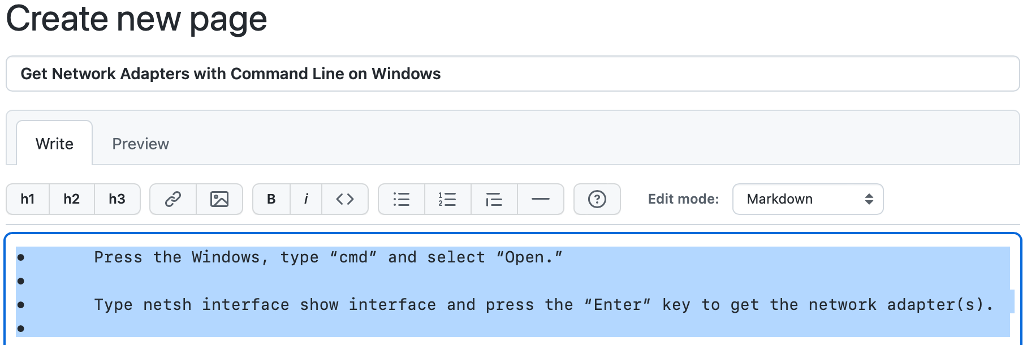
• Press the return key wherever you want a blank space in the text.
•

• Type ` before and after text you want formatted as code.
•
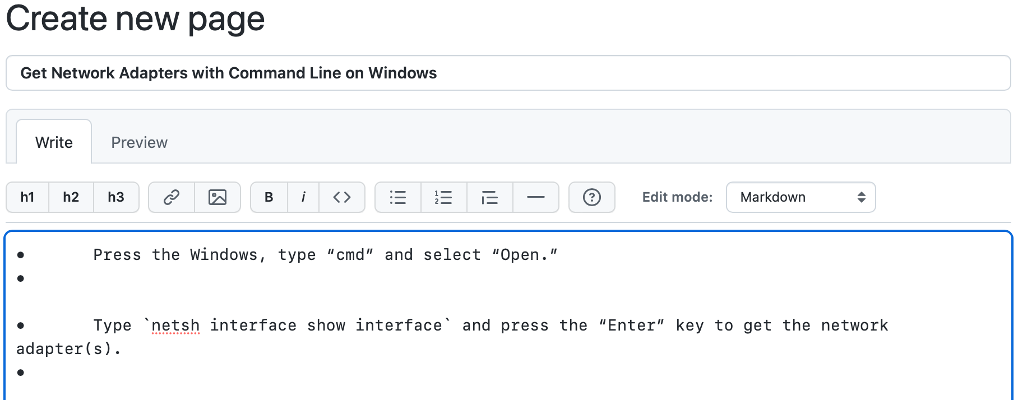
• Type <kbd> before text you want to look like a keyboard button and type </kbd> after it.
•

• Press the command and C keys to copy images and press the command and V keys in the editor to paste them in the text.
•
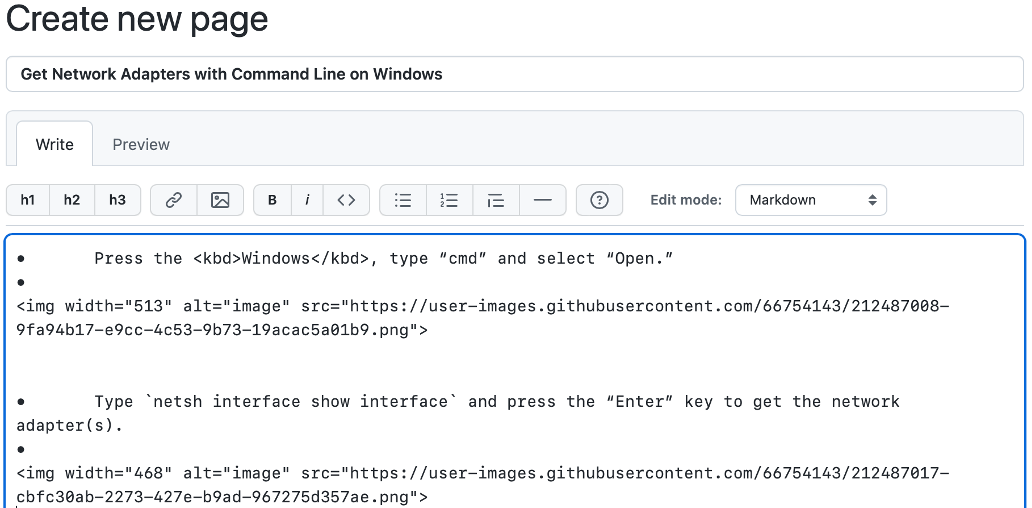
• Double-click the value of img width=”< integer >” and type desired image size (I recommend rounding to the next hundred or using 900 for full page images).
•

• Select the “Preview” tab to check if the page looks the way you want it to.
•
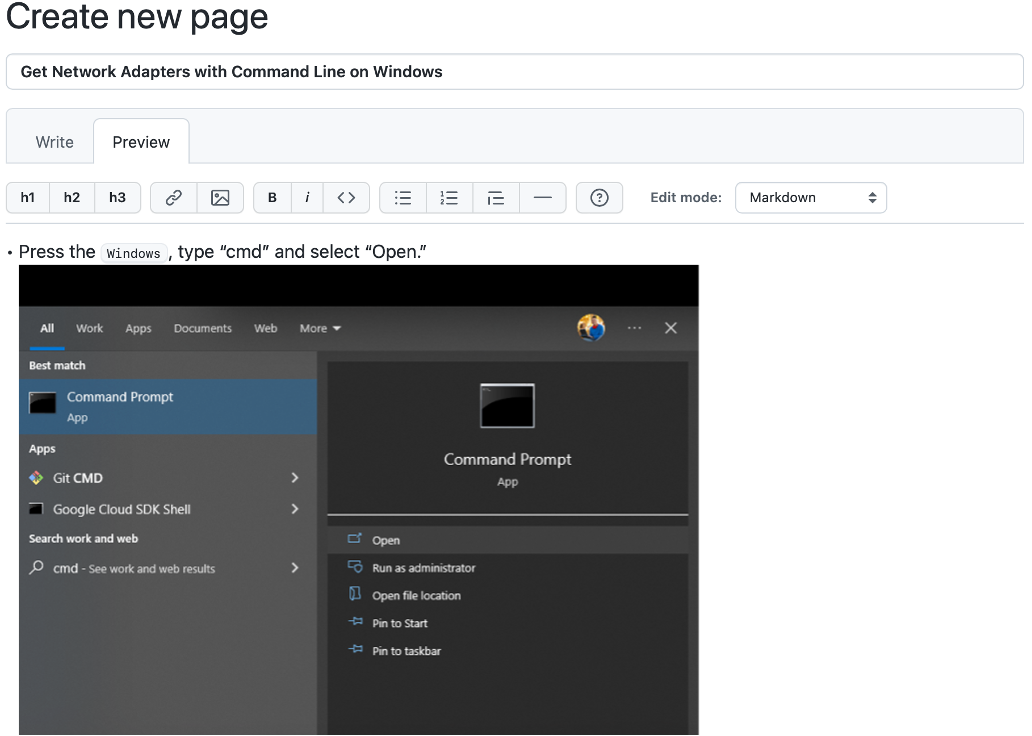
• If you want to adjust the page, then elect the “Edit” tab and make your edits. Select the “Preview” tab and repeat this process until the page looks exactly the way you want it to.
•
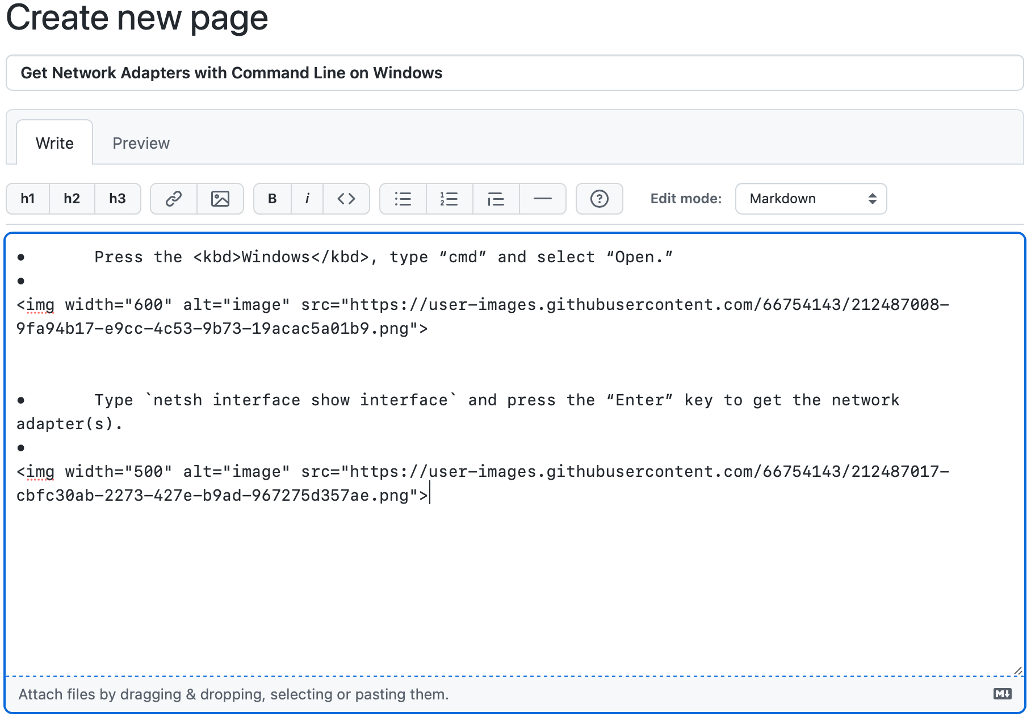
• Scroll all the way down and select “Save page.”
•

• The page will publish under the “Wiki” tab in the repository.
•

