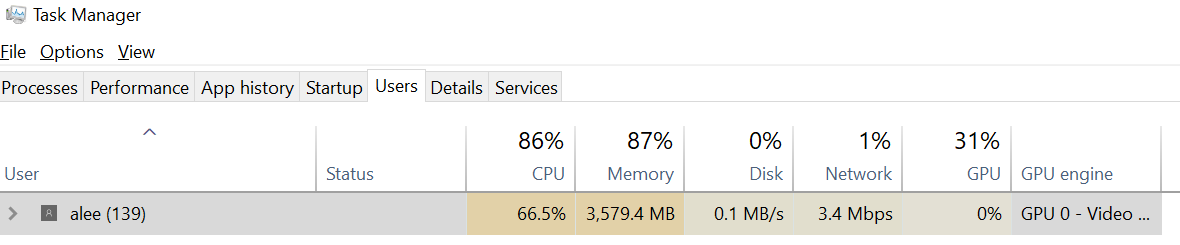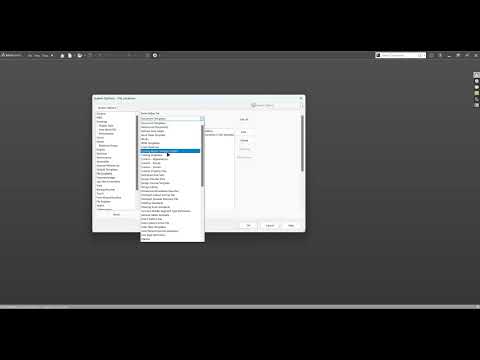Template Files - VTAstrobotics/Documentation GitHub Wiki
This section provides template files for the team to standardize their drawings and unit systems.
What is a template file in Soldworks?
- Templates are part, drawing, and assembly documents that include user-defined parameters and are the basis for new documents.
- For example, you can create a document template using millimeters and another template using inches.
- They are especially useful when creating drawings, so the format of the drawing and title block can be uniform.
Ultimately it will allow you to create parts by simply clicking the template and you do not have to worry about standardizing your document settings with the rest of the team.
If you want to learn more about template files or how to set up your own you can watch the following:
You must go through the process for setting up the OneDrive before adding template files.
That can be found here
- Open solidworks and navigate to the gear icon on the start page.

- Click the gear (not the drop down) and it will open the following menu. Navigate to file locations.

- In the "File Locations" tab you will need to add two file locations for the following:
- Document Templates
- Custom Property Files
Use the "Show folders for:" to select the type of template the linked folder is for and use "add..." to choose the relevant folder.
When you open the menu it should default to "Document Templates" so you will only need to go into the drop down menu for "Custom Property Files"
Note: You will need to delete the original “Custom Property File” before you are able to add a new one.

The file path you will need to add to each location is: C:\Users\username\OneDrive - Virginia Tech\Documents - Astrobotics CAD Workspace\Additional Resources\Astrobotics SW Custom Settings\Astrobotics Templates
You will need to change the "username" part of the path to match your computer username.
To find your username:
-
Press Control + Alt + Delete.
-
Click Task Manager.
-
Click Users. Your username will be listed under 'User'.
This video will walk you through how to configure the files:
- Once you can see the template files when you press the "New" command, you are done.
Additional for Weldments (Not required)
For the above you don't need to remove the existing folder links
You need to remove existing link for "Weldment Profiles" and replace it with Customize/weldment profiles
Once you have finished linking the files you need to save your SOLIDWORKS settings by going to save/restore settings. Save the file under a new name and preferably outside the "Customize" folder where you can find it easily.