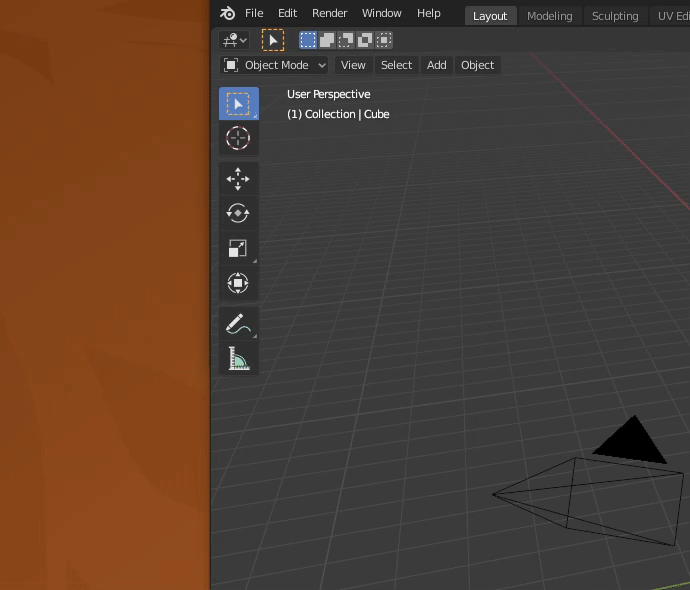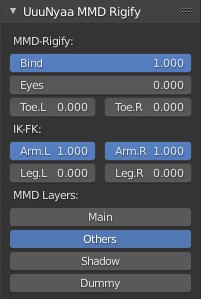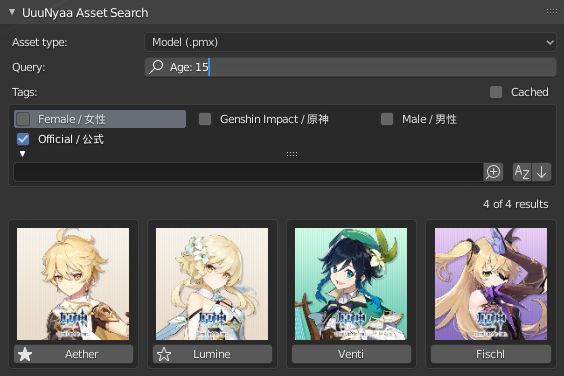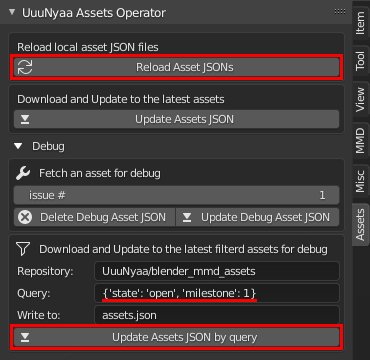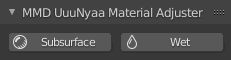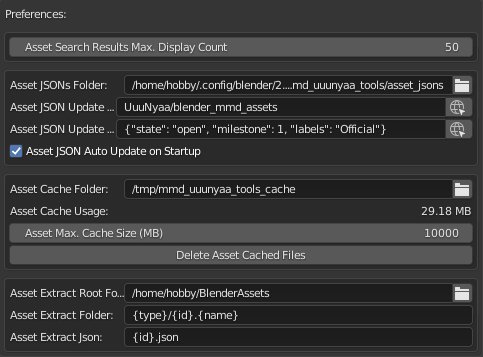Home - UuuNyaa/blender_mmd_uuunyaa_tools GitHub Wiki
Welcome to the mmd_uuunyaa_tools wiki!
日本語ページはこちら!
mmd_uuunyaa_tools is a blender addon for adjust scenes, models and materials in concert with MMD Tools.
mmd_uuunyaa_toolsはMMD Toolsと連携してシーン、モデル、マテリアルを調整するためのBlenderアドオンです。
Installation
Download
Download mmd_uuunyaa_tools from the github release page
Installing the Addon
Only one version of the addon should be installed at a time. If you are updating the addon to a new version, the previous version must be first uninstalled.
The easiest way to install the mmd_uuunyaa_tools is to do so through directly through Blender:
- Open the Blender User Preferences menu and select the Add-ons tab (Edit > Preferences... > Add-ons)
- Click the Install... button at the top of the Add-ons menu. This will open a file menu where you can select the mmd_uuunyaa_tools addon .zip file.
- After installing the addon .zip file, Blender will filter the addons list to only show the mmd_uuunyaa_tools addon. Click the checkbox next to the title to enable the addon.
- Restart Blender. A Blender restart is maybe required to complete the installation.
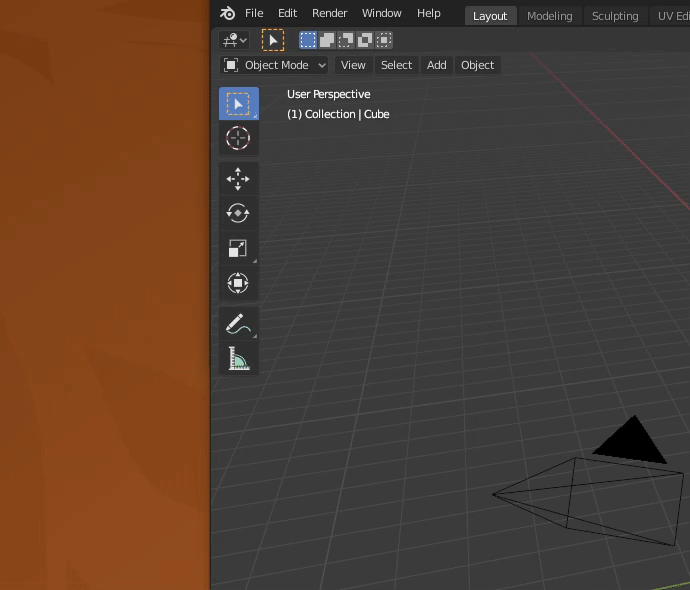
Requirements
- Blender 2.83 LTS or 2.93 LTS
- blender_mmd_tools v0.7.0 or later
(Optional) Rigify add-on
If you want to use MMD Rigify Integration feature.
- Open Blender and go to Preferences then the Add-ons tab.
- Click Rigging then Rigify to enable the script.
(Optional) 7-zip or p7zip-full
If you want to extract 7-zip archives in Asset search feature.
(Optional) WinRAR or unrar
If you want to extract RAR archives in Asset search feature.
Usage
YouTube video available
 |
| How to use MMD UuuNyaa Tools / MMD UuuNyaa Toolsの使い方 |
MMD Rigify Integration
 |
| MMD Rigify integration feature / MMD Rigify統合機能の使い方 |
Convert a MMD armature to Rigify compatible
- Select a target MMD armature
- Goto 3D Viewport > Sidebar > MMD > UuuNyaa Operator Panel
- Press Add Metarig
- check the Clean Koikatsu Armature if you want to use koikatsu export models #23
- Select the Metarig that was added
- Goto Properties > Object Data Properties > Rigify Buttons Panel
- Press Generate Rig
- Remove (or Hide) unnecessary Metarig
- Select the MMD and Rigify armatures
- Press Integrate Armatures
Convert a Rigify armature to MMD compatible
- Select a target Rigify armature
- Goto 3D Viewport > Sidebar > MMD > UuuNyaa Operator Panel
- Press Convert to MMD compatible
- Press Apply MMD rest pose
Control the armature properties
- Select a target Armature
- Goto 3D Viewport > Sidebar > Item > UuuNyaa MMD Rigify Panel
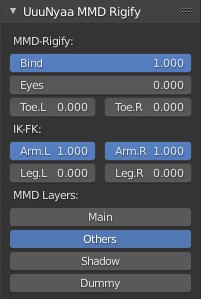
| Property |
Range |
Description |
| MMD-Rigify > Bind |
Weak 0⇔1 Strong |
The binding strength of MMD bones to Rigify bones |
| MMD-Rigify > Eyes |
MMD 0⇔1 Rigify |
Eyes control switch |
| MMD-Rigify > Leg.L/R |
MMD 0⇔1 Rigify |
Legs control switch |
| MMD-Rigify > Toe.L/R |
MMD 0⇔1 Rigify |
Toes control switch |
| IK-FK > Arm.L/R |
IK 0⇔1 FK |
Arms IK-FK control switch |
| IK-FK > Leg.L/R |
IK 0⇔1 FK |
Legs IK-FK control switch |
Asset search
- Goto 3D Viewport > Sidebar > Assets > UuuNyaa Asset Search Panel
- Use Query and Results
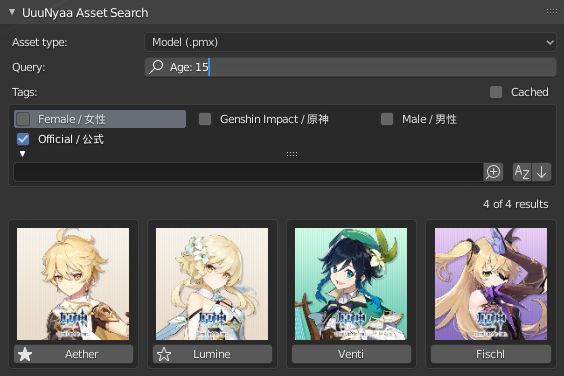
Icons in the search results
| Icon |
State |
Description |
Storage path in Preferences |
| ⏳ |
Downloading |
The asset is downloading |
Asset Cache Folder |
| ☆ |
Cached |
The asset has been downloaded and is being cached |
Asset Cache Folder |
| ★ |
Extracted |
The asset is unpacked (eg. unzip, unrar). |
Asset Extract Folder |
How to use unofficial assets
Click here for the list of available assets.
- Goto 3D Viewport > Sidebar > Assets > UuuNyaa Assets Operator Panel
- Open ▼ Debug pane
- Edit Query to
{'state': 'open', 'milestone': 1}
- Press Update Assets JSON by query
- Press Reload Asset JSONs
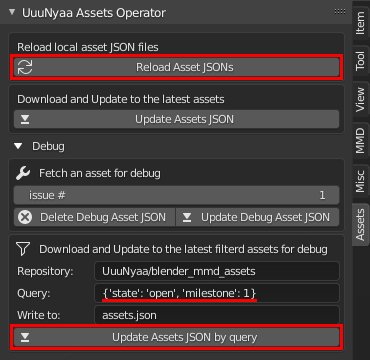
Setup Eevee render
- Goto 3D Viewport > Sidebar > MMD > UuuNyaa Operator Panel
- Press Setup Render Engine for Eevee
Convert shaders for Eevee
- Select target mesh
- Goto 3D Viewport > Sidebar > MMD > UuuNyaa Operator Panel
- Press Convert Shaders for Eevee
Setup ligihting
- Goto Properties > World Properties > MMD UuuNyaa Lighting Panel
- Choose lighting thumbnail icon
Available lighting presets
|
|
|
|
|
|
| Left Accent |
Double Side Accent |
God Ray |
Backlight |
Shadowless |
Light Probe Grid |
Setup materials
- Goto Properties > Material Properties > MMD UuuNyaa Material Panel
- Choose material thumbnail icon
 |
| Example of Metal Noble and Gem |
Available material presets
 |
 |
| Reset |
Transparent |
 |
 |
 |
 |
| Eye Highlight |
Eye White |
Eye Iris |
Eye Lash |
 |
| Hair Matte |
 |
 |
| Skin Mucosa |
Skin Bump |
 |
 |
 |
 |
 |
 |
| Fabric Cotton |
Fabric Silk |
Fabric Bump |
Fabric Wave |
Fabric Knit |
Fabric Leather |
 |
 |
 |
 |
| Plastic Gloss |
Plastic Matte |
Plastic Emission |
Plastic Bump |
 |
 |
| Metal Noble |
Metal Base |
 |
| Stone Gem |
 |
 |
| Liquid Water |
Liquid Cloudy |
Artistic materials
 |
| Watercolor material / 水彩画マテリアル |
 |
| Artistic Watercolor |
Setup material adjuster
 |
| Material Adjust feature / マテリアル調整機能の使い方 |
- Goto Properties > Material Properties > MMD UuuNyaa Material Adjuster Panel
- Choose Adjuster
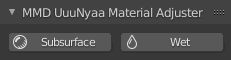
This feature only supports materials that are output from a Principled BSDF.
Subsurface Adjuster
This adjuster uses Ambient Occlusion to apply a strong subsurface effect to thin areas of the mesh.
| Property |
Description |
| Min |
Specify the minimum Subsurface value |
| Max |
Specify the maximum Subsurface value |
| Blood Color |
Specify the Subsurface Color |
Wet Adjuster
This adjuster uses vertex color to apply a wetting effect.
The red channel of the vertex color corresponds to the wet 0 ⇔ 1 dry state.
 |
 |
| "Wet" vertex color |
Result |
You can also switch between multiple vertex colors.
| Property |
Description |
| Specular |
Specify the base Specular |
| Roughness |
Specify the base Roughness |
Physics Converter
 |
| How to use Physics Adjuster feature/物理調整機能の使い方 |
- Goto 3D Viewport > Sidebar > MMD > UuuNyaa Physics Panel
- Select rigid bodies to be convertedYou can select the related rigid bodies
- Select a mesh to be deformed
- Press Rigid Body to Cloth
Generate Skin Hair
 |
| How to use Skin hair generate feature/体毛生成機能の使い方 |
- Select 3D View > Add > Mesh > UuuNyaa Extras > Skin Hair
Preferences
- Open the Blender User Preferences menu and select the Add-ons tab (Edit > Preferences... > Add-ons)
- Type "mmd" to 🔍 search box at the top of the Add-ons menu.
- Open the Object: mmd_uuunyaa_tools
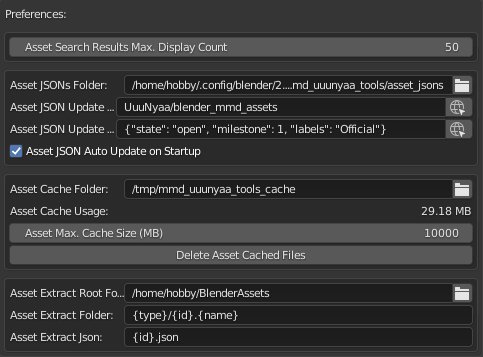
Contribution
mmd_uuunyaa_tools needs your contribution!
- Feature/Asset requests (material, lighting, etc)
- Document writing / translation
- Asset creation (lighting, materials, accessories, etc)
- Asset maintenance
- Software development
If you are interested in any of the above, please contact me via the issues.
Credits
- Lighting thumbnail images depict the character "Hatsune Miku" of Crypton Future Media, Inc. under the Piapro Character License.
- UuuNyaa Asset Search Panel image depict the character "Aether", "Lumine", "Venti", "Fischl" of miHoYo Limited.
- Rigid body Physics to Cloth Physics feature is the work of 小威廉伯爵. It was ported with his permission.