campaign optimization - Unity-Technologies/unity-ads GitHub Wiki
/*
Title: Optimizing campaigns
Sort: 6
*/
When launching a user acquisition campaign, you want to be sure you are utilizing all possible levers at your disposal in order to get the most performance out of your campaigns. Of course, raising your bids to competitive levels is the most obvious and one of the most effective ways of increasing volume. However, there are several other ways to optimize without touching your campaign spend. In this article, we go over some of the best practices you can implement in order to achieve such results. We also discuss the Campaign History and Performance tool, a feature on the Acquire Dashboard which gives an overview on campaign performance so you can better understand key metrics for optimization.
What's in this article?
Having a trailer that resonates with your target audience is the key factor in boosting your conversion rate. This is especially important because conversion rate is one of the most important measures utilized by our algorithm to determine your ad ranking, and thus your visibility and performance on our network.
General characteristics of a strong video trailer include:
- Meaningful, action-packed gameplay footage
- Strong calls-to-action
- References to game dynamics that make your game unique
- Localized in geo-specific languages (where applicable)
- High production value
- Voiceovers/speaking characters/sound effects
Users eventually experience ad fatigue when exposed to the same video trailer over and over again. This contributes to a decline in conversion rate and thus a decline in overall volume. Combat this effect by rotating in a new trailer with fresh content approximately once a quarter, if resources permit.
Segmenting your campaigns is a great way to add precision to your user acquisition efforts. Some factors to consider include:
- Choose your geo targets carefully. You might already know what countries perform best for you, and you can assign each a different bid accordingly. If you are just starting out with user acquisition and have not gathered enough data to ascertain what performs best, we recommend first launching in the US, United Kingdom, Canada, and Australia. As you gather data and want to explore more opportunities, you might consider expanding to other English-speaking countries, countries in Western Europe, and the Nordic countries. Conduct periodic reviews of per-country performance and adjust bids from time to time.
- Break out your iOS campaigns to target different bids for iPad and iPhone. iPad users generally tend to be higher quality users than iPhone, so we recommend a higher bid there.
- If you are targeting non-English speaking countries, it is best to run localized versions of your trailer and static thumbnails/endcards.
You have the ability to track which publishers are delivering you the
best and worst quality installs, and target accordingly. By adding a
parameter to your tracking URL, we will pass you an identifier called a source_app_ID. It's a 12-digit case-sensitive string.
The macro for this parameter is “{source_app_id}”. Please consult your tracking service for the corresponding parameter name.
Note: The prior macro source_game_id is no longer in use.
Once this parameter is in place, wait until you have collected a statistically significant amount of internal data regarding publisher performance. Then, analyze the user quality data per publisher according to your key metrics (LTV, ARPU, etc). Send Client Services a list of the low quality publishers, and we can block these for you.
When making changes to iOS campaigns or creatives, give them time after launching adjustments before expecting results. For instance, install postbacks from a SKAdNetwork integration typically have a delay of 1-3 days. Algorithms that predict conversion rates generally need 3 days (or more), and Audience Pinpointer D7 Return on Ad Spend or Retention algorithms need 9 days (or more) to digest and optimize campaigns and creatives effectively. This allows accurate comparisons between the effective cost per install (eCPI) and target cost per install (tCPI) of campaigns.
The same cold start challenges that existed for former cost per install (CPI) campaigns will also apply to target cost per install (tCPI) campaigns, and being patient for a few days will help give campaigns their best chance at success. To learn more about CPI and tCPI changes, check out our iOS 14 app readiness guide in the Unity Resource Center.
Note: Over time, eCPIs get closer to tCPIs. Unity recommends waiting at least 3 days on install campaigns, and at least 9 days on Audience Pinpointer campaigns for accurate comparisons between eCPIs and tCPIs.
The Campaign History & Performance tool shows the overall campaign performance with respect to the following metrics:
- Starts: How many times your ad started playing for a player.
- Installs: How many people installed your app after they saw your ad.
- Spend: How much money you spent.
The Dashboard displays Starts by default. Installs and Spend are optional data you can toggle by clicking the respective words below the graph. Use this feature to verify campaign changes, and understand how these changes might impact overall performance, allowing you to better optimize your campaigns.
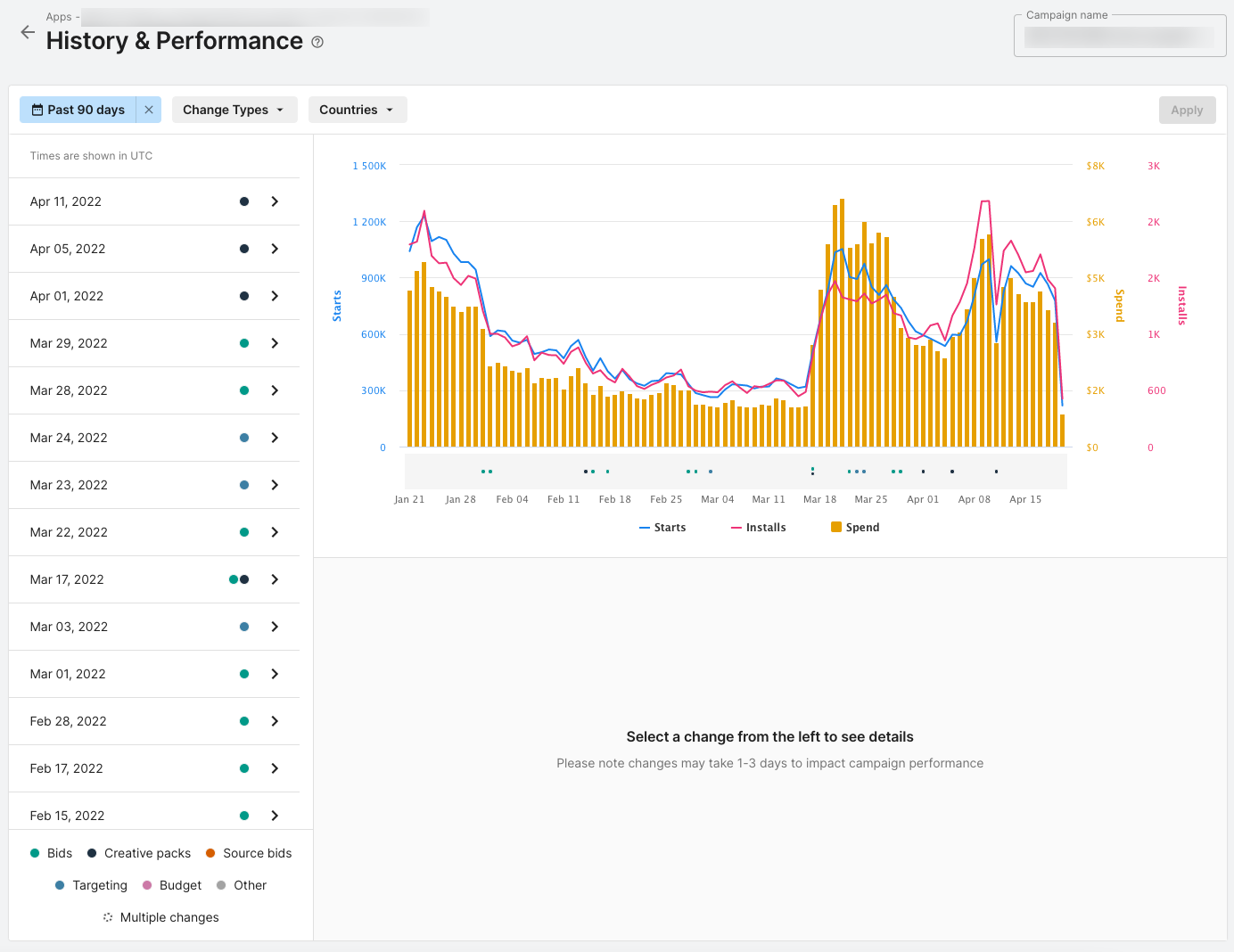
Use the following selectors to filter the data in the graph:
- Time frame: Choose how far back in time to display data. The available time frames range from a seven day window, extending as far back as six months. The Dashboard displays data for the last 30 days by default.
- Change Types: Select the types of campaign changes to display in the graph and history log.
- Countries: Display data for only the countries you select here.
To access the Campaign History & Performance tool:
- Go to the Unity Dashboard.
- Select Growth.
- Select User Acquisition > Apps.
- Choose the app whose campaign you want to view.
- Select History & Performance. After selecting this button, the Dashboard displays the History & Performance page.
- Select the campaign whose details you want to view from the dropdown.
Note: You can also access the History & Performance tool from the Campaign Details page of any campaign. When you access the History & Performance tool from a Campaign in this way, the tool displays the data of that Campaign by default without having to explicitly select it from the dropdown.
The History & Performance tool automatically updates with data for the selected campaign. The Dashboard marks any changes to the campaign with colors below a performance graph. Selecting a color dot reveals the details of those changes, displaying the correlation between the changes made to the campaign and the campaign performance. Beside the graph is a log form of campaign history. View change details by selecting any day in the log.
Typically, if changes to the selected ad campaign cause visible impacts, those details only appear on the History & Performance tool within one to three days of the change. If several changes occur to an ad campaign in one day, it might be difficult to discern the granular impacts of each change. For this reason, we recommend limiting significant campaign edits to one change per day so that it is easier to discern the impact on performance these changes might have with the History & Performance tool.
Notes:
- Due to technical limitations, campaign changes related to running out of a budget or maxing out of a daily cap do not appear in the History & Performance tool.
- Some edits to your campaign, such as changing the name of the campaign, might not have significant (or any) impact on performance. The Dashboard marks campaign edits that result in a negligible impact with a gray color, but they still appear in the change details.
- Some campaign performance changes might not be due to direct edits to your ad campaign. For example, if there’s an external change to competition for the audiences you are targeting, this might have a significant impact on the performance of your campaign, even if you have not made any direct changes to your campaign. If you see a noticeable change in your campaign performance, even if you have not made any changes in the last three days, it is likely due to external factors rather than direct ad campaign changes.