ad units management - Unity-Technologies/unity-ads GitHub Wiki
/* Title: Ad Units Sort: 3 */
An Ad Unit represents the ad format settings of a collection of Placements. Ad Units consolidate ad format information into a single object, which allows for easier Placement management.
New mediated customers begin with six default Ad Units (one per format for each platform), to immediately draw on best-practice settings for each format without extensive setup. All you have to do to get started is create Placements with eCPM targets for the relevant Ad Units.
In the future, Unity will automatically convert existing customers' legacy Placements into Ad Units, and their eCPM targets into Placements.
Important: Unity’s goal is to not disrupt waterfalls you’ve already created. In the future, your existing Placement IDs will not change, so you can continue to use them in waterfalls indefinitely. Unity will only create new Placement IDs for additional Placements created after migration.
Create, edit, and archive your Ad Units in the Monetize Dashboard.

To create a new Ad Unit:
- From the left navigation menu, select Monetization > Ad Units.
- Click Add Ad Unit to bring up the creation modal.
- Enter an Ad Unit Name, then select a Platform (iOS or Android) and Ad Format (Rewarded, Interstitial, or Banner).
| Ad format template | Description |
|---|---|
| Rewarded | Allow players to opt in to viewing ads or promotions in exchange for incentives. |
| Interstitial | Show basic interstitial ads or promotional content. Interstitial Ad Units allow players to skip the ad after a specified period of time. |
| Banner | Create a dedicated banner Ad Unit. |
- Click Create to save your Ad Unit.
After creating your Ad Unit, you can click + Advanced Settings to configure the ad format settings (see section on editing an Ad Unit, below), or Placements Management to create Placements and set up eCPM targets.
From the Ad Units dashboard page, click on the Ad Unit you want to edit to view its ad format settings.
| Setting | Description |
|---|---|
| Ad Unit ID | The Ad Unit’s unique identifier to reference in your code. The Ad Unit Name you specify automatically generates this ID when you create the Ad Unit, at which point you cannot change it. |
| Ad Unit Name | A descriptive identifier by which to recognize the Ad Unit in the dashboard. |
| Status | Enabled Ad Units can request and show ads, whereas archived Ad Units cannot. By default, Ad Units are enabled. |
| Ad types | The various creative formats the Ad Unit can display. You may check all that apply.
|
| Muting | Check the Mute audio box to mute audio by default when video creatives play. By default, Ad Units are not muted. |
By default, rewarded ads are not skippable. However, to comply with Apple Kids Category or Google Designed for Families, you must make rewarded ads skippable, then enable App store compliance.
- With your project active in the Monetization menu, choose Overview>Ad Units.
- Navigate to Ad Unit. Choose the type of ad you want to change.
- Select More (the three vertical dots).
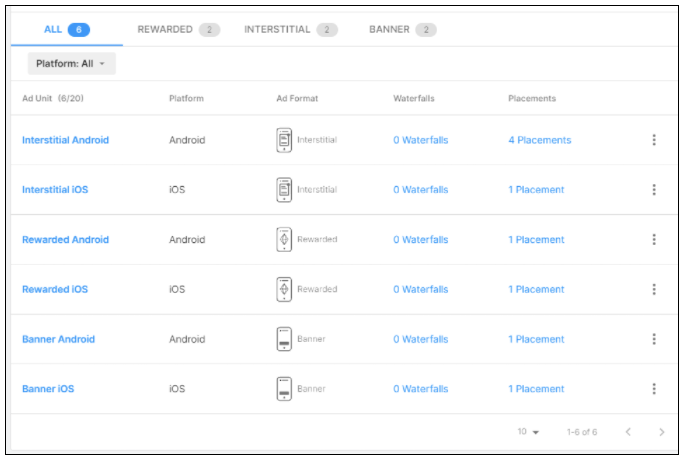
You will see a page for the type of ad unit you chose.
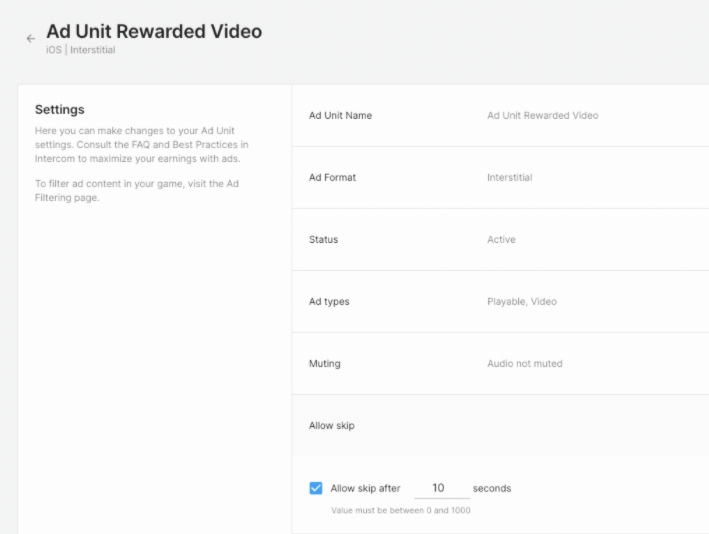 .
.
To change the settings to be skippable, select Allow skip after ___ and enter the number of seconds. Five seconds is the minimum value for app store compliance.
To change the format of an ad:
- Navigate to Overview >Ad Unit.
- Edit the ad format using the dropdown menu.
Allowing ads to be skippable can impact the CPMs of your placements. Skippable rewarded ads don't typically see a revenue effect, but non-skippable interstitial ads historically see a significant revenue drop.
- Navigate to Monetization>Overview>Settings. Scroll down to App Store Compliance.

Enable Apple Kids Category or Google Designed for Families, or both, by selecting the edit (pencil) icon.
Note: A message will appear in the Acquire Optimization section stating that analytics will now be disabled as well. This is part of the compliance guidelines.

Note: You do not have to change each placement. Formats are set for an ad-unit and then configured within them. Placements are assigned to those ad-units and inherit the settings of that ad-unit. This means you can adjust the ad settings of 100 placements with one click vs having to set them individually within each placement.
Implementing Ad Units in your game is a three-step process:
- Initialize the Unity Ads SDK early in the game’s run-time lifecycle, preferably at launch. Unity recommends using the latest SDK.
- In your game code, check if content is ready to display through your specified Ad Unit.
- Programmatically retrieve the available content and display it.
For comprehensive code integration instructions, read the documentation for your development platform:
If you try to load or show an ad without specifying an ad unit or placement ID, then the default Unity_Standard_Ad-Unit appears. This replaces Unity_Standard_Placements.
- Unity standard ad-units are interstitial format.
- The name Unity_Standard_Ad-Unit appears in reporting.
- You cannot edit, rename, or adjust this new standard ad-unit.
- Change your game code to call a specific placement, using the Load API.
- Release a new version of your game.
Because most default placements see very small impression volumes, Unity expects there to be minimal to no revenue impact.
You can archive Ad Units you aren’t using into a collapsable workspace. To do so, click the overflow options icon and select Archive. Archived Ad Units are automatically deactivated, meaning they cannot request or show ads.
You can expand the Archived Ad Units section at the bottom of the Ad Units page to reactivate archived Ad Units at any time.
