Developer Setup Guide - UO-DFM/SimCityOttawa-Documentation GitHub Wiki
Setup Guide
This guide aims to list the platforms and software required to start working on this project.
Repositories and Project Pages
The following repositories and project management pages are used to manage and deliver this project:
Main Repository
Documentation Repository
Asset Repository
GitHub Project Management Page
Unity Cloud Dashboard
Loading and Running Project in Unity
VER: 2021.2.12f1
- Install the Unity game engine (https://unity.com/)
- In the Unity Hub, where the installer is installed, click on the gear and select "Add Modules"
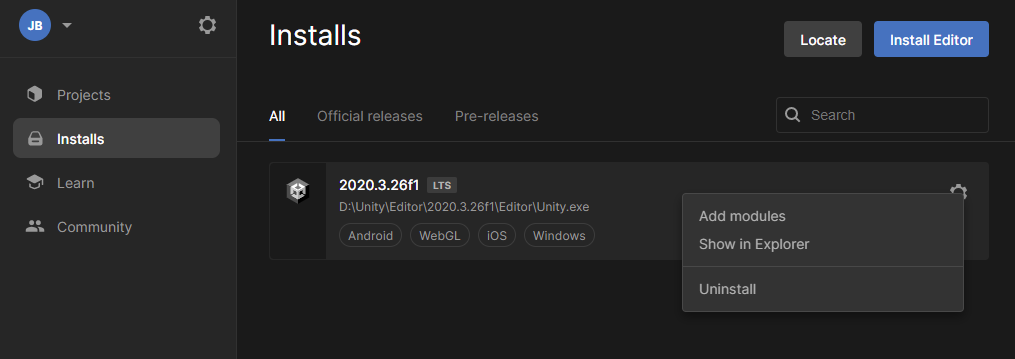
- Select to install the Android and iOS build support modules and install them
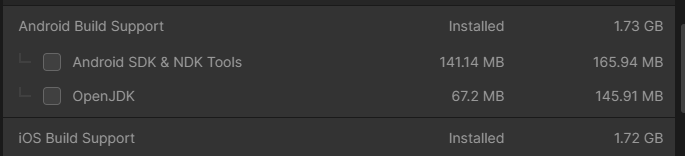
- Clone the SimCityOttawa repository
- In the Unity hub under the Projects tab, select the arrow button next to the Open button and select "Add project from disk"

- Navigate to where this repository was cloned and select the SimCityOttawa folder

- Open the project
- Under the Project tab, navigate to the 'StartScreen' scene under (/Assets/Scenes/UI) and open it
- Click the play button at the top to run the game.

Unity Gaming Services
- If you do not already have one, create a Unity ID here
- Navigate to the Unity Cloud and Sign In here
- If you have not already been invited, request from the DFM an invite to the Unity Cloud organization uottawa-dfm
- Select Projects from the menu on the left and select SimCityOttawa
- Use the Dashboard and corresponding service pages (eg. Cloud Save) to manage the cloud aspects of the game
Xcode and Apple Developer Account
You can install Xcode through the App Store on your Macbook device. For iOS building and Xcode testing, please refer to the iOS Building and TestFlight page.
In order to maintain builds for TestFlight, you will require the access to UO-DFM's Apple Developer account ([email protected]).
- Please contact the administrator of the project for requesting access.
- Once you have access to the the Apple account, login to App Store Connect for TestFlight management. (https://appstoreconnect.apple.com/login)
- Detailed steps for uploading new builds to TestFlight is included in iOS Building and TestFlight