Plugins - TwoGears/hakomo-guides GitHub Wiki
###Useful Sublime Text Plugins
All plugins are installed from Package Control by opening the Command Palette CMD + Shift + P, searching for the Package Control: Install Package command (type install), then typing the name of the package in the field and pressing Enter.
Check github/documentation pages for full installation instructions!
1. Linting
To use code linting in ST, you need:
-
SublimeLinter (Github) (Full documentation): provides a framework for linting code. SublimeLinter does not do the linting itself; it acts as a host for linting plugins. The linting plugins themselves usually do not perform linting either; they just act as a bridge between the code you type in Sublime Text and the actual linter.
-
SublimeLinter-jshint (Github): linter for Javascript.
- Requires
jshintnode package
- Requires
-
SublimeLinter-html-tidy (Github): linter for html files
-
SublimeLinter-flake8 (Github): linter for python.
- Requires
flake8pip package
- Requires
2. Emmet
-
Emmet (Github) (Website) (Full documentation): a plugin for text editors helping you create CSS and HTML faster by using abbreviations to write common values saving ridiculous amounts of time along the way.
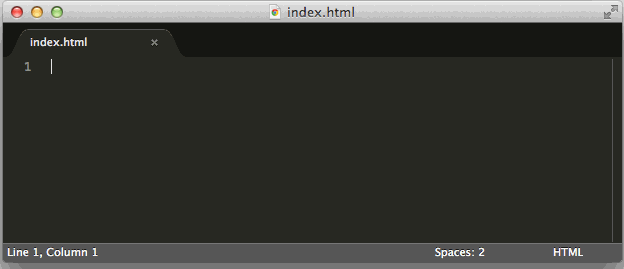
-
Emmet's hidden power features (Blog Post)
4. LESS
- sublime-less2css (Github): a plugin to compile less files to css on save.
- Requires
lesscnode package. - Use these settings
- Requires
- LESS (Github): provides syntax highlighting for
.lessfiles.
3. Django
-
Djaneiro (Github): provides syntax highlighting, snippets and completions for django
-
Jinja2 Better Syntax (Github): adds support for jinja2 templates syntax
4. Sidebar
-
SideBarEnhancements (Github): adds ton of options in the right click context menu of the sidebar (Cut, Copy, Open in Browser, Open With, etc.)
-
SyncedSidebar (Github): always highlights the current file, even expanding folders and subfolders to show the one you're editing
5. Other
-
AutoFileName (Github): autocompletes file names
-
DocBlockr (Github): code completion for comment blocks.
-
auto-completes (on tab)
/**to/** * Without DocBlockr, Sublime Text will not auto-complete this sort of * comment block. */
-
-
ColorHighlighter (Github): previews color values by underlaying the selected hex codes in different styles. Also works with less/sass variables and adds a color picker and color format converter to easily modify colors.
-
FindKeyConflicts (Github): assists in finding key conflicts between various plugins.
- Commands are in the
Command Palette. Typekey conflictsand choose.
- Commands are in the
-
Origami (Github): a better way of handling layout (split panes) in Sublime Text.
- uses
CMD + Kshortcut or Command Palette commands (typingorgorori,origamiwill find the commands)
- uses
-
JSCSFormatter (Github) (JSCS website): autoformats javascript code according to JSCS configuration files.
- Requires
jscsnode package - After installation, if you have changed npm's directory for global packages edit the User settings of the plugin
Preferences -> Package Settings -> JSCSFormatterto change thejscs_path -> osxto"/Users/{your username}/npm/bin/jscs": example. Also don't set"format_on_save"totrue, because it's annoying (pops up an error message if you don't have a.jscsrcfile and it doesn't matter what type is the file, like .py or whatever) - To use the formatter in a project, you have to have a
.jscsrcfile in the projects directory. Use this file which is based on this JS Style Guide - To further clarify, read this article on medium.com about auto-formatting
- Requires
-
PlainNotes (Github): notes for Sublime Text
-
PlainTasks (Github): todo lists for Sublime Text with lots of keybindings
6. Themes
- Predawn (Github):