Gunquin Macros UI - TheArtGun/GunquinDocs GitHub Wiki
Special thanks to DillonGoo for creating the custom UI!
Overlay Settings
Show Overlays
Enables and disables the viewport UI, this toggles the Armature and light UI leaving only what's seen in renders.

Silhouette Mode
Turns the model black- this only works in pose mode.


Camera Settings
Focal Length and Sensor Width
These essentially do the same thing and effect the Field of View (How large the view angle is).

Shift XY
Shift X/Y allows you to pan the camera without changing perspective. Another way to think about it would be changing the location of a 1 point perspective ruler. It allows you to move the camera without changing the perspective of the character.

Show Thirds, Darken Outside View
Shows the thirds composition guide, and the slider darkens the view outside of the camera so you can isolate what will be in the final render.

Depth of Field
Blurs close and far objects
Object
Allows you to choose an object to control the distance at which the camera is in focus - for more advanced users

Distance
Manual focus distance control The distance can also be visually adjusted with the Cross visual coming from the camera

F-Stop
Blur amount - the lower the number the more blur is applied

Camera Follows View
When the camera is selected, it will follow the viewport navigation. Normally, using any viewport navigation will exit from the camera. With this option checked, the camera will stay with navigation.

Render Settings
Engine
Switches between Cycles and Eevee

Resolution X/Y
Changes the Pixel size of the rendered image and aspect ratio of the camera

Render Samples
Changes the Render quality- More samples means longer but more accurate renders. 32 should be fine for the default scene and shouldn't need adjusting.
Denoise Viewport Rendering
Denoising in the viewport rendering can cause it to be slow, if you have a worse GPU, consider turning this off to help performance. Even if it looks noisy, the render will still use denoising and look okay.
Simplify Viewport
The meshes have very high polycounts with all the sculpting/subdivision visible, it's recommended to keep this off for better performance while posing. Once you've completed posing, or would like to see how the muscle look in high definition, turning this off will produce a nice result for study.
View Type
Changes between the standard non-shaded viewport and other view modes, including material and rendered.

Transparent Background, Background Color
Transparent Toggle will allow you to render a transparent background instead of a solid color. The Background color will still affect bounce light even if transparency is turned on.

Render Button/Saving
Clicking this button will render out your image, by default this may replace your 3D viewport with the image viewer. You can swap to the rendering tab to help make your life a bit easier, otherwise you can switch back to the main 3D view by clicking the Top-Left corner of the screen and selecting "3D View" after saving your file. To save your file, find the "Image" tab, and click "Save As" You can then name your file and choose where to save it

To return to the 3D View, click the icon on the far left.

Rendering Tab
Alternatively, you can go to the Rendering workspace tab (located on the very top of the Blender Program) where both the 3D view and the image window are open by default. This tab has the armature(posing object) hidden so you can focus on camera and lighting.

Rig Settings
These are only available if you have the rig selected!

Switching between Skeleton, Muscle, and Soft.
This allows you to view different "levels" of the model.

Switching the Head
There are 4 heads available, the Skeleton, a couple faces, and a Reference Head that has no features.

Body Sliders
There are a number of sliders, which change the proportions and features of the Gunquin. Some of the sliders don't affect the Muscular version of the character, but effect the Soft version. The Muscular version doesn't feature any fat deposits (aside from the Breasts) and as such, features that rely on fat such as stomach size are not affected.
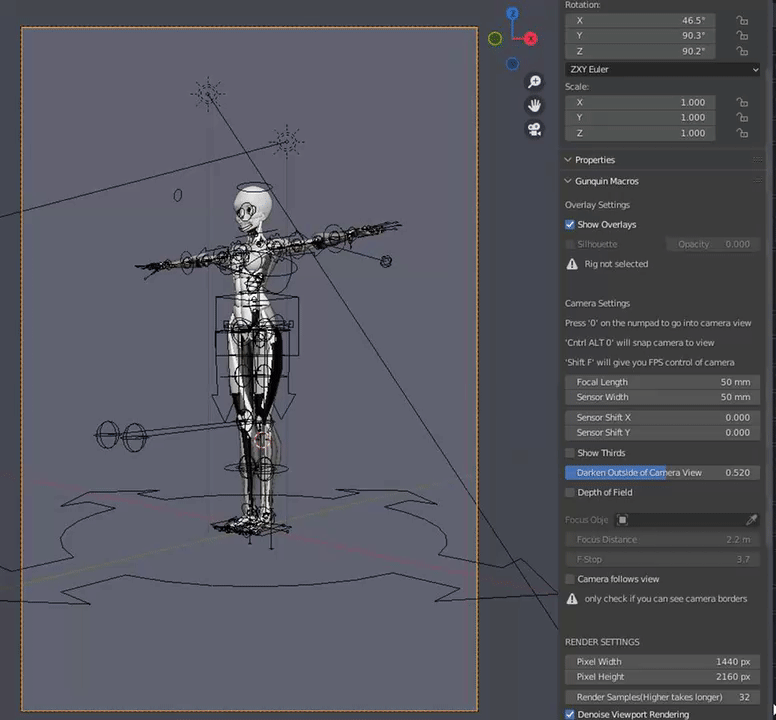
The Arm Length, Leg Length, Hand Size, and Foot Size sliders can cause issues with IK/FK snapping. It should mostly work but things might be offset slightly due to the large number of transformations that are happening on abnormal scales. This was the closest I could get it!