Registering a Tautulli server - Tautulli/Tautulli-Remote GitHub Wiki
Note: Tautulli Remote requires Tautulli v2.6.6 or later
Table of Contents
Scanning the QR Code (Recommended)
In Tautulli Remote you can simply scan a QR code to easily register with your server.
- In Tautulli go to Settings > Tautulli Remote Android App.
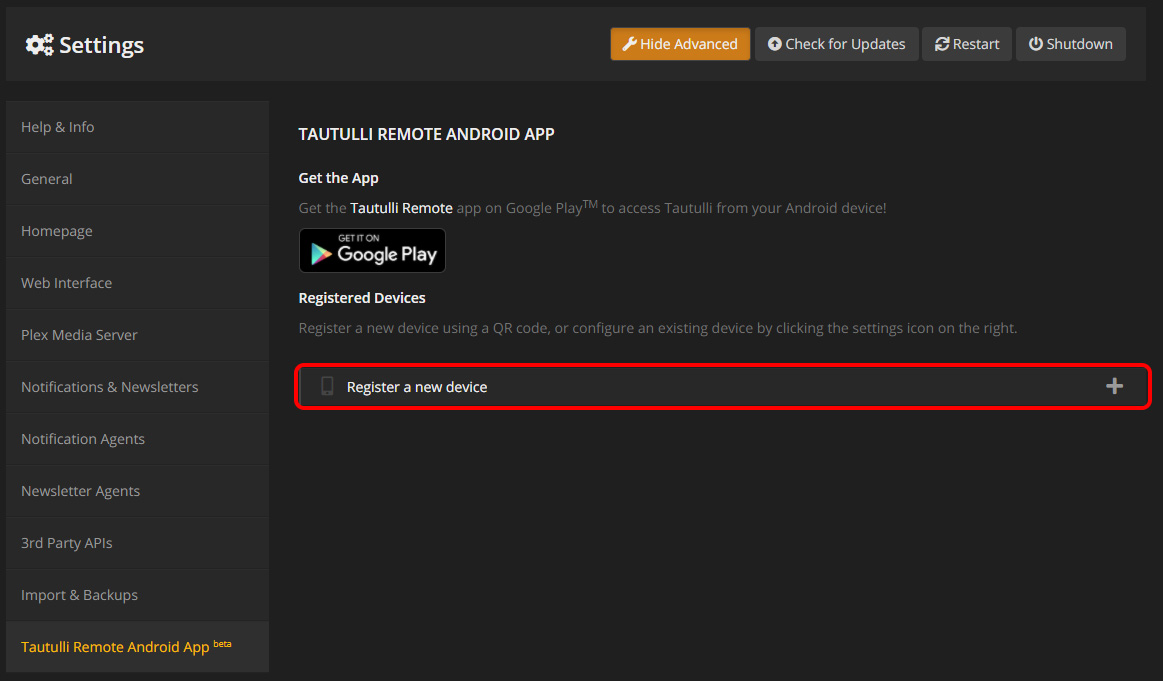
- Click register a new device to generate a QR code.
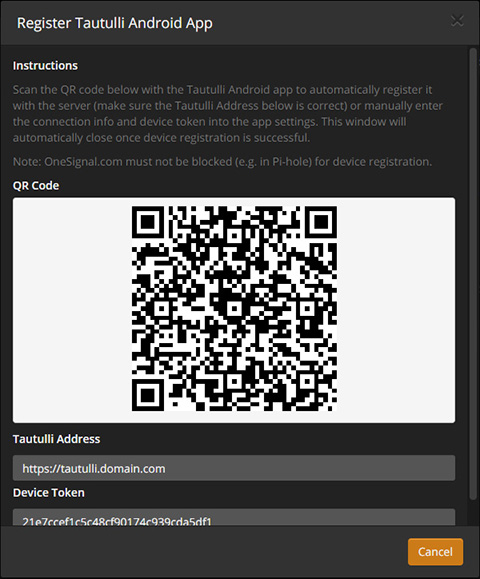
- In Tautulli Remote go to Settings and tap on the Register Server button in the bottom right.
- Note: If you plan on using Tautulli Remote to receive notifications you need to consent to the OneSignal data privacy and wait for the app to register with OneSignal before registering to your server.
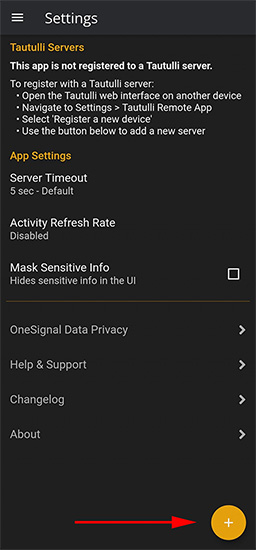
- Tap the Scan QR Code button and scan the QR code.
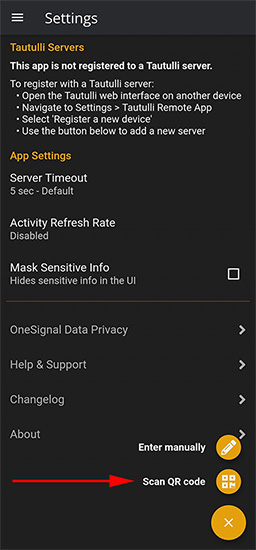
-
When you register successfully the register modal in Tautulli will close and you will see your device show up in the Tautulli Settings. At the same time Tautulli Remote will show your server under 'Tautulli Servers' and there will be a message that says the registration was successful.
-
Add a Secondary Connection if desired.
Entering Manually
If you are unable to scan the QR code you can manually enter the information found under the QR code. Start by following steps 1-3 above.
- Tap the Enter Manually button, enter the info below the QR code, and tap register.
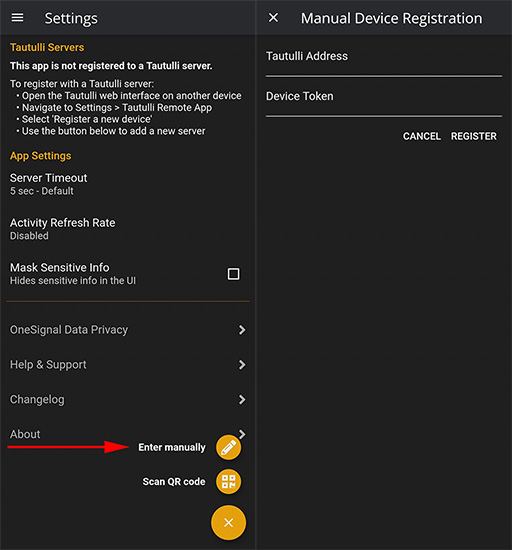
Follow steps 5 & 6 above.