Group Scales - Spazley/ScalingGUIs GitHub Wiki
ScalingGUIs includes an ability to scale groups of GUIs differently than other GUIs. When a GUI is opened, ScalingGUIs checks whether the GUI is an instance of the classes determined by the custom entries. If the GUI is an instance of a class in the custom entries, SG scales the GUI according to the custom setting. This allows GUIs sharing a common ancestor class to be scaled alike.
Upon initially opening the Custom Group GUI Scales menu, the menu will only contain a button for a new entry.
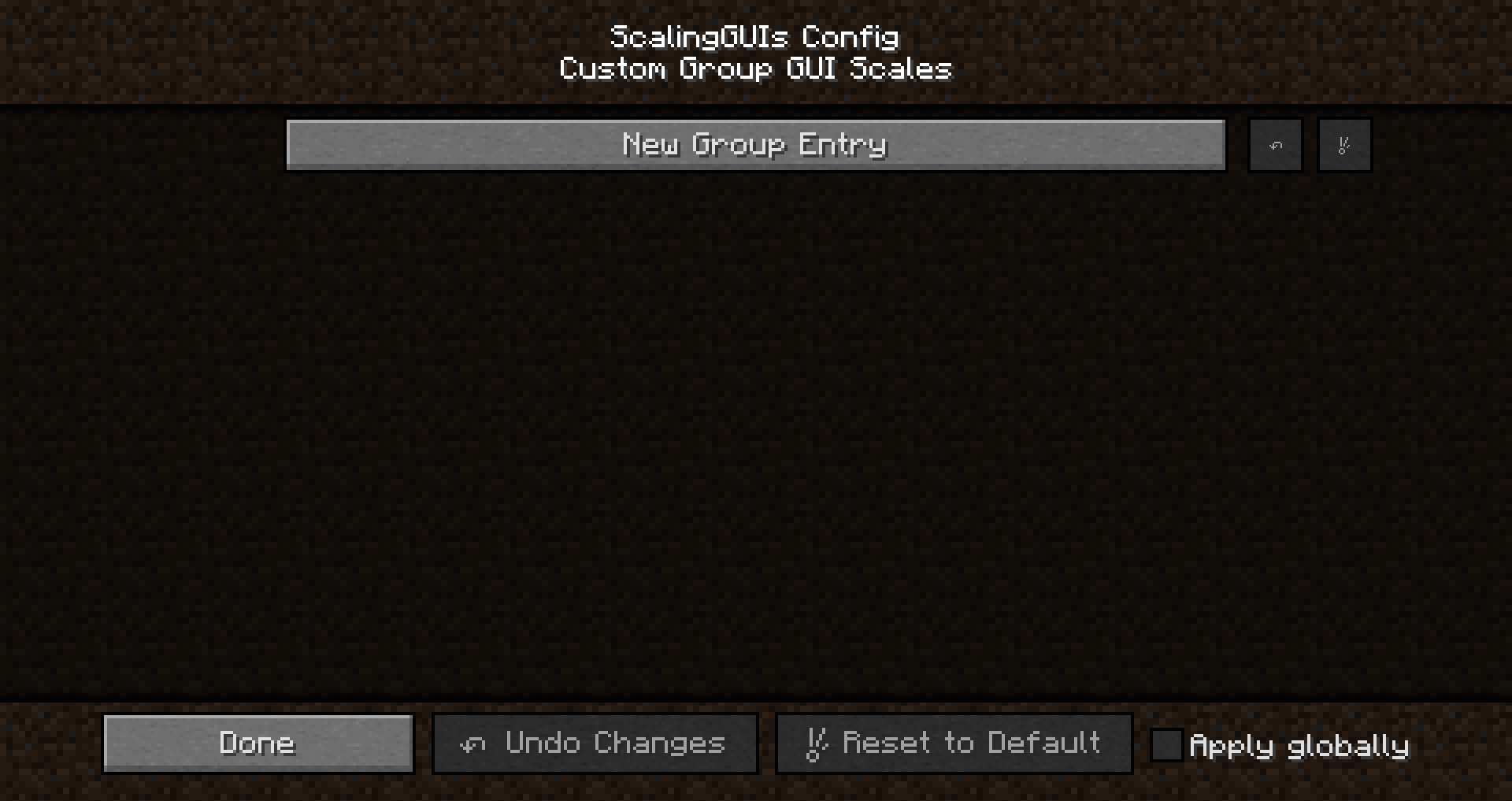
Open the New Group Entry menu to create a new custom scale setting.
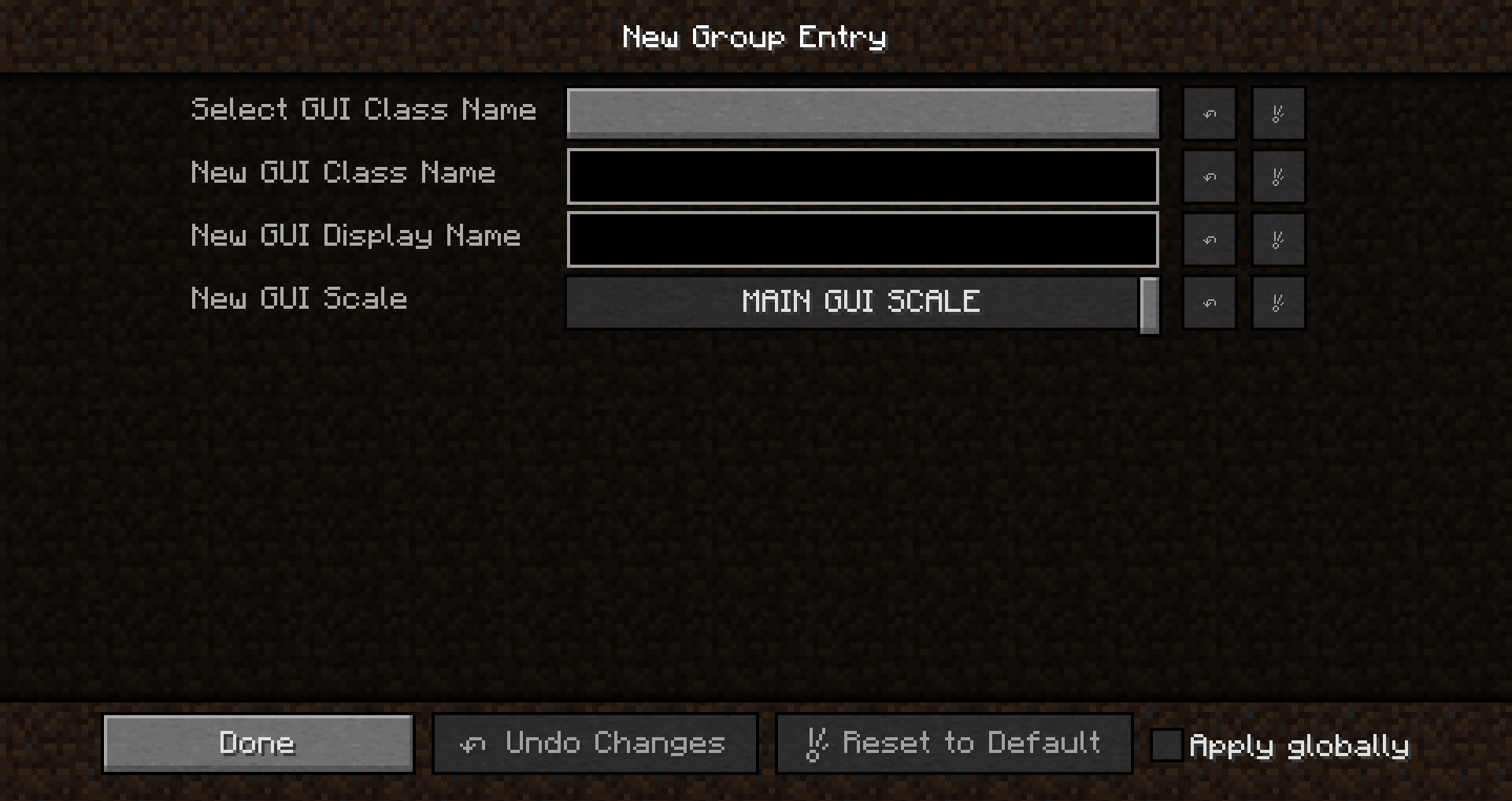
This screen presents the components to create a new group entry.
- Select GUI Class Name opens a screen to select a GUI class name from a list of logged names.
- Note: This screen will only be populated if persistentLog in General Settings has been
trueat some point.
- Note: This screen will only be populated if persistentLog in General Settings has been
- New GUI Class Name presents a text box to manually input the GUI class name for the new entry.
- This text box will automatically update when a class name is chosen via Select GUI Class Name.
- New GUI Display Name presents a text box to input a custom name for the entry in the Custom Group GUI Scales menu.
- If no display name is provided, the display name will be the GUI class name.
- New GUI Scale presents a slider to customize the GUI scale upon entry creation.
To save a new custom entry, click Done. Pressing ESC will close the screen without creating a new entry.
Example
This example creates an entry for a custom Config GUI scale. This entry will cause config GUIs which are instances of net.minecraftforge.fml.client.config.GuiConfig to be scaled alike.
Open the Select GUI Class Name screen. From the list, select the Config GUI class name (net.minecraftforge.fml.client.config.GuiConfig).
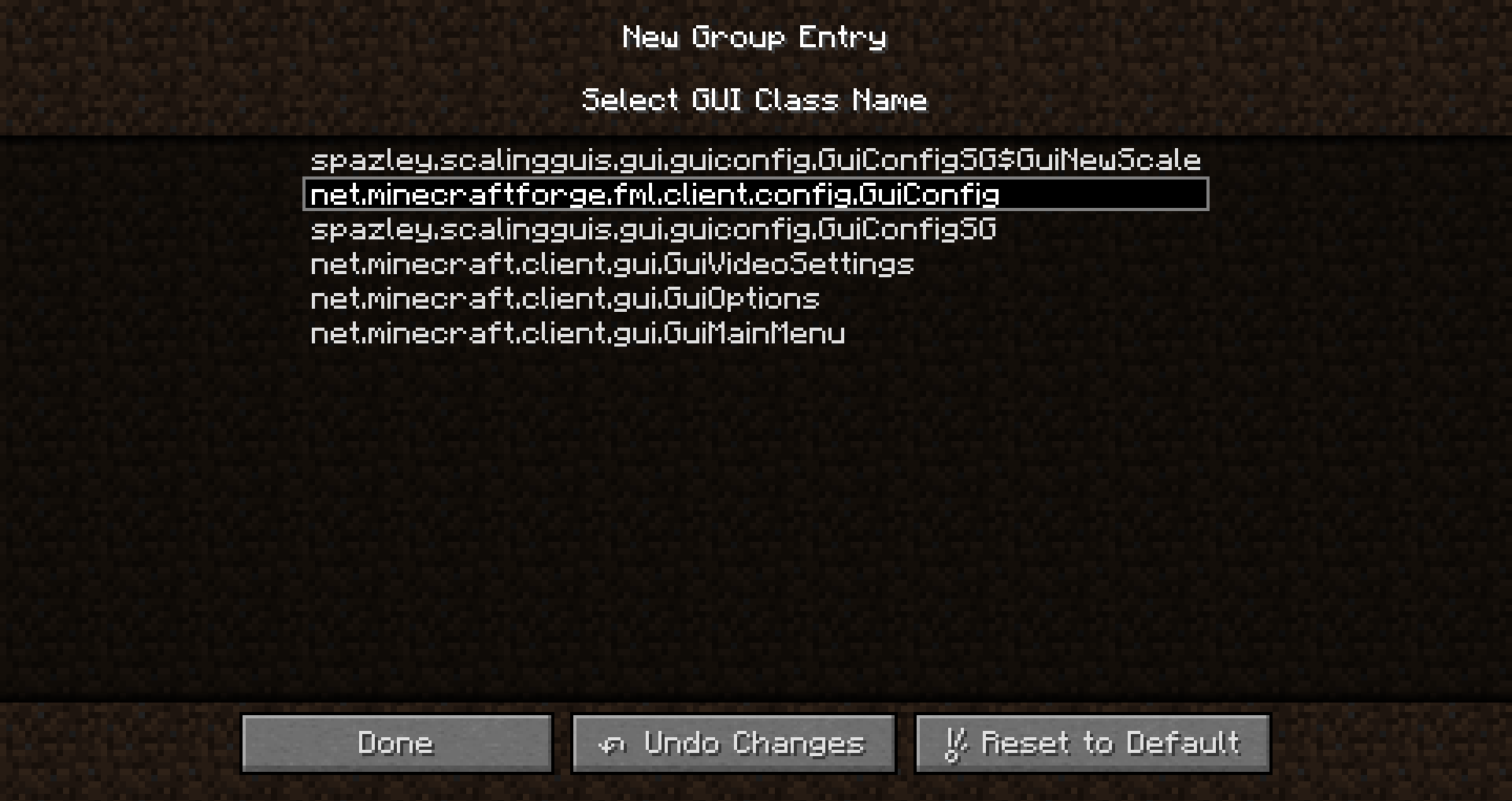
Click Done to return to the previous screen and update the New GUI Class Name text box.
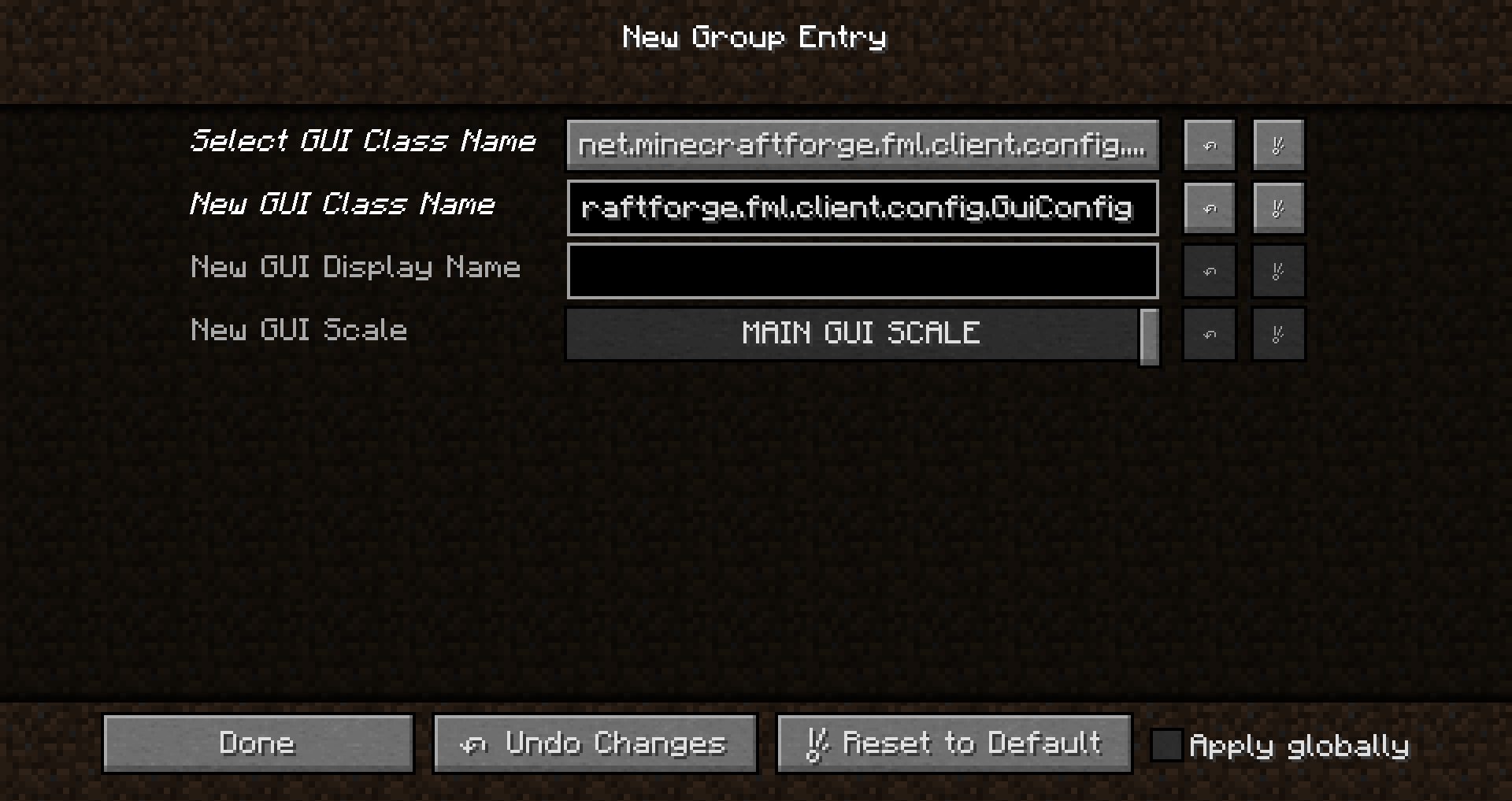
Enter a display name for the new entry and customize the entry scale.
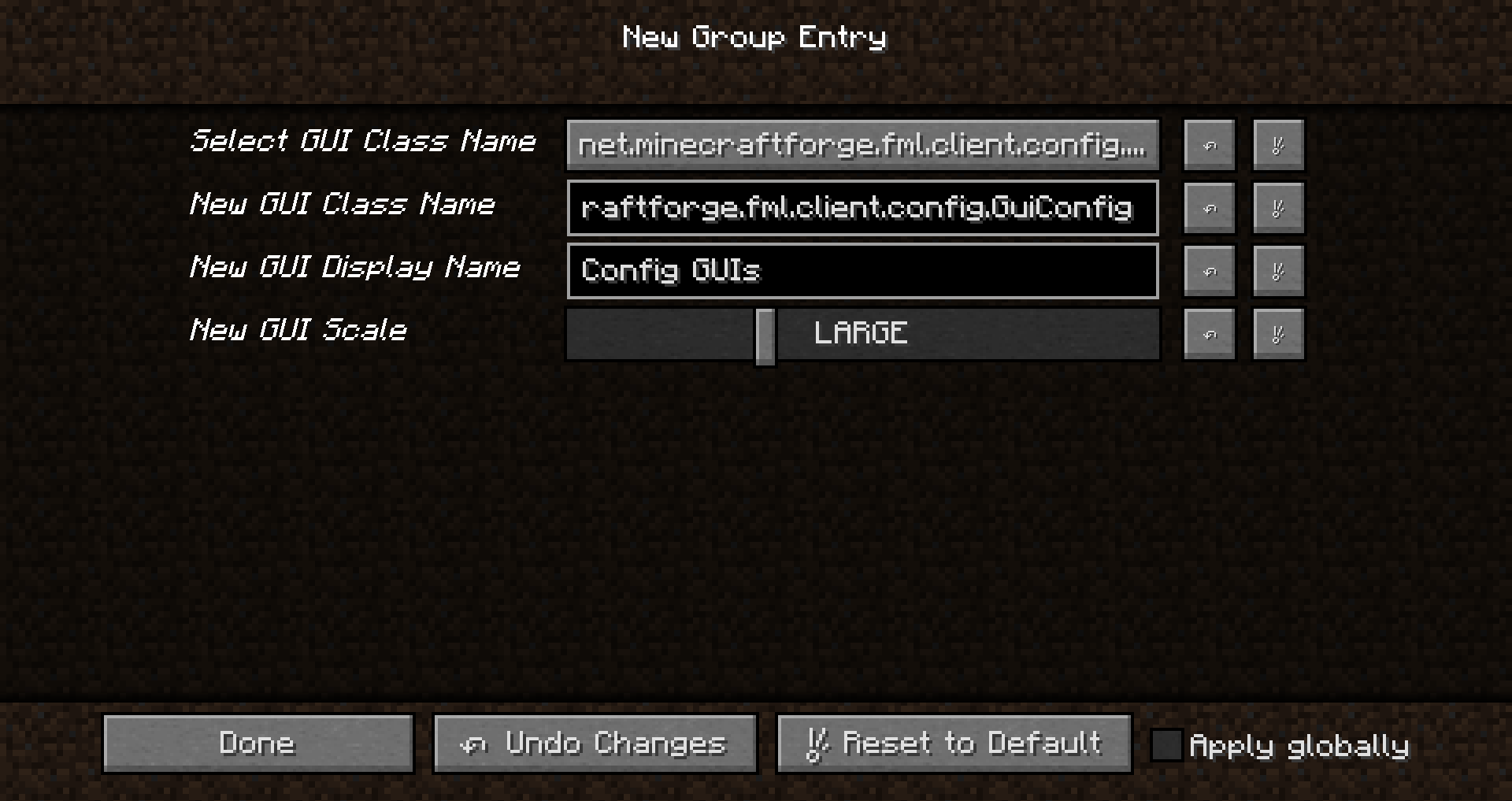
Click Done to add the new entry and close the screen.
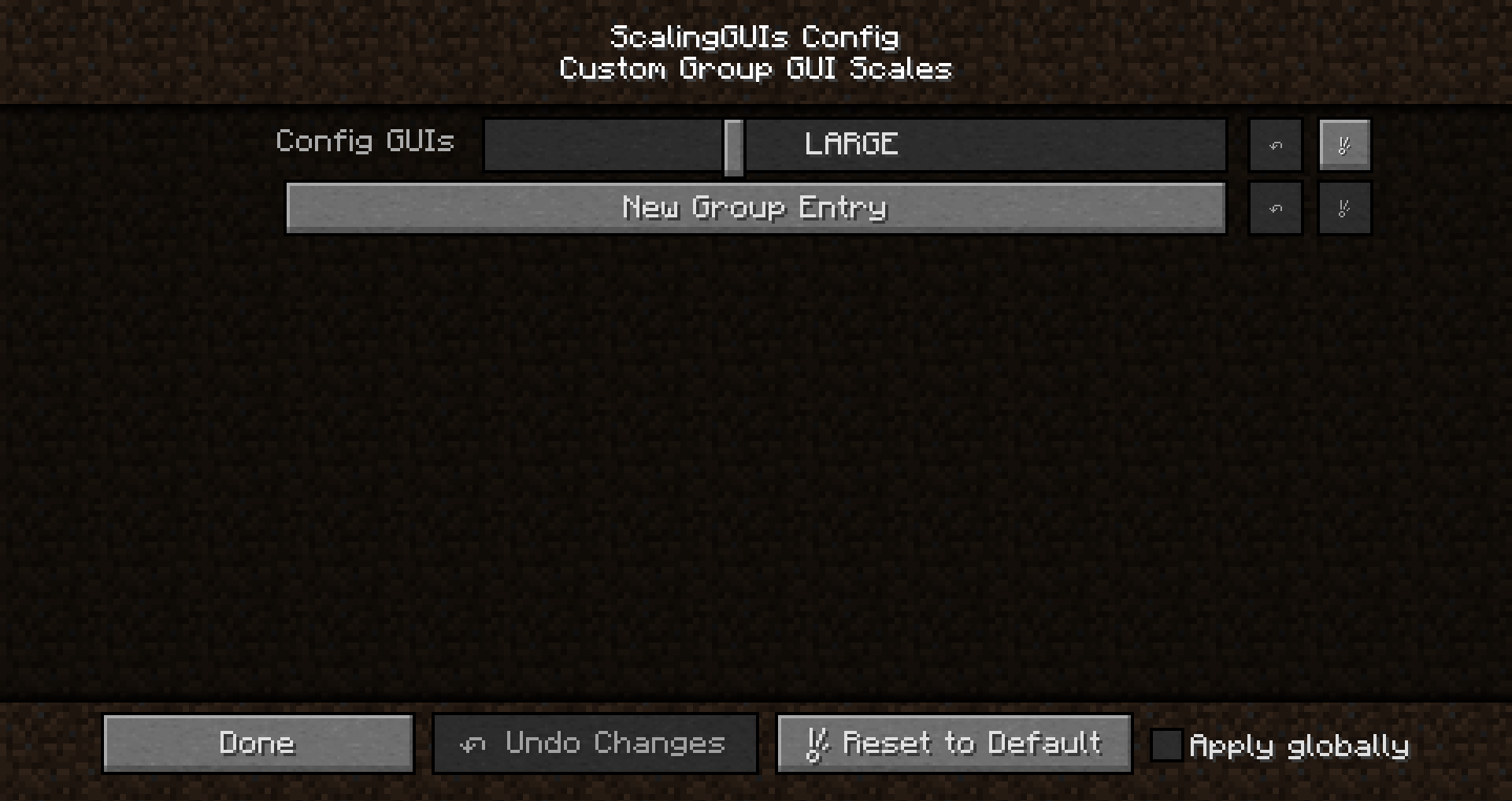
The new entry is added and available for immediate use. The new entry is saved to the custom scales file when the main ScalingGUIs menu is closed.