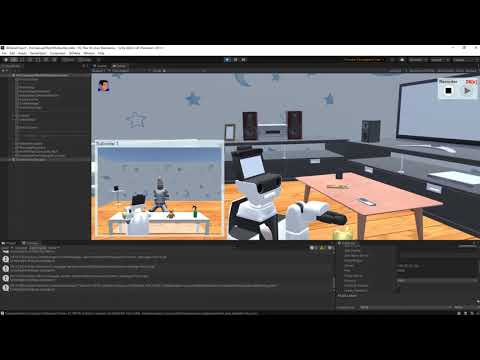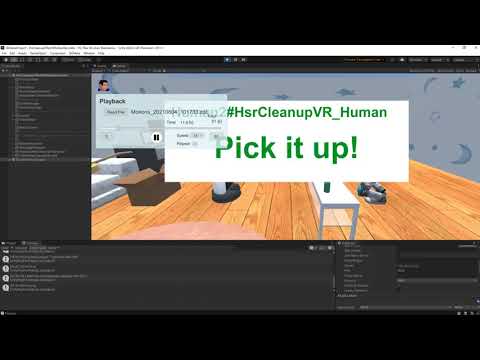HSR_Cleanup Task using Cloud and VR with Playback Function_PunSteamVR - SIGVerse/sigverse_unity_project GitHub Wiki
Overview
--- Since Photon Server is no longer available for free and the SteamVR library has not been updated, ---
--- we recommend a tutorial using the Unity standard features. ---
This example records and plays back the motions of a human, a robot, and several objects.
A record/playback function for motions and messages has been added to (HSR)Cleanup Task using Cloud and VR (PUN2 & SteamVR).
Please try (HSR)Cleanup Task using Cloud and VR (PUN2 & SteamVR) first.
A record/playback button has been added to the upper right of the screen.
Motions and messages are recorded in a text file.

Prerequisites
Please refer the prerequisites of (HSR)Cleanup Task using Cloud and VR (PUN2 & SteamVR).
Environments
Please refer the environment construction of (HSR)Cleanup Task using Cloud and VR (PUN2 & SteamVR).
Execution Procedure
Recording Procedure
- Launch the human (VR) side and robot (ROS) side according to the execution procedure of (HSR)Cleanup Task using Cloud and VR (PUN2 & SteamVR).
- Human (VR) side execution procedure
Start the [Assets/SIGVerse/ExampleScenes/HSR/HsrCleanupVRwithMotionRecorder(.unity)] scene - Robot (ROS) side execution procedure
roslaunch sigverse_hsr_teleop_key teleop_key.launch
- Human (VR) side execution procedure
- Press the start recording button to start recording.

- Operate a human avatar and robot avatar.
- Press the stop recording button.

- Under the MotionData folder, you can check the data file in Motions_yyyyMMdd_HHmmss.dat format.

- Stop the application.
You can continue to enter the playback mode without exiting, but basically you need to reboot.
Playback Procedure
- Press the play mode start button on the login screen of the application.

- Click YES on the confirmation panel.

- Press the Read File button on the playback panel and then select the recorded data file.

- Press the start playback button to play the recorded motions.

- Press the stop playback button to stop the playing.

Note
Object list related to recording
- MotionRecorder(GameObject)
- MessagePlayback(GameObject)
- Add items to the Extra Message Destinations of ChatManager(script) of ChatManager(GameObject)