0. Getting Started - SAP-samples/teched2022-AD265 GitHub Wiki
In the following we describe how to get started with the Incidents Management application, which we use throughout the exercises.
Follow these tutorials to
- Start Google Chrome (BAS runs best with that browser)
- Open the URL of your SAP Business Application Studio subscription
- Log in with the your personal credentials
- Create a dev space of type Full Stack Cloud Application (might take a few minutes).
- Enter the dev space by clicking on it's title → a page like this appears:
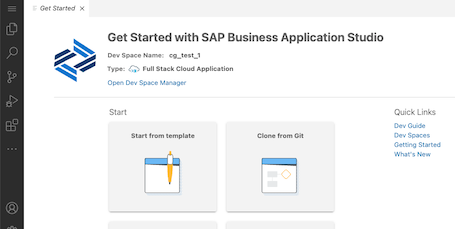
Open a terminal (press F1, type New terminal, or use the main menu)

In the terminal, run:
cd projects
git clone https://github.com/SAP-samples/teched2022-AD265Then open the project using the Open Folder command (F1 > Open folder). Select the cloned project folder projects > teched2022-AD265 like this and press OK:

In the new workspace, again open a terminal, and run
cd incidents
npm install
npm add @sap-cloud-sdk/http-client
npm install -g @sap/cds-dkThis installs the necessary modules for the incidents application plus the SAP Cloud SDK HTTP Client, which helps with remote communication.
The cds command line tool is updated as well to the latest version.
Let's see what we got in the project. The conceptual domain model for this Incidents Management application is as follows:
- Customers can create Incidents (either directly or via agents)
- Incidents have a title and a Conversation of several Messages
- Incidents are resolved through repairs, kept track of as scheduled Appointments of available Service Workers
A condensed version in the CDS language is as follows:
entity Customers {
name : String;
}
entity Incidents {
title : String;
customer : Association to Customers;
conversation : Composition of many {
timestamp : DateTime;
author : String;
message : String;
};
repair : Association to Appointments;
}
entity Appointments {
start : DateTime;
end : DateTime;
worker : Association to ServiceWorkers;
}
entity ServiceWorkers {
name : String;
appointments : Association to many Appointments;
}Now try the following:
- Find
db/schema.cdsin the file explorer - Open it in CDS Text Editor.
- Alternatively, use Open with... > CDS Graphical Modeller in SAP Business Application Studio
Which entity is missing?
The Customers entity is missing at the moment.
You task in the following exercises is to
- Define Customers
- Not as a 'normal' local entity, though
- But as a projection on a remote entity of an SAP S/4HANA system
- So that at runtime the customer data comes from the remote system
- With as minimal load as possible to the remote system
- Integrate it nicely into the rest of the data model
First things first, let's run the application. In the terminal, execute in the incidents folder:
cds watchIn the following exercises, always use the
incidentsfolder as working directory in the terminal (unless stated otherwise). If you get errors likeno model found, this usually means you are in the wrong folder.
In SAP Business Application Studio, wait for the little popup in the bottom right corner to appear. Click Open in a New Tab:

It might be that the new browser tab is blocked. If this happens, no worries:
- Unblock future popups from this host. See the address bar for the little popup manager icon.
- Press Ctrl+C in the terminal, and run
cds watchagain.
Tip: You can always open a running application's tab using the Ports Preview command. Use F1 and type Ports to find the command.
The application should have come up with an address like https://port4004-workspaces-ws-...applicationstudio.cloud.sap/ (if you work locally, this would be http://localhost:4004).
On the application's index page, go to Incidents → Fiori preview, which opens an SAP Fiori elements list page for the Incidents entity. It should look like this:
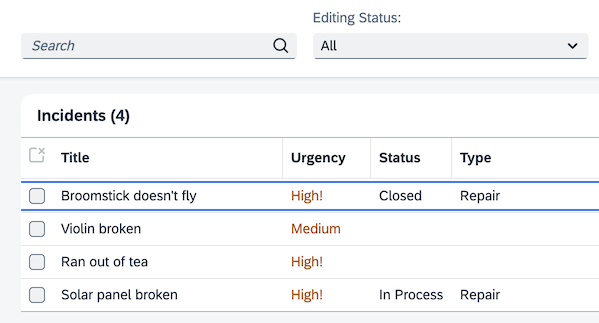
With regards to the UI screens that you see here: this is not a tutorial on SAP Fiori. Instead, we use the minimal screens necessary to illustrate the relevant points. For a full-fledged SAP Fiori Elements application using CAP, see the SFlight application.
Now that you have a first version of the application running, continue to the first exercise.
Alternatively, you may want to start in VS Code. Do it like so:
git clone https://github.com/SAP-samples/teched2022-AD265
cd teched2022-AD265/incidents
npm install
npm add @sap-cloud-sdk/http-client
npm install -g @sap/cds-dk
code . # opens VS Code