Installation: Windows - REditorSupport/vscode-R GitHub Wiki
Install
vscode-R in VS
Code by searching reditorsupport.r in extension marketplace.
If your R installation is from CRAN with default installation settings, especially Save version number in registry is enabled, as the following image shows:
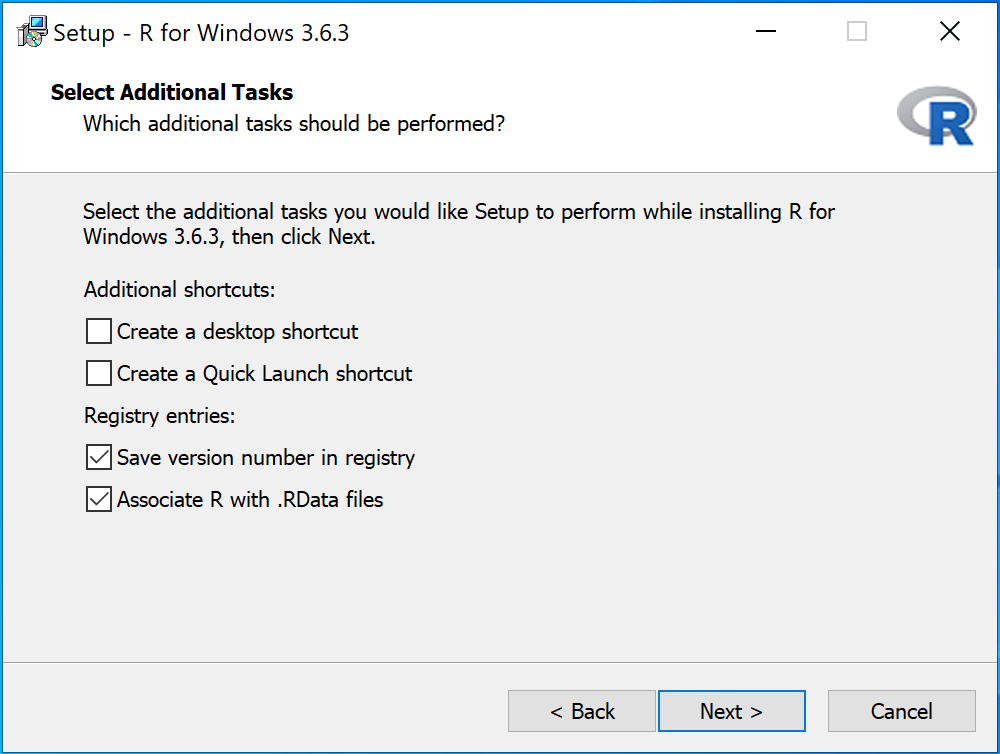
Then the default settings should work out of the box. Otherwise, you may have to
change r.rterm.windows to the path to your R executable, which will be
executed on command Create R Terminal.
languageserver is an implementation of the Language Server Protocol for R.
Run the following commands in R.
You may install the latest stable release from CRAN:
install.packages("languageserver")or install the development version with the newest features:
remotes::install_github("REditorSupport/languageserver")which requires Rtools to build.
You can also install the rmarkdown package and Pandoc rendering library to see
formatted R help pages upon hover. Previews of function documentation
without these dependencies will show a plain page.
rmarkdown can be installed with:
install.packages("rmarkdown")Pandoc is automatically installed if you have RStudio on your machine. See the official installation guide here if you do not have RStudio.
radian is highly recommended as the R terminal for interactive use.
Since radian is built with python, we need to install python first. Note that radian does not work with the python distributed by Microsoft Store (radian#120) before v0.5.4, we need to install the official version. Go to Python Releases for Windows and download the latest executable installer, e.g. Windows x86-64 executable installer.
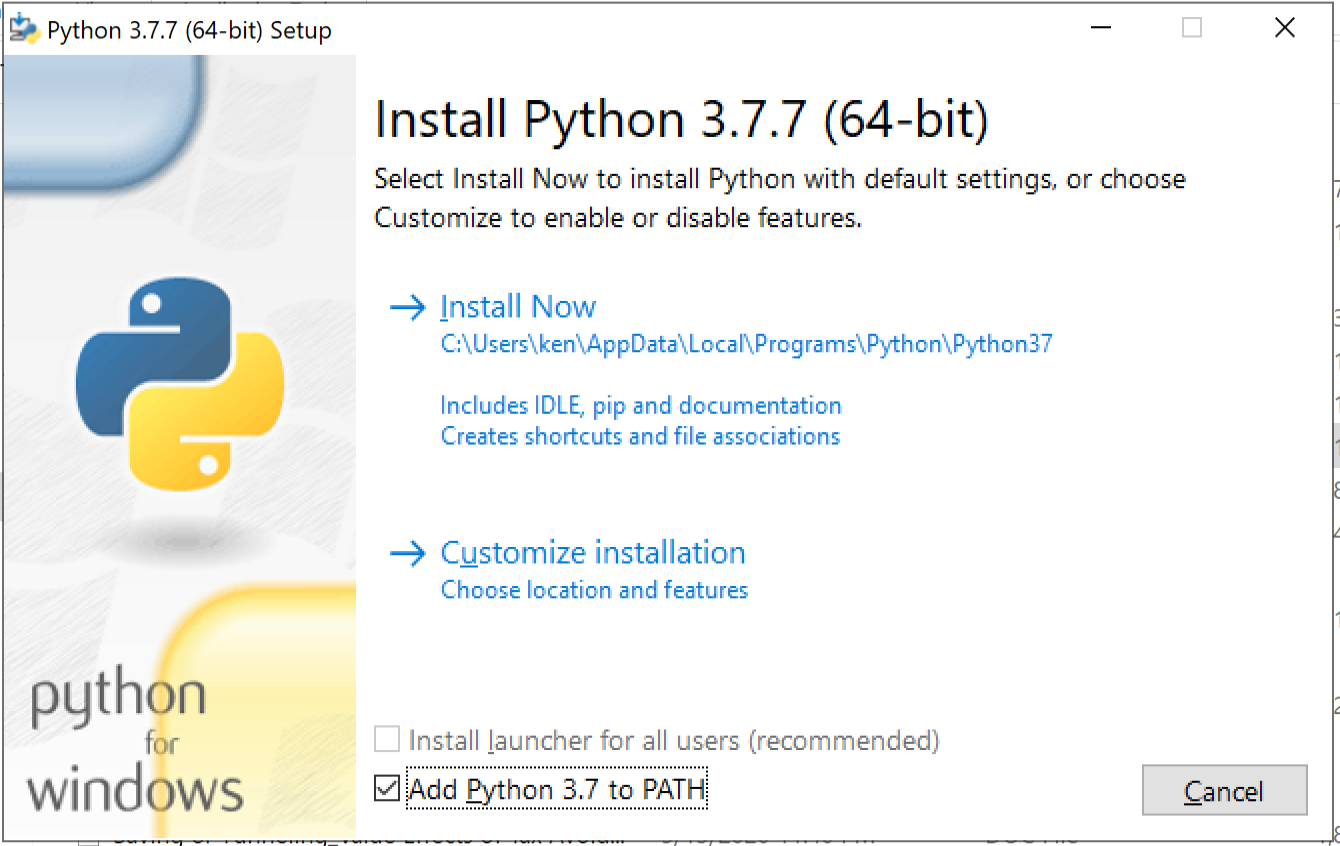
Make sure Add Python 3.x to PATH is selected.
Then start a command prompt or Windows PowerShell terminal and type the
following command to install radian via pip:
pip install -U radianTo locate the path to radian.exe, run the following command:
where.exe radianThen the following VS Code settings should be updated to properly use radian as
the default terminal. Put the path to radian.exe in r.rterm.windows with all
\ replaced with \\. For example, if your radian is installed for user:
{
"r.bracketedPaste": true,
"r.rterm.windows": "C:\\Users\\user\\AppData\\Local\\Programs\\Python\\Python37\\Scripts\\radian.exe"
}There is currently an issue with radian, so that it does not respect the "r.bracketedPaste". To fix this, simply add the following to your .Rprofile:
options(radian.auto_match = FALSE)
options(radian.auto_indentation = FALSE)
options(radian.complete_while_typing = FALSE)radian.complete_while_typing should also be set to FALSE when sending a long function; otherwise, the code may hang for a few seconds at random points before continuing.
VSCode-R-Debugger is a VS Code extension that implements R debugging capabilities. It depends on vscDebugger.
- Install VSCode-R-Debugger extension in VS Code.
- Install vscDebugger package via
remotes::install_github("ManuelHentschel/vscDebugger")httpgd is an R package to provide a graphics device that asynchronously serves SVG graphics via HTTP and WebSockets. It enables the plot viewer based on httpgd in VS Code.
-
Install
httpgdfrom CRAN/r-universeinstall.packages("httpgd", repos = c("https://nx10.r-universe.dev", "https://cran.r-project.org"))
-
Enable
r.plot.useHttpgdin VS Code settings. -
Add the following code to your
.Rprofile:if (interactive() && Sys.getenv("TERM_PROGRAM") == "vscode") { if ("httpgd" %in% .packages(all.available = TRUE)) { options(vsc.rstudioapi = TRUE) options(vsc.use_httpgd = TRUE) options(vsc.plot = FALSE) options(device = function(...) { httpgd::hgd(silent = FALSE) }) } }
The connection between VSCode and R may fail if an R session is started on
Windows Subsystem for Linux (WSL/WSL2), but VSCode is started outside of the WSL
environment (e.g. on plain Windows). For R to work, you must open VSCode on
WSL with the code <directory> command so that VSCode "thinks" that it is
inside the container.
See issue #910 for details.