Install - Qosmetics/UnityProject GitHub Wiki
Install Unity
To use the project, you want to have unity installed.
What will we install
To use the unity project, you'll need to install unity. The easiest way to do this is to follow this link and install Unity Hub.
To use unity hub properly, you will have to make a unity account, and choose a license for your unity projects. For our purposes the personal license will suffice as we're not even going to be close to generating enough revenue to need a different license, so just choose the personal one.
After installing unity hub, you can install the unity version that the project uses. The issue is that unity hub doesn't automatically offer the correct version of unity that we want to use, therefore we need to go to the Unity Download Archive to get the correct version. To then properly use the project you will want to install Unity 2019.3.2f1 from the Unity Download Archive, make sure to select the Unity Hub version of the download as then it properly adds the Editor to Unity Hub
Make sure that when installing the unity editor, that you enable Android build support! The Quest is an android device after all, meaning we need to be able to build files for android devices.
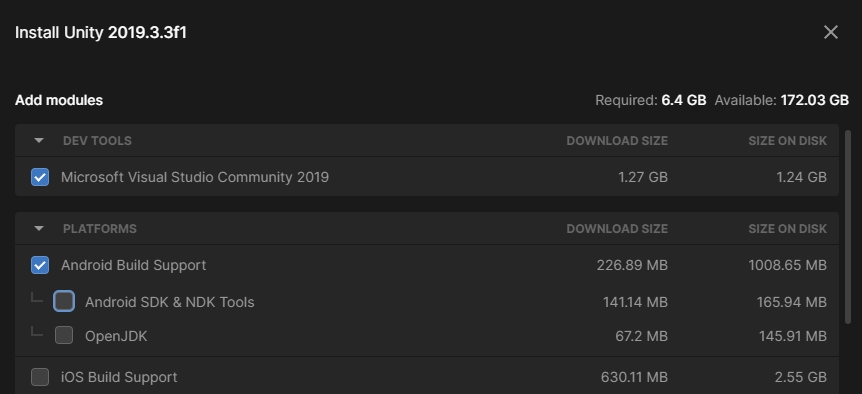
In the above image the example used is Unity 2019.3.3, but ignore that version, it's just to show what this would look like. Also Visual Studio is optional, and not required at all.
Now that we have installed Unity Hub and the Editor, we can move on to the next step, which is downloading the Unity Project