Cyoobs - Qosmetics/UnityProject GitHub Wiki
Exporting Cyoobs
Now that you have opened the Cyoobs scene, you should be seeing a screen similar to this:
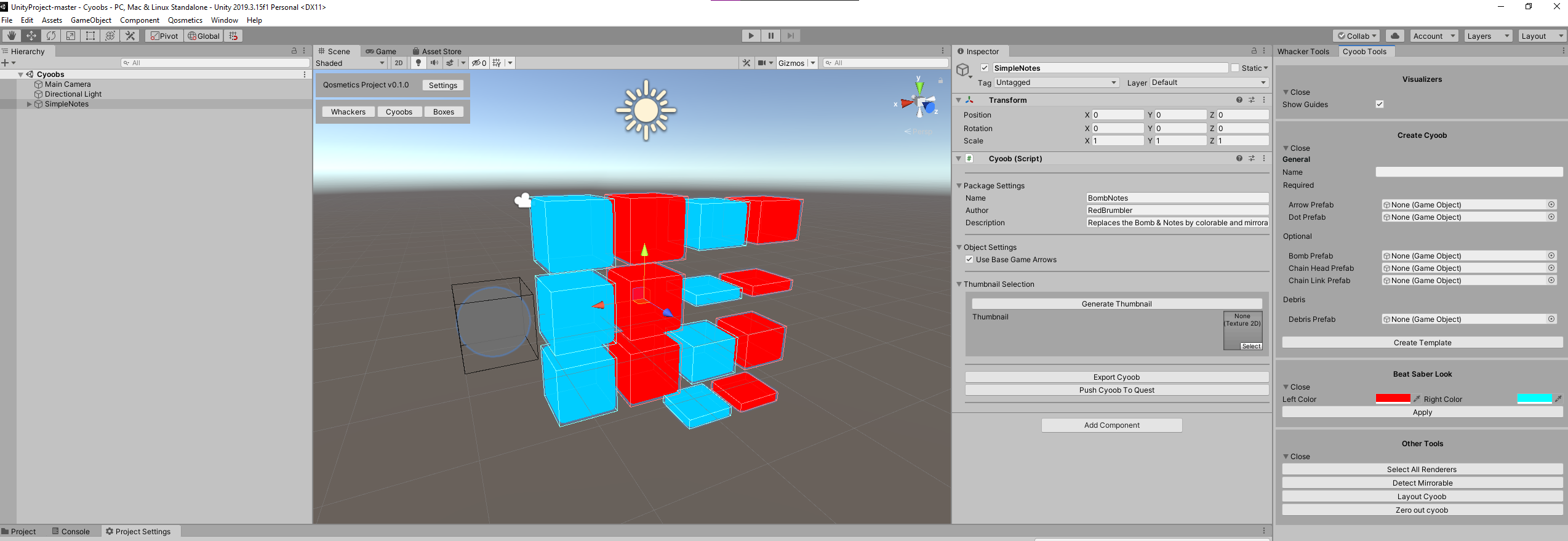
Don't worry if it's not exactly the same, you should be able to find all the menus mentioned in this guide with little effort.
Now we'll break down the various tools qosmetics has here that can prove useful to you.
Template
From left to right, we'll first see the Cyoobs scene hierarchy there's not a lot of note here, except the Template Cyoobs there, which are just there to show a basic setup for making Cyoobs.
Scene view
Then we see the scene view, this view is pretty much just the same as any other, except as mentioned in the Layout page, there's the Qosmetics project overlay, which can still be toggled on/off in the Project Settings.
Cyoob (Script)
Next is the inspector for the Cyoob. Here there's the options to configure the cyoob for export, letting you edit the metadata for it. Here you can fill out the objectname, the author, description, and even configure a thumbnail. If there is no thumbnail you can make one using the Generate thumbnail button.
You can also configure whether or not the game should or should not keep the original arrows for the models it replaces, because you may not have custom arrows or something similar on your cyoobs, so this should be configurable.
Next there is the export button, using this button you can easily export the cyoob you've currently selected, to a location of your choosing. If you have Pushing to Quest enabled in the Project Settings, you can even click that here to export the file, and then push it to your quest.
Cyoob Tools
Lastly, there are the cyoob tools, these provide you with some sanity checks for the objects you are making, or let you easily make templates, and all around are just useful for making cyoobs. Each of these subcategories can be expanded/folded using the little triangle. We'll break these down as well:
Visualizers
This category has shrunk compared to the whacker visualizers, because there's just less to visualize about cyoobs.
- Show Guides: Shows guides around the objects it can on your cyoob, giving you a good guide of approximately how big you should make your models.
Create Cyoob
Using this tool lets you create a basic cyoob using a template model for the notes, making it easy for you to just setup a cyoob properly. You'll probably still have to apply the materials properly to the cyoob.
General
- Name: The name used in the objectName part of the model config
Required
- Arrow Prefab: The prefab for the arrow
- Note Prefab: The prefab for the note
Optional
- Bomb Prefab: The prefab for the bomb
- Chain Head Prefab: The prefab for the new chain heads
- Chain Link Prefab: The prefab for the new chain links
Debris
- Debris Prefab: The prefab for the regular note debris
- Chain Head Debris Prefab: The prefab for the chain Head debris (only shows if you have a Chain head prefab)
- Chain Link Debris Prefab: The prefab for the chain Link debris (only shows if you have a Chain link prefab)
Beat Saber Look
This is pretty much the same as for the whackers, with this you can test out what things will look like in game, currently just containing custom colors.
Other tools
These tools did not fit in any category, but are still useful.
- Select All Renderers: Selects all the renderers on the cyoob you are editing, can be useful if you need to do something with all of them
- Detect Mirrorable: Detect if the model you are making can properly be mirrored, just checks out if the properties needed for mirroring are on ALL materials on your object.
- Layout Cyoob: Puts the models in the same layout as in game, showing all of them properly, useful for making thumbnails
- Zero out Cyoob: Puts the models back at the origin if needed.