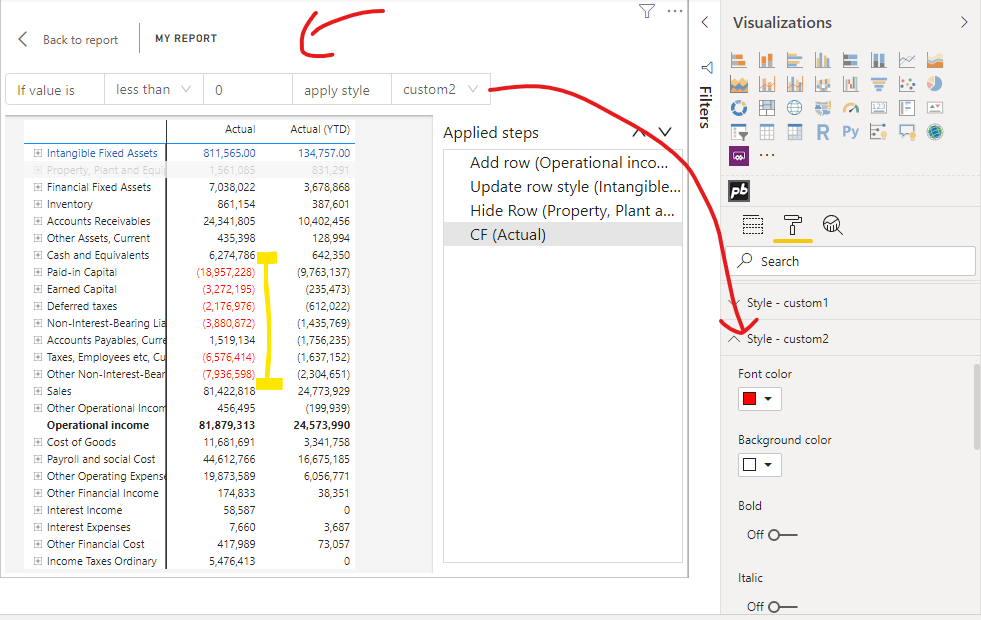Conditional formatting - Profitbase/PowerBI-visuals-FinancialReportingMatrix GitHub Wiki
available from v8.3.x
Apply formatting to column headers:
Add conditional formatting, and select "Apply to" Column headers. Then select the condition, and select the formatting.
Color scales:
In "Formatting type", select "Color scale" and which type of scale:
Diverging lets you pick two colors, and a number of ranges:
Sequential lets you pick a number of color ranges and a color palette. Then select where the formatting should be applied; Font or Background:
available from v8.2.x
Using Row Options as conditions:
The conditions field has new options where you can chose to apply a formatting to cells based on selected row options:
Improved formatting
available from v8.1
Youtube tutorial:
New conditional formatting pane and options:
You can now name the step, so it's easier to find the correct formatting step, should you want to alter it. "Apply to" will show which measure or column this is applied to. Column Hierarchy levels will decide where the formatting should be applied: values, totals or both. Conditions are more flexible than before. You can also add additional conditions.
Appyly style has been updated.
Selecting "Default" will allow you to chose the normal custom1 to custom 6.
By selecting "Custom" you are free to format as you please:
You can apply conditional formatting to Value columns from the data model, subtotal columns, and custom columns by right-clicking their headers and choosing “Add conditional formatting”.
To apply conditional formatting to a column, perform the following 3 steps:
- Ensure you are in edit mode.
- Right-click the column header and choose “Add conditional formatting”.
- Set the conditions and choose the style(s).
Step 1
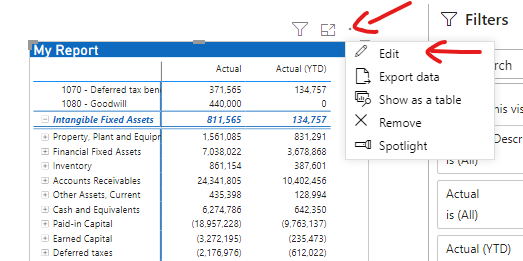
Step 2
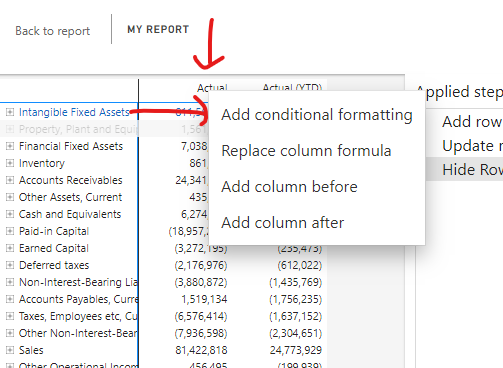
Step 3