Installing Plasma Mods - Plasma-Modding/Modding-Wiki GitHub Wiki
- Make sure you have plasma installed on your computer
- Download Unity Mod Manager (Repository)
- Unzip the download into any folder and replace
UnityModManagerConfigLocal.xmlwith this file or if you already have settings in that file you can add:
<GameInfo Name="Plasma Demo">
<Folder>Plasma Demo</Folder>
<ModsDirectory>Mods</ModsDirectory>
<ModInfo>Info.json</ModInfo>
<GameExe>Plasma.exe</GameExe>
<EntryPoint>[UnityEngine.UI.dll]UnityEngine.EventSystems.EventSystem.cctor:After</EntryPoint>
<StartingPoint>[Assembly-CSharp-firstpass.dll]ParadoxNotion.Services.MonoManager.Awake:Before</StartingPoint>
<UIStartingPoint>[Assembly-CSharp.dll]Visor.Visor.Awake:After</UIStartingPoint>
<GameVersionPoint>[Assembly-CSharp.dll]Plasma.localBuild</GameVersionPoint>
<Comment>created by Cit#7971 before release</Comment>
</GameInfo>To UnityModManagerConfigLocal.xml
- Run
UnityModManager.exe - Set the game to be "Plasma Demo" and the folder to be the folder of the game if it doesn't automatically find it and make sure to select Assembly as the installation method:
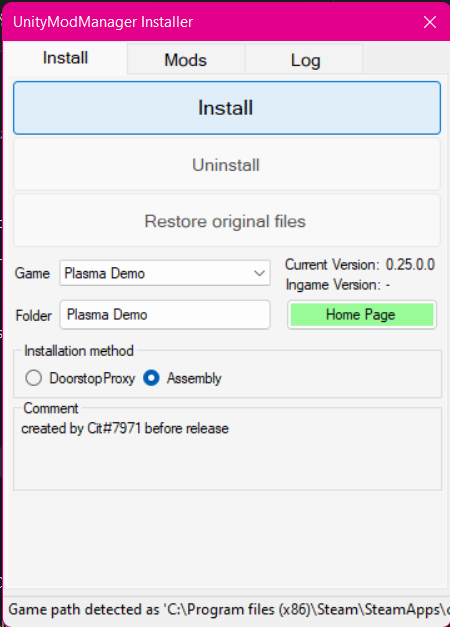
- Press the Install button on the top to install the the mod manager
- Find the github repository for the mod you want to install, we will use Guru Meditation Autosave as an example.
- Find the releases section and click on the latest one
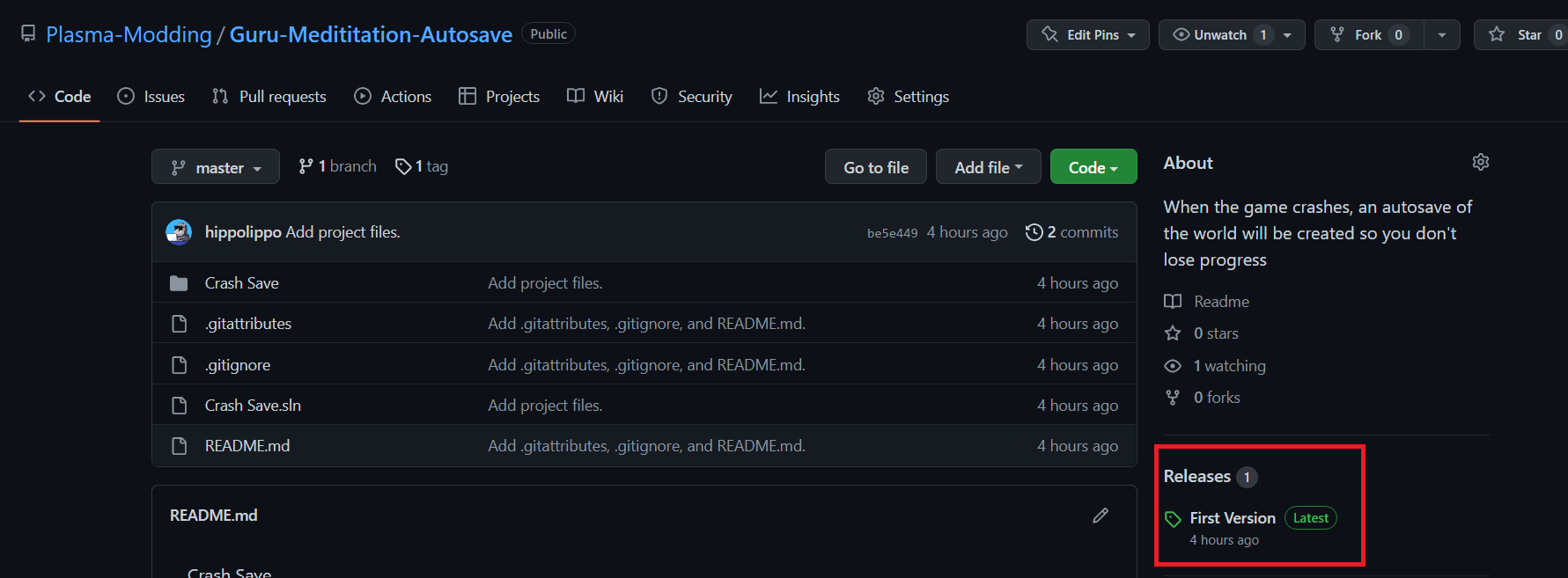
- Find the mod zip file (not the source code) and download it
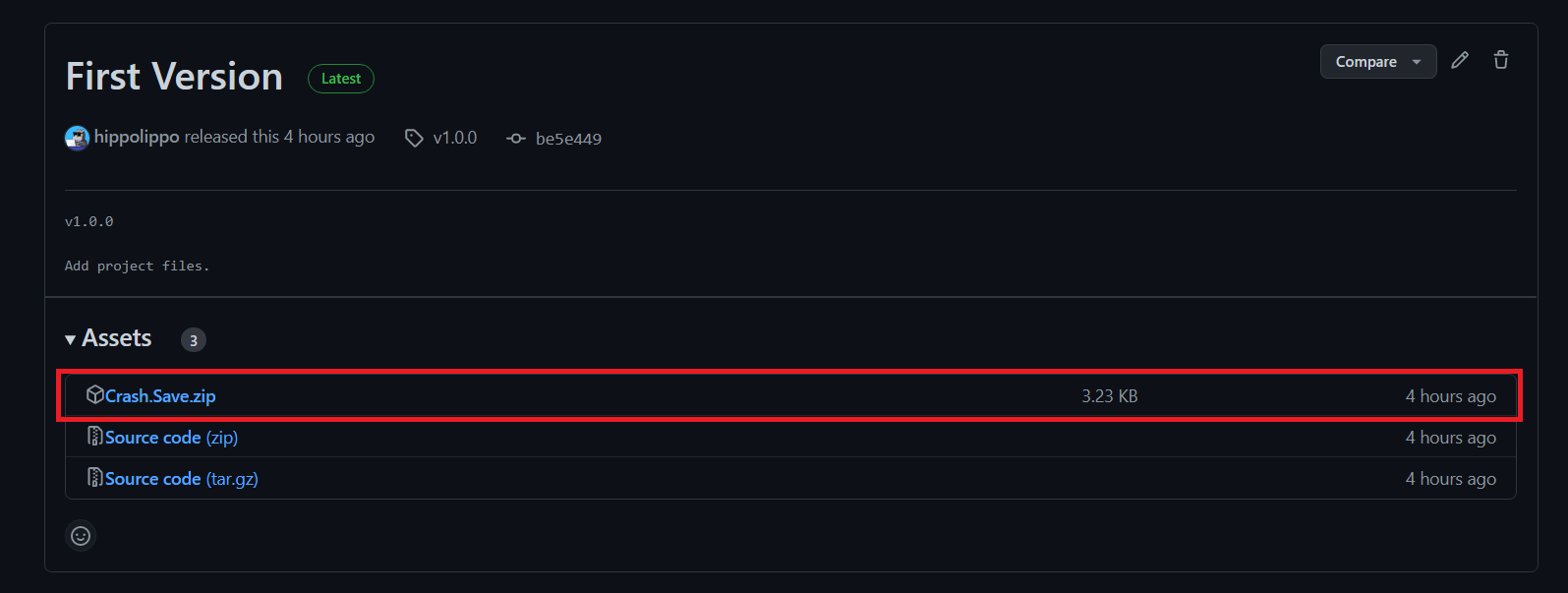
- In Unity Mod Manager, switch to the "Mods" tab and drag the zip file into the "Drop zip files here" section. Alternatively, you can click the "Install Mod" button to avoid dragging and dropping.
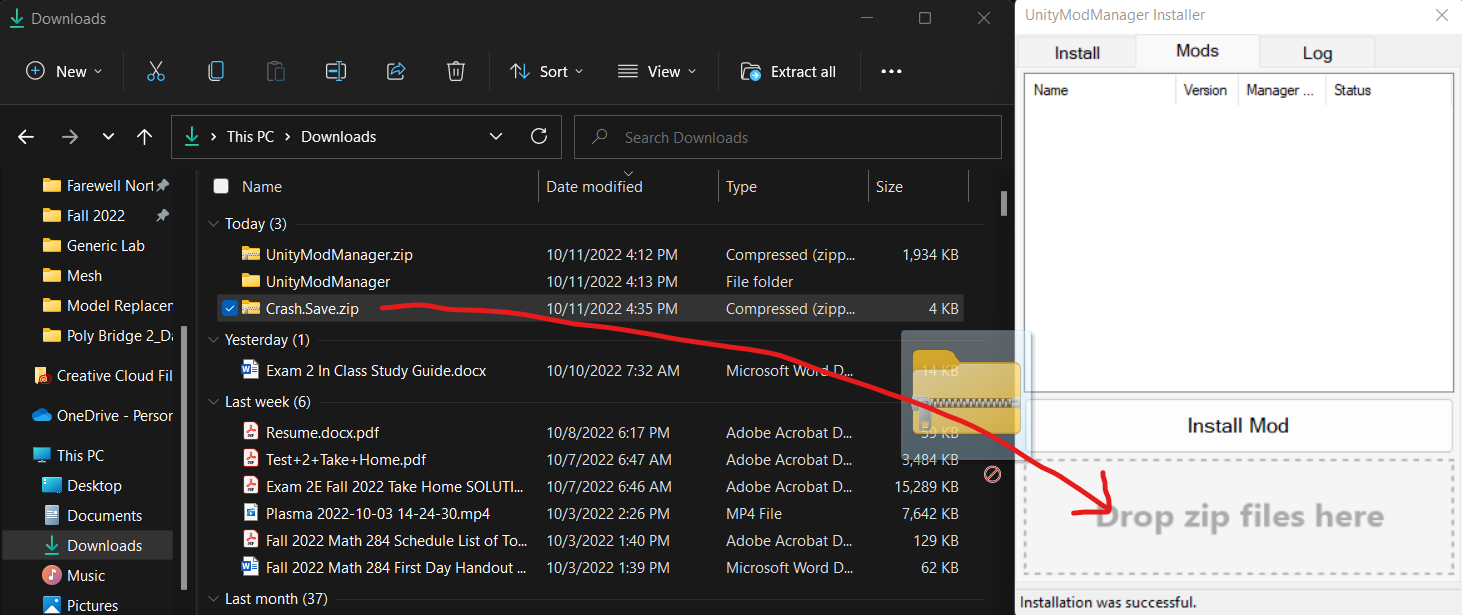
Now the mod should be installed on your game. To open the Unity Mod Manager panel where you can configure mods, press Ctrl+F10