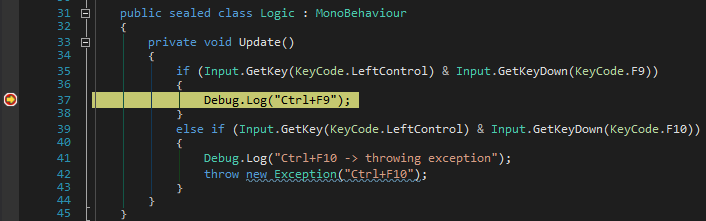Debugging - ParkitectNexus/ParkitectNexusClient GitHub Wiki
The easiest way to debug a mod is to extensively use logging via UnityEngine.Debug.Log(...) or similar methods. How to use logging is described here.
Though for complex issues logging is quite pitiful and no replacement for a real debugger. Parkitect uses the Unity Engine, which contains a debugging system. Although Parkitect still needs to be prepared for debugging by putting into Development mode.
This guide is based on a forum post by sarbian who discovered how to debug mods for Kerbal Space Program. Since KBS as well as Parkitect are based on Unity this method works for Parkitect too (with slight adjustments).
The forum post for Kerbal Space Program can be found here.
Parkitect comes in multiple Versions: 32bit and 64bit, for Steam and without Steam (via Humble Bundle). Debugging works with all version.
This guide focuses on the Windows versions. However the steps should be the same on Linux and OSX and just differ in the paths of the executables.
Currently this guide only explains how to debug via Visual Studio which is available only on Windows. But the approach on other IDEs are quite similar. For more details on the different OSs and IDEs see the original forum post for KSP.
The management and loading of Parkitect mods is done by the Parkitect Nexus Client. Therefore you must have installed PN and started Parkitect at least once via PN. That installs the Parkitect Nexus Mod Loader, which is required to load mods managed by PN.
Additional in order to debug your mod, you must have your mod enabled in the Parkitect Nexus Client so your mod loads when starting Parkitect.
Parkitect must be put into Development mode to start its debugging server.
First you need a Unity installation with the exact Unity engine version that is used in Parkitect. This version number can be found in the first line of /Parkitect/Parkitect_Data/output_log.txt.
All Unity installers for final versions can be found in the Unity Download Archive. Final versions are indicated by an f in the version number, like 5.3.4.f.1. Additional there are patch releases for Unity, indicated by p, like in 5.3.4.p.1.
In case of Parkitect Alpha 1a the first line of output_log.txt reads
Initialize engine version: 5.3.4p4 (43a3882ae25c)
and therefore you need the installer for Unity 5.3.4p4.
After you installed Unity, go into its installation folder (default for Windows is C:\\Program Files\Unity\). Move down to Editor\Data\PlaybackEngines\WindowsStandaloneSupport\Variation\win64_development_mono\ for Parkitect x64 and Editor\Data\PlaybackEngines\WindowsStandaloneSupport\Variation\win32_development_mono\ for x86. Copy player_win.exe into your Parkitect folder (next to Parkitect.exe) and rename it to Parkitect_debug.exe.
Now open a command prompt in that folder and execute mklink /J Parkitect_debug_Data Parkitect_Data. That's created a new folder called Parkitect_debug_Data that points to the Parkitect_Data folder.
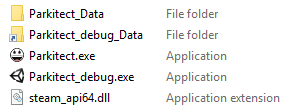
If you now start Parkitect via Parkitect_debug.exe the bottom right corner should read "Development Build".
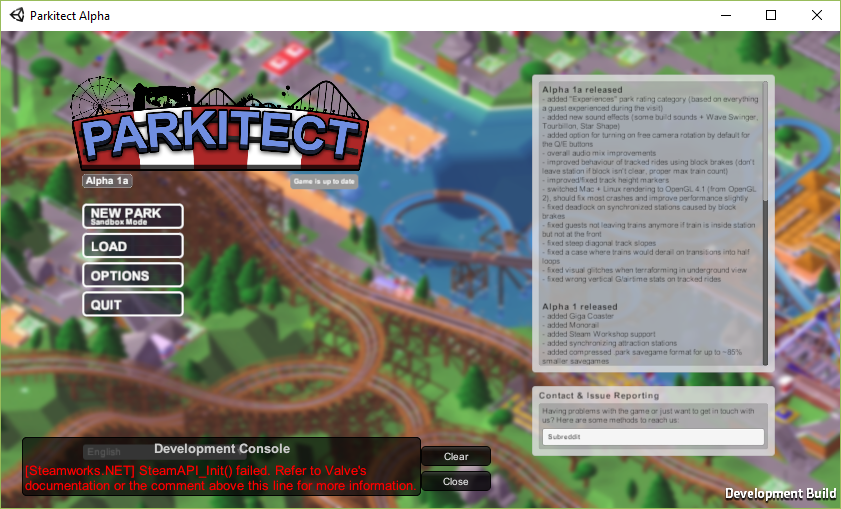
Additional there might appear a "Development Console" with some errors in the lower left. In the case of the image above Parkitect failed to initialize its Steam features. Since we launched Parkitect without using Steam that's ok -- just ignore the message.
Next create a file called PlayerConnectionConfigFile (no extension!) in the folder /Parkitect/Parkitect_debug_Data with the content listen 12345 1 0 or download this PlayerConnectionConfigFile file. On future launches of Parkitect via Parkitect_debug.exe the Parkitects mono debugger starts listen to debug sessions.
What does listen 12345 1 0 in the PlayerConnectionConfigFile mean?
-
listentells the mono/unity debugger to start listen to debug sessions.
Its format islisten <guid> <debugging> <waitonstartup> -
guid(here: 12345): A random number that identifies a debug instance. Although it's depicted as "guid" it doesn't accept a GUID in its usual form like "21EC2020-3AEA-4069-A2DD-08002B30309D". Another strange thing is inside the output_log.txt file it's labeled as "EditorId" while another (automatically created) number is displayed as "Guid".
That's why I guess the number just tells different game instances apart. -
debugging(here: 1): Either 0 or 1. Disables or enables the debugger. -
waitonstartup(here: 0): Either 0 or 1. It doesn't seem to have any impact on debugging a Parkitect mod. I guess it tells Unity directly at start to wait for a debugger to connect -- although it directly times out. The output_log.txt reads:Waiting for connection from host on [192.168.1.5:55374]... Timed out. Continuing without host connection.
Unity uses a remote debugger, that connects via IP and port. The Debugger should detect the game instance automatically, but if you ever need to find the used IP and port these information are in the output_log.txt after you started Parkitect in Development Mode.
To enabled debugging Unity games from within Visual Studio install "Visual Studio Tools for Unity". They are available for Visual Studio 2010 to 2015, but this guide focuses on VS 2015. There might be slight differences in different VS versions, but the approaches should be similar.
To actual debug a Mod we can't just use the compiled Library (dll) by the ParkitectNexus Client (located in bin/ folder in your mod directory).
First of all we must compile the mod in Debug Configuration. The Parkitect Nexus Client compiles code for Release Build which optimizes the code. We don't want this for debugging. So we compile the mod with Visual Studio in Debug configuration.
We must tell ParkitectNexus to use that debug build instead of the version PN compiled. To do this change the path in bin/build.dat (which usually points to the dll compiled by PN) to the compiled debug dll. (! Your mod's root dir is the origin of this path, not the folder bin.)
In case of this example mod the mod project is in ./src/DebugTestMod and it compiles to the default output path, which is bin/Debug/. In this case .\src\DebugTestMod\bin\Debug\DebugTestMod.dll must be put into ./bin/build.dat.
If there's no ./bin/build.dat file, compile your mod once with PN.
For debugging the executing mod library must be linked to the actual code. That's done via a special file with the necessary debug info. When building a project in the default debug configuration such a debug info file is automatically generated in the output folder besides the output dll. It has the same name as the dll, but the file extension is pdb ("Program Database").
Unfortunately a pdb isn't directly compatible with mono/unity and therefore we need to create special debug information tailored for mono (.mdb). The .pdb file must be converted into a .mdb file. Mono provides such a tool called pdb2mdb. Mono is included in the Unity installation -- but unfortunately the included pdb2mdb application isn't compatible with the dlls compiled via Visual Studio (or at least not with an up-to-date .Net/C# compiler). Instead we can use the pdb2mdb tool from the newest Mono version. In the directory with your debug dll execute [Path\To\Mono]\bin\mono.exe [Path\To\Mono]\lib\mono\4.5\pdb2mdb.exe [YourAssemblyName].dll. That'll create the pdb file. In case of my example projectmod the corresponding command is "C:\Program Files (x86)\Mono\bin\mono.exe" "C:\Program Files (x86)\Mono\lib\mono\4.5\pdb2mdb.exe" DebugTestMod.dll (the quotation marks are necessary because the path contains spaces).
Instead of installing the full Mono version we can just download the pdb2mdb executable via nuget (Mono.Unofficial.pdb2mdb) (Don't use Mono pdb2mdb. That's an old version that doesn't work with new dlls.). To create the pdb go into the directory with your debug dll and execute
[Path\To\Mono.Unofficial.pdb2mdb]\tools\pdb2mdb.exe [YourAssemblyName].dll
For my example projectmod the corresponding command (from inside the .\src\DebugTestMod\bin\Debug directory with Mono.Unofficial.pdb2mdb version 4.2.3.4 installed in VS via nuget) is
..\..\..\..\packages\Mono.Unofficial.pdb2mdb.4.2.3.4\tools\pdb2mdb.exe .\DebugTestMod.dll
Instead of manually calling this command after every build this can be automated: Add as Post-build event (Project Properties -> Build Events)
..\..\..\..\packages\Mono.Unofficial.pdb2mdb.4.2.3.4\tools\pdb2mdb.exe "$(TargetFileName)"
Now you can start Parkitect in Developer Mode (via Parkitect_debug.exe) (make sure your mod is enabled in the Parkitect Nexus Client, the build.dat points to your debug build and the mdb file exists). In Visual Studio select in the Menu "Debug" -> "Attach Unity Debugger" and then Parkitect's Unity instance. There's just one instance to select if you debug locally and only have one instance of Parkitect (and no other unity game with a debugger) open.
When the game reaches a break point Parkitect will break so you can debug through your mod.