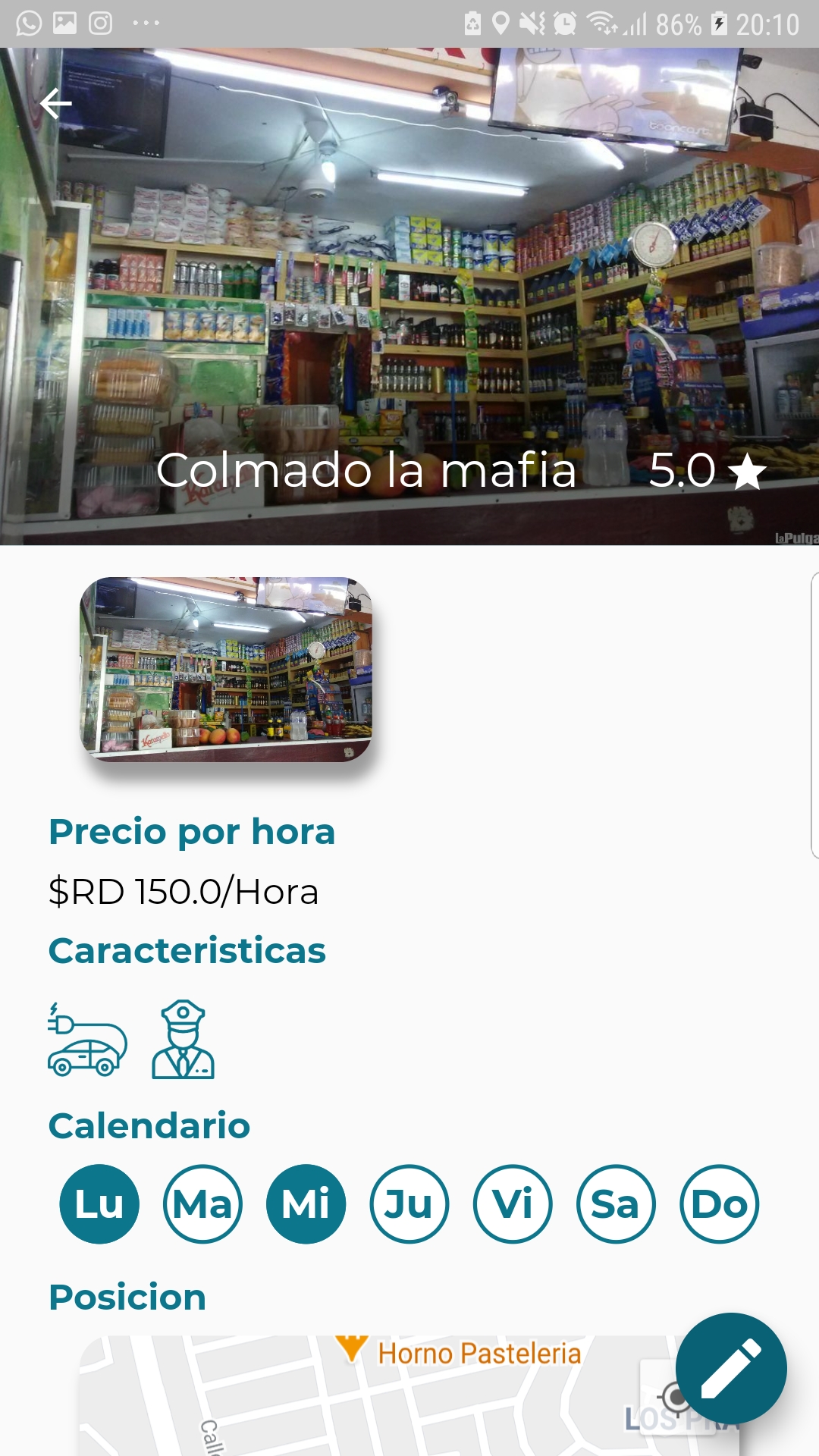07. Create Parking Spot - ParkA-org/ParkA-MobileApp GitHub Wiki
Create parking spot
- Parking spots page
- Parking spot information
- Parking spot position
- Parking spot calendar
- Parking spot images
- Parking spot detail page
Parking spots page
The parking spots page is where the user can see all the parking spots published with his account on the parka platform.
To create a parking spot, the user has to tap on the + button which will redirect him to the create parking spot form.
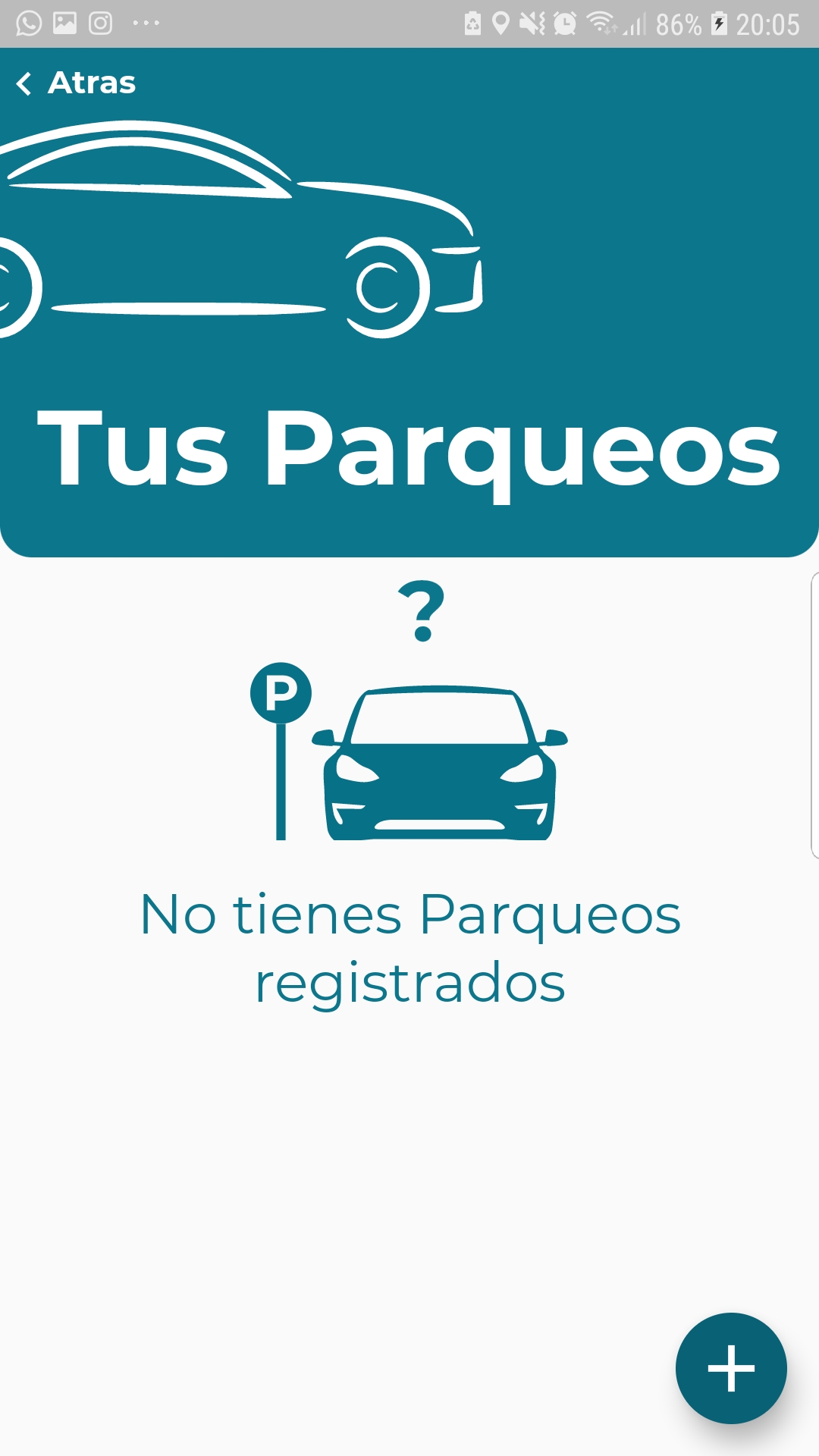
Parking spot information
In the first page of the parking spot form, the user has to input all the basic information like parking name, features that will offered to other users by rentitng that parking spot and the price.
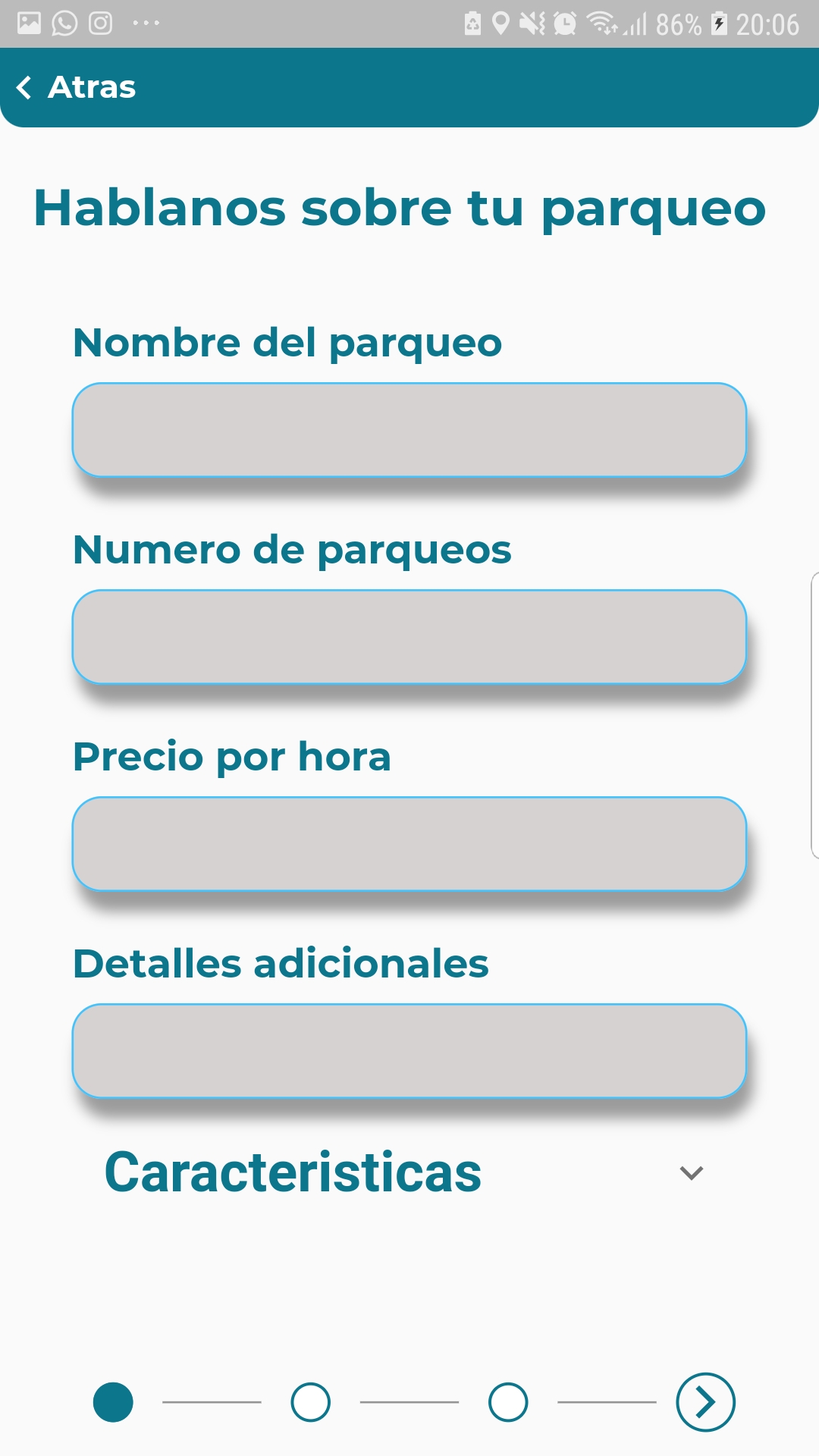
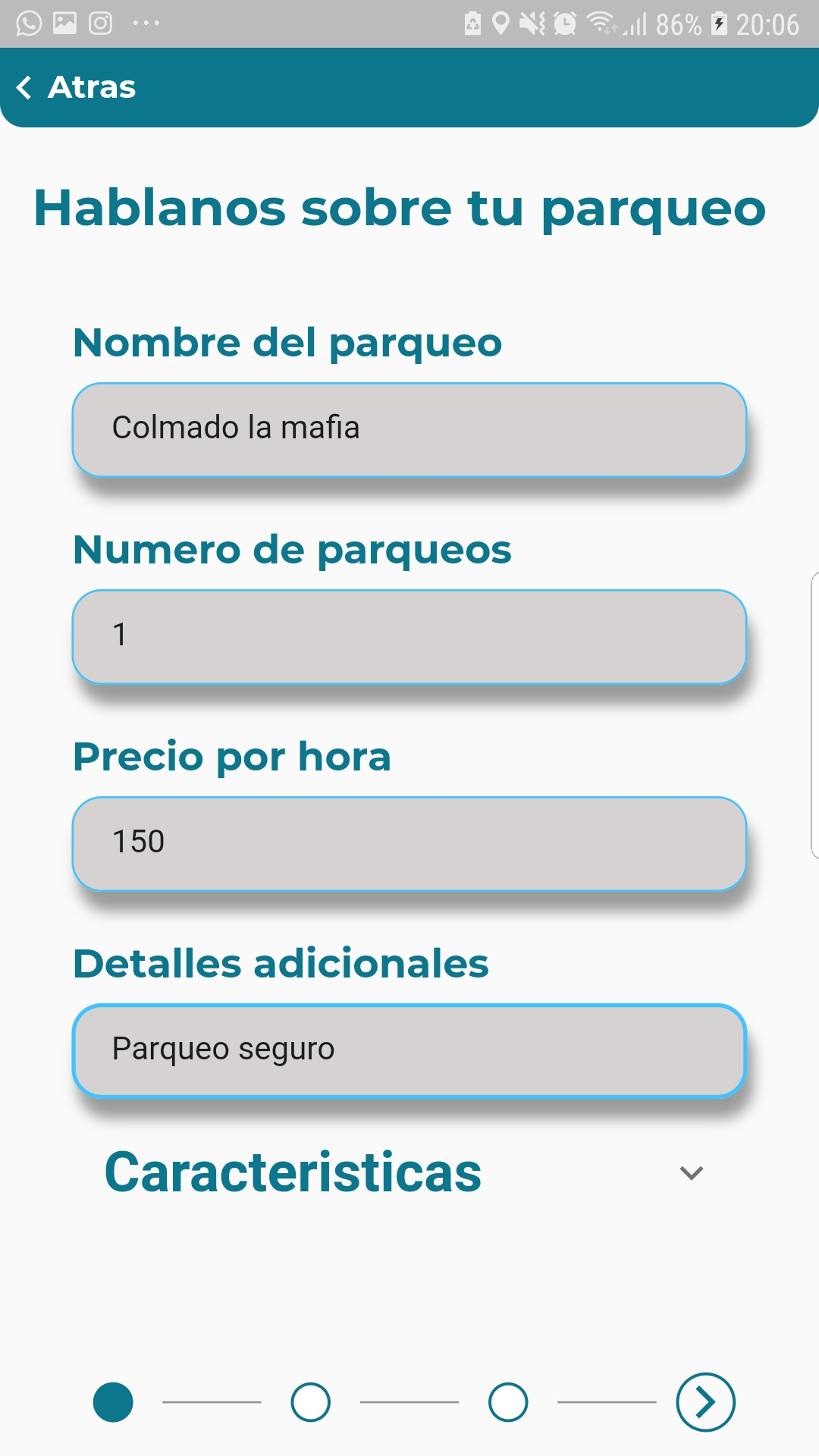
To select the features offered by the parking spot the user has to tap on Caracteristicas tab. This will open a grid with all the possible featuresthat a user can offer in a parking spot.
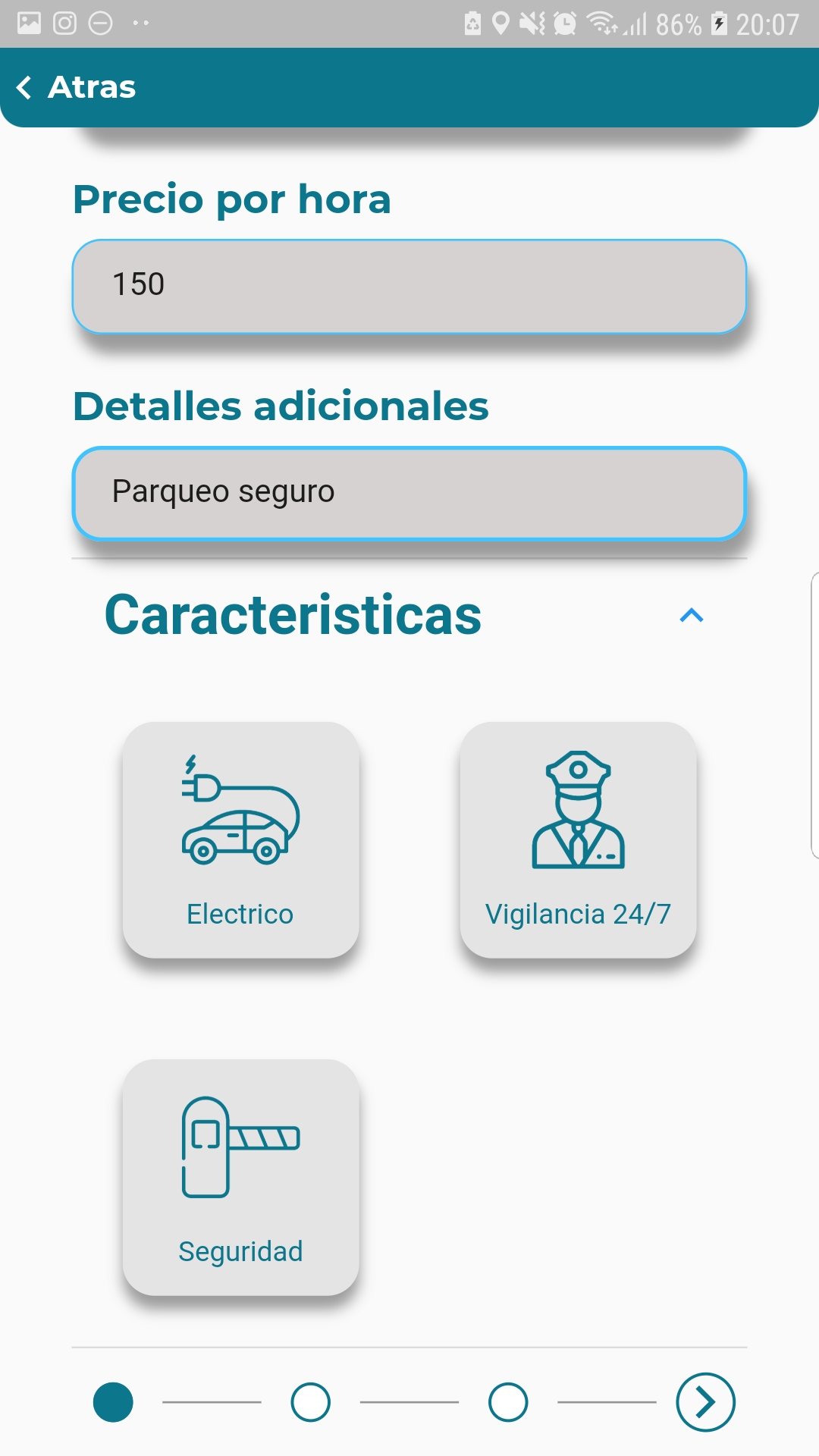
Parking spot position
The second page of the parking spot form is the position page, where the user has to input the parking spot position.
All the fields are disabled because by simply tapping on the map provided in the page, the app will automatically load the position data.
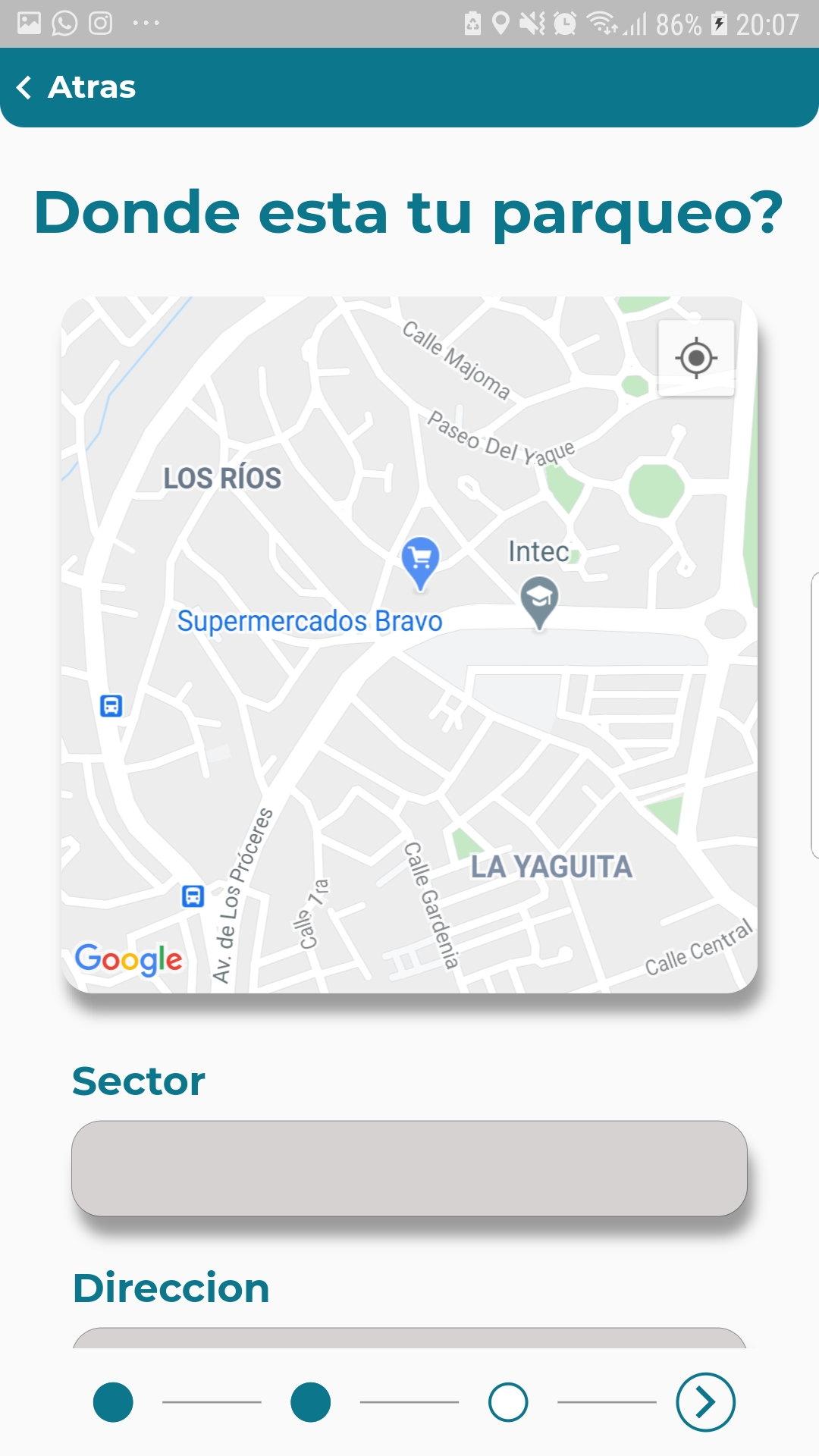
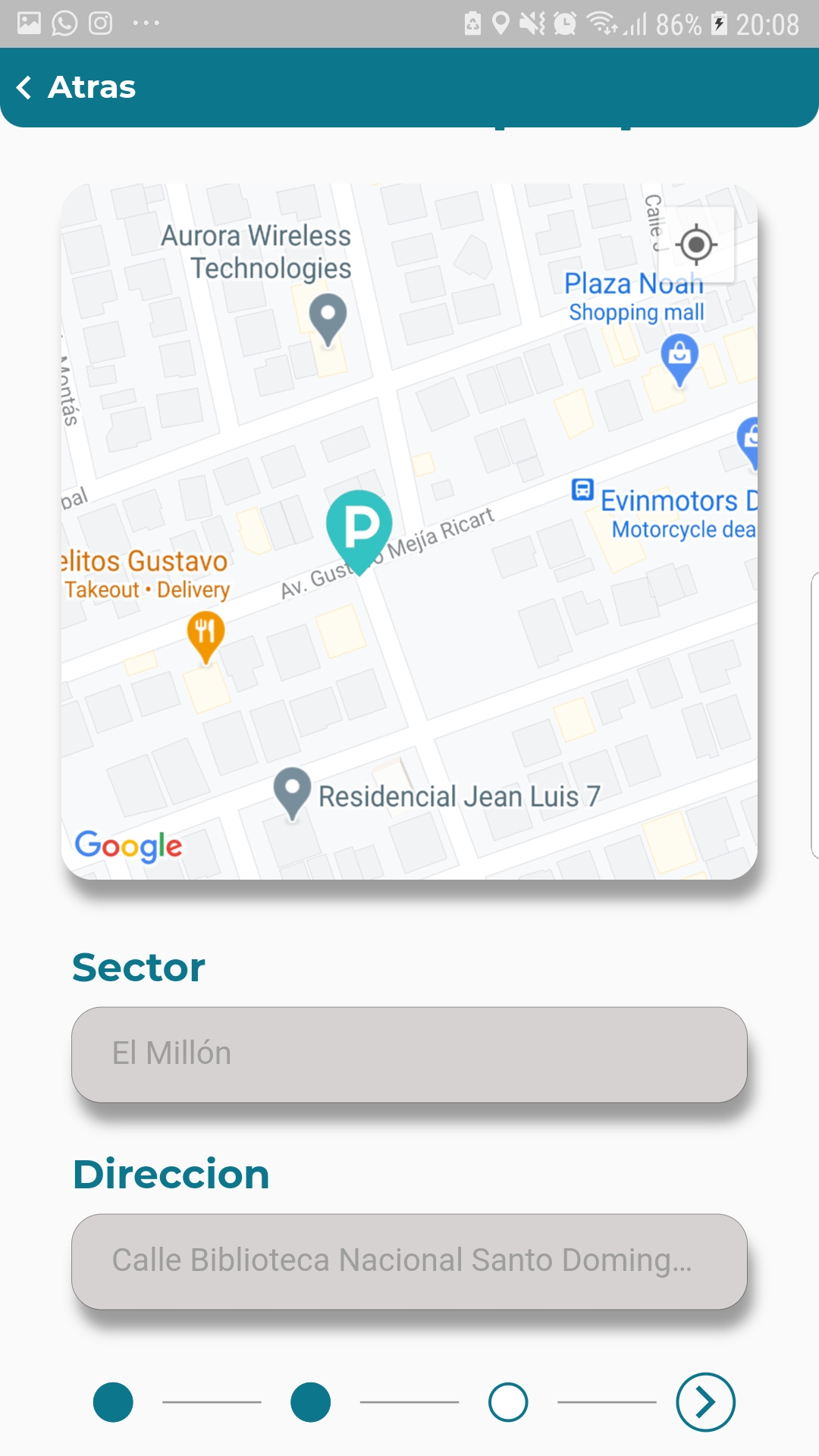
Parking spot calendar
The third page of the parking spot form is the page where the user has to choose in which days the parking spot will be avaliable for renting.
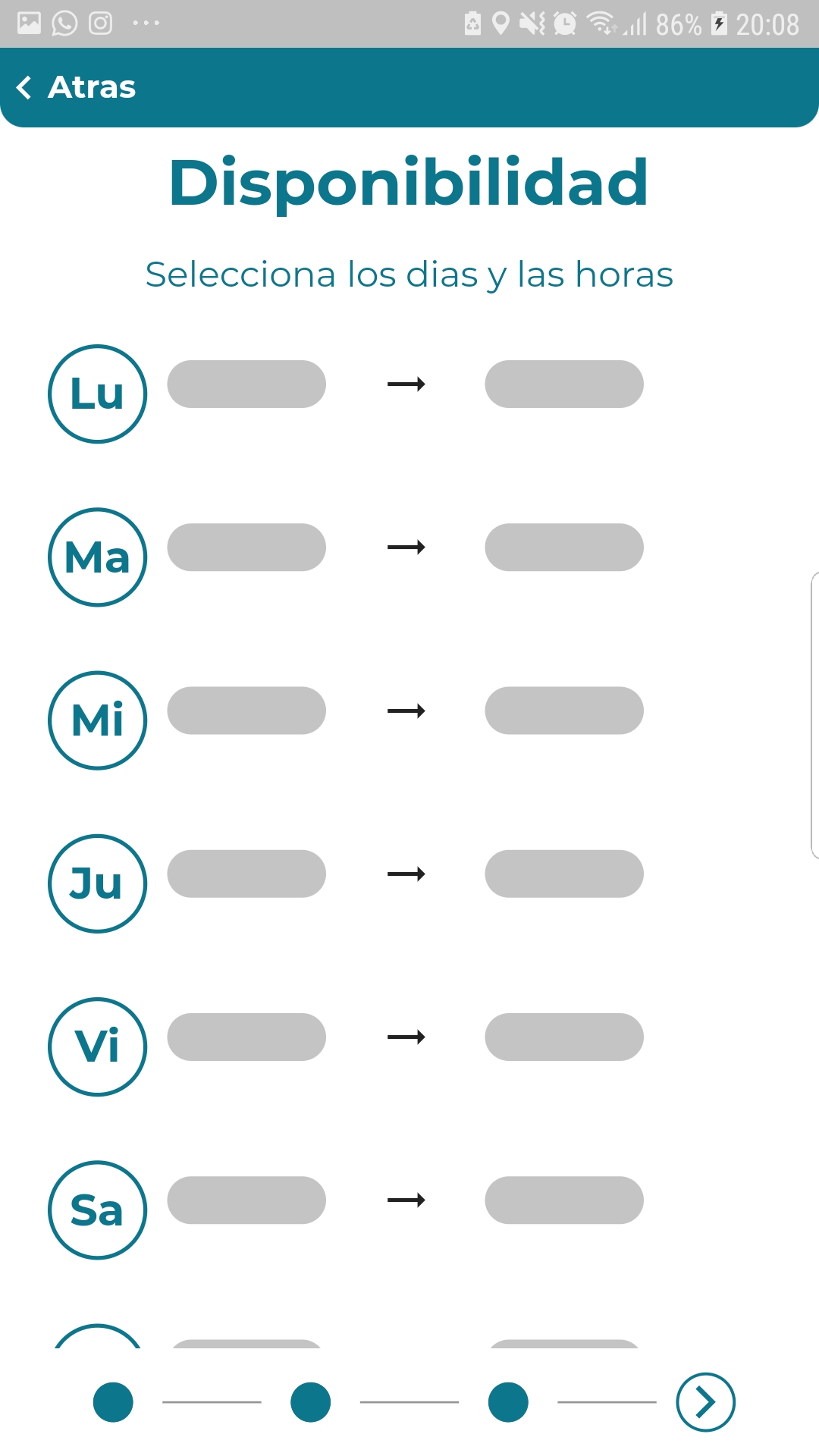
By tapping on the day label, the app will automatically set that day as a 24h avaliability.
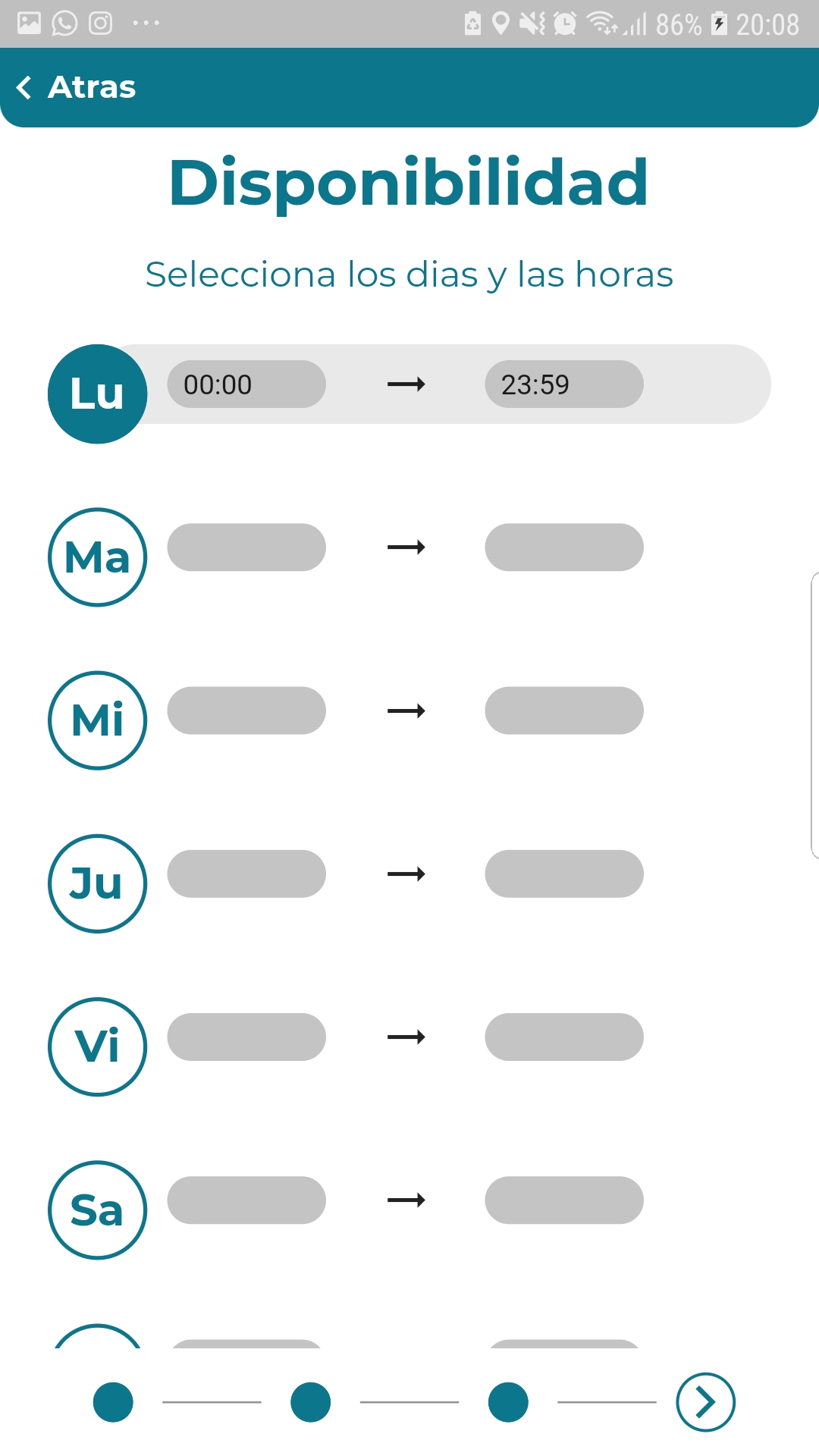
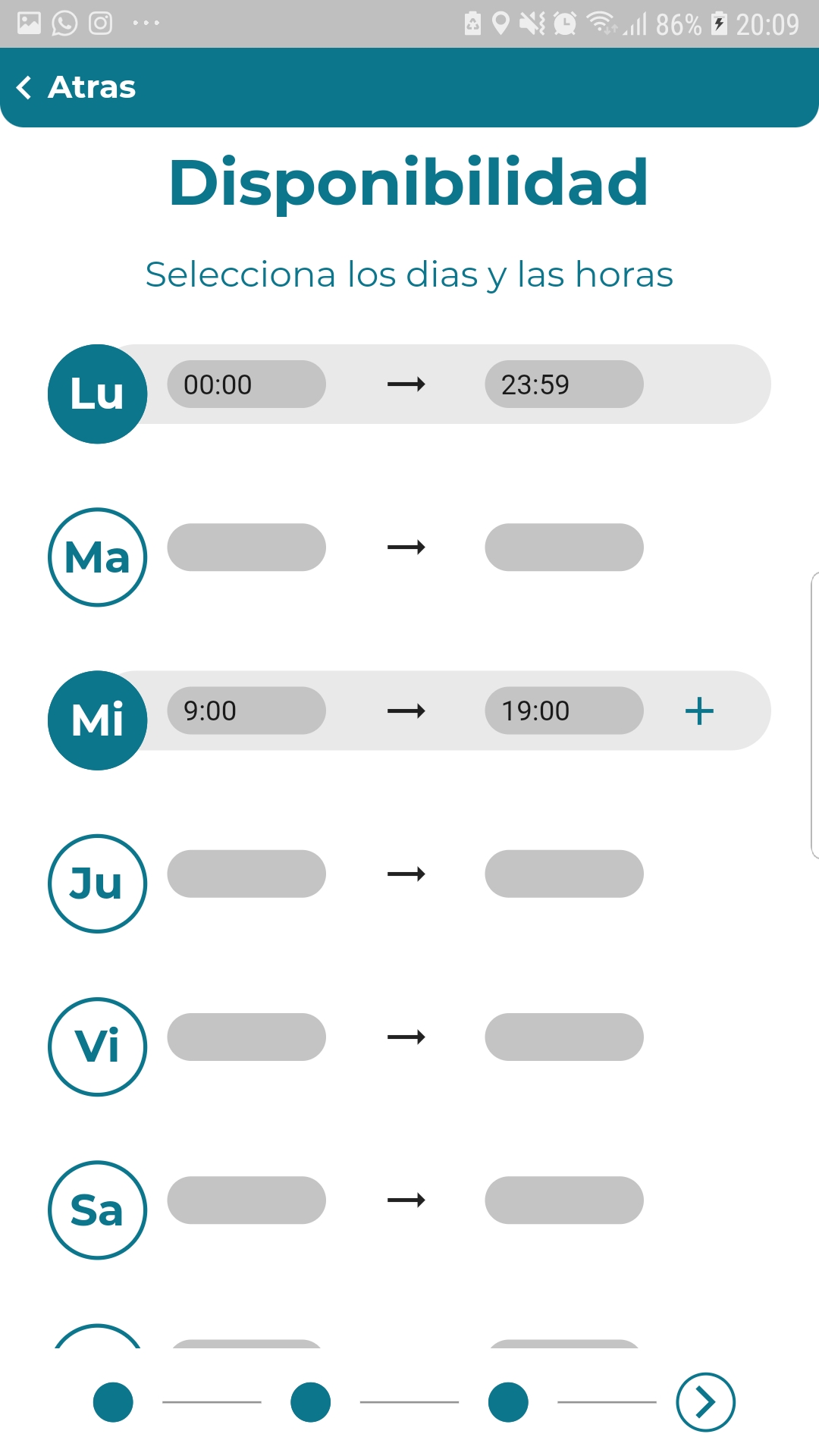
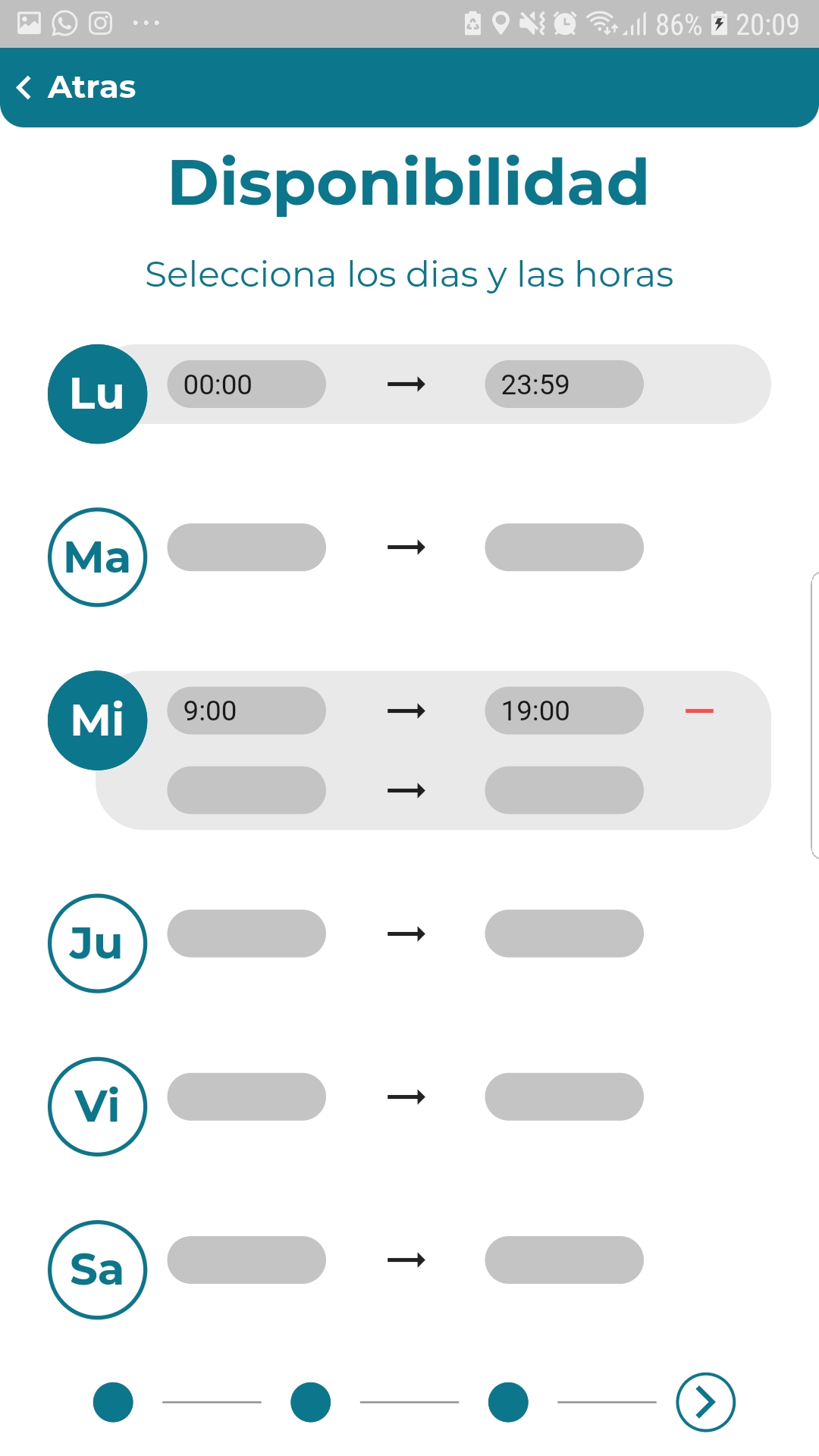
Parking spot images
In the last step of the parking spot form the user has to choose the pictures that will be used to show the parking spot to other users on the parka platform.
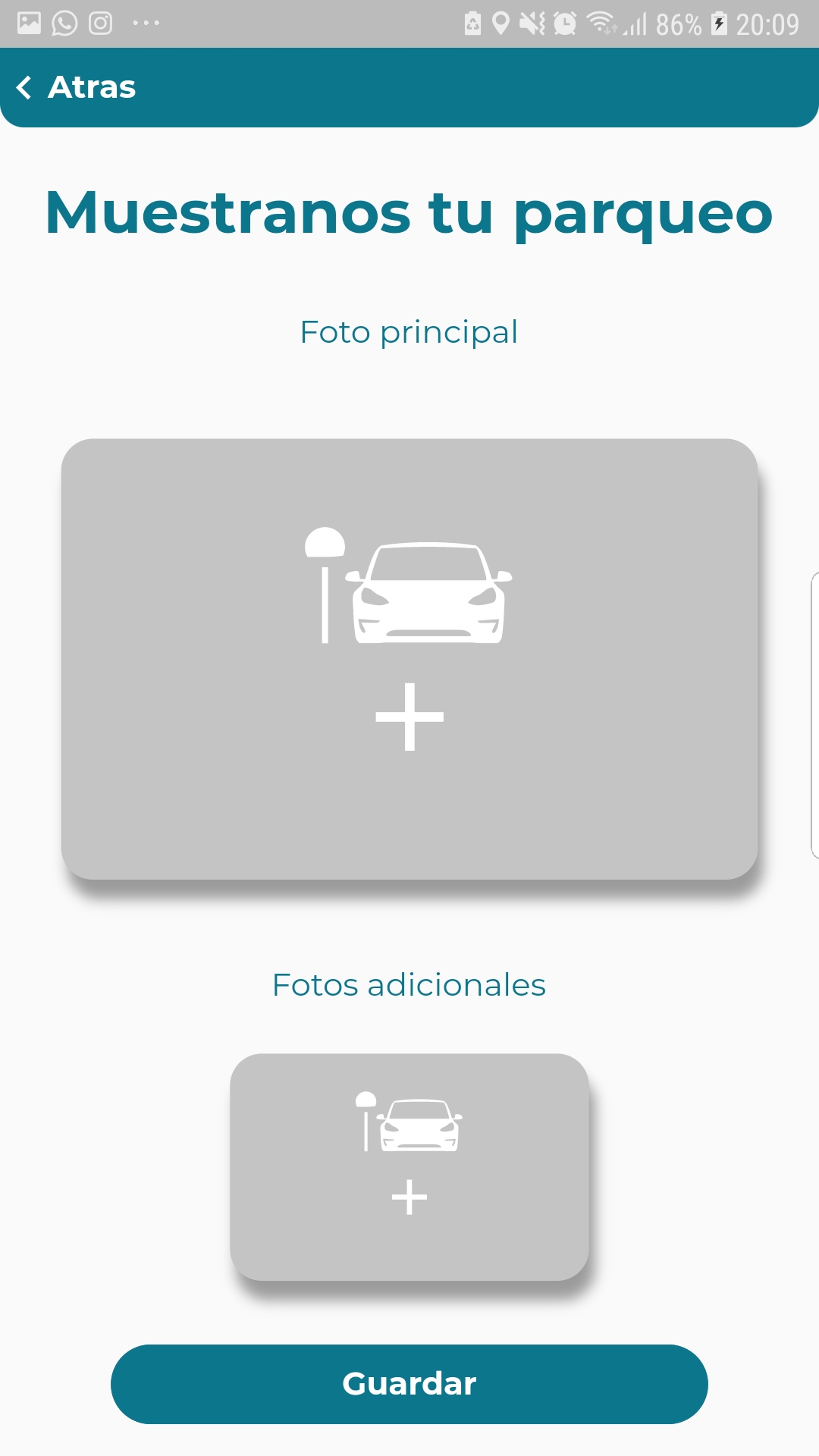
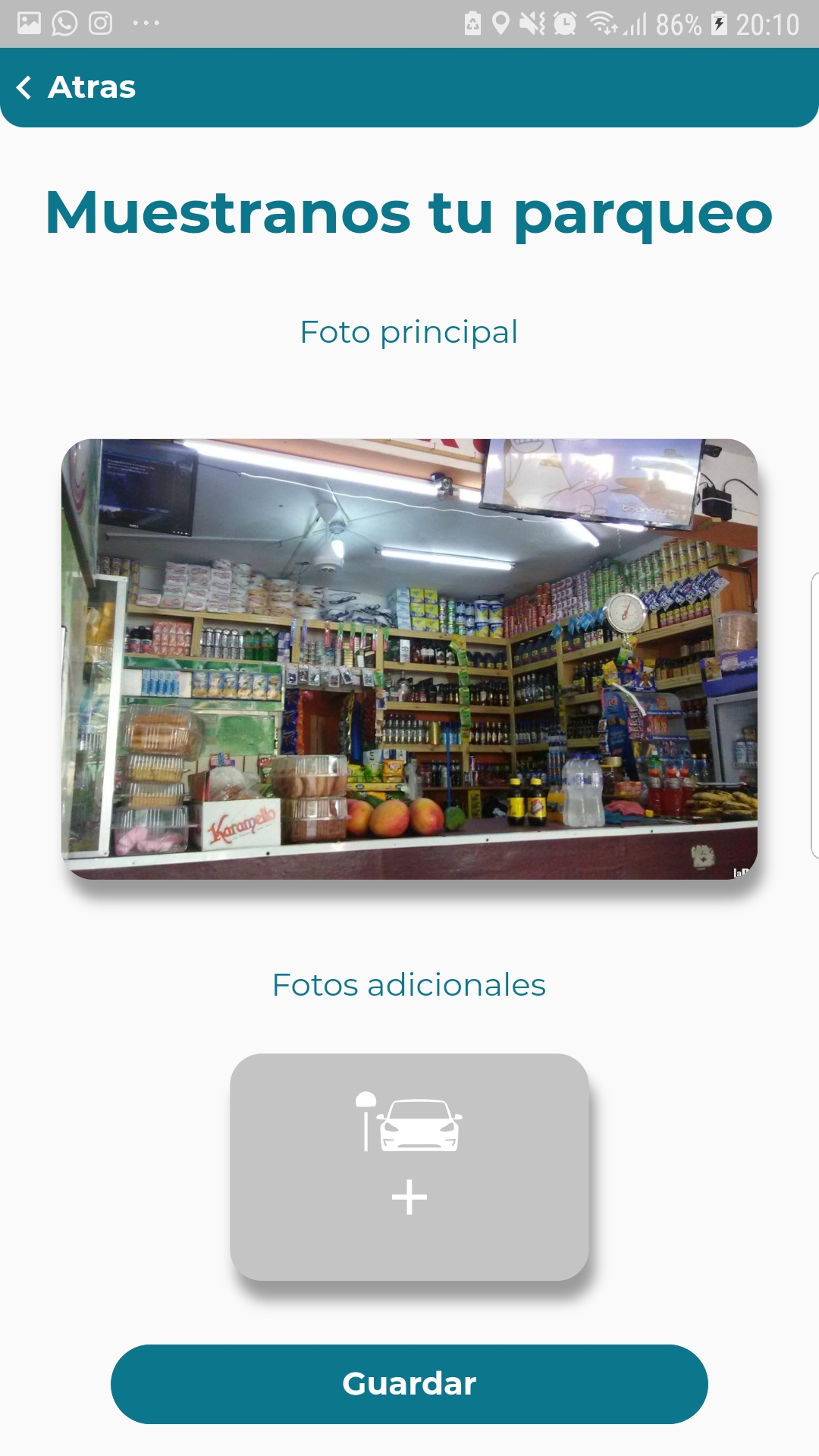
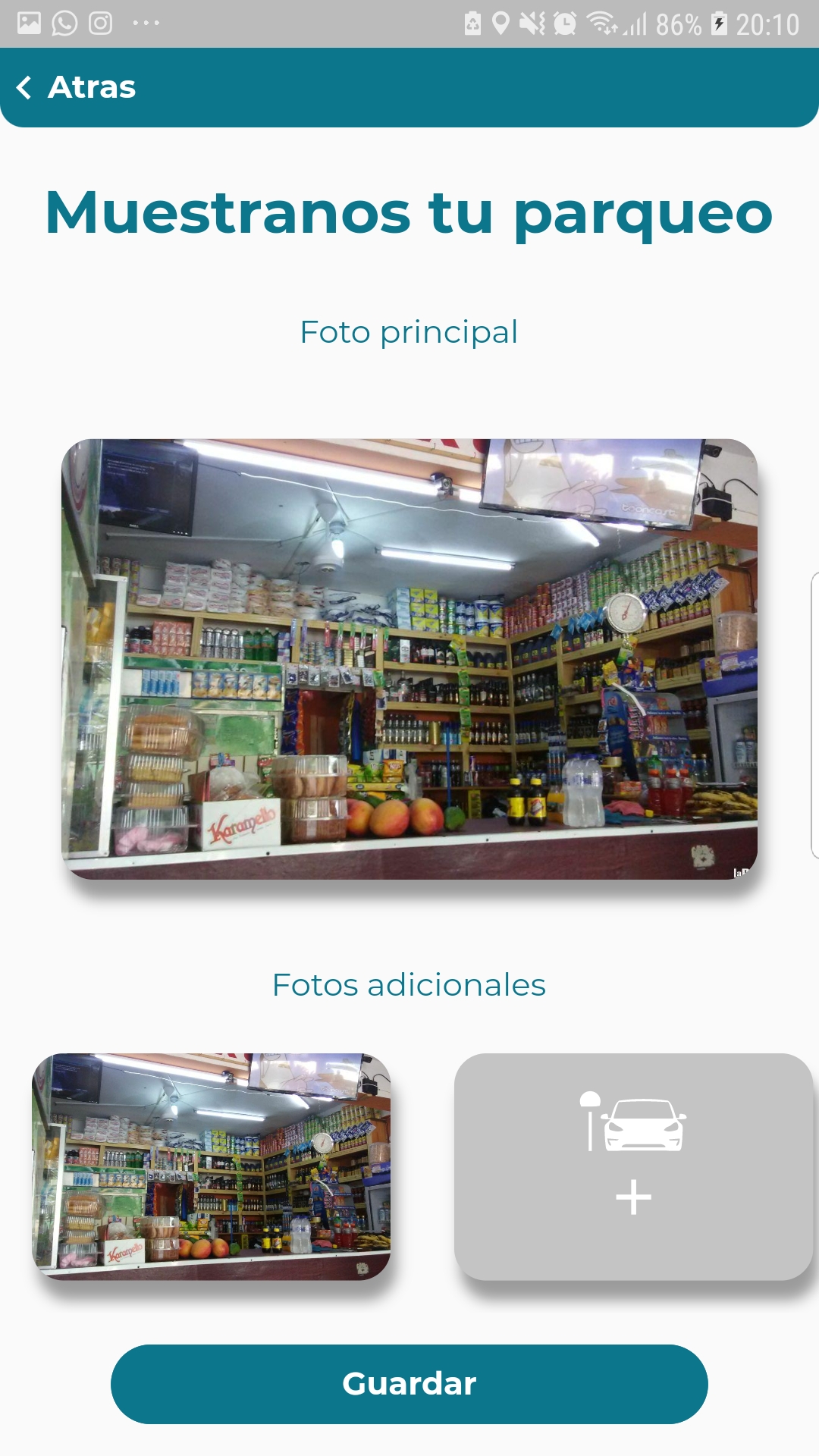
To complete the process tap on the Guardar button. The process of saving the parking spot will take some time.
Parking spot detail page
After the parking spot has been saved correctly, the app will redirect the use to the detail page of the newly created parking spot.