Walkthrough - Overland-TSA/SoftwareDev2015 GitHub Wiki
Walkthrough
The O-Zone app is configured to be in a completely vertical orientation. Upon opening, the app begins with a 5-second splash screen. It then displays a preliminary screen, allowing you to access the Prairie Middle School and Overland High School parts of the app, which has two buttons. These two buttons are the Overland High School Button, and the Prairie Middle School Button, the two schools on the O-Zone campus. These two sides have similar functionality, which is why the app diverges here. There is additionally a convenient button which redirects to the Overland website in the top menu. This button exists on the following screen as well.
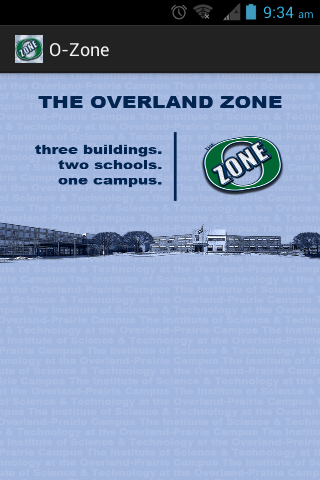 |
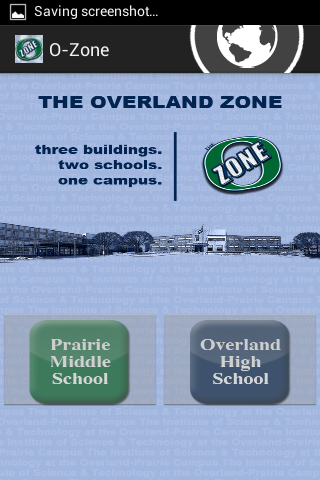 |
|---|---|
| Loading/Splash Screen | O-Zone Home |
Once you click on the Overland High School button, you will view various functions specifically for the high school. There are 11 buttons on this page. The button for Prairie Middle School is currently dormant.
The 11 buttons on the Overland home screen allow you to access different parts of the app.
- Bell Schedule - View the weekly bell schedule
- Calendar - View the Blue and Green annual schedule, and special days
- Clubs - See the clubs at our school and meeting times
- Contacts - Access important school contacts, such as attendance
- Counselors - Get contact info for your school counselor
- Lunch Menu - View what’s for lunch
- Points of Pride - Get updates from school activities
- Powerschool - Check your grades and attendance history
- Seniors - Important dates and events for seniors
- Sports - Get announcements from the athletics department
- Staff Directory - Send emails and call the OHS staff