Admin Panel - Optum/mockiato GitHub Wiki
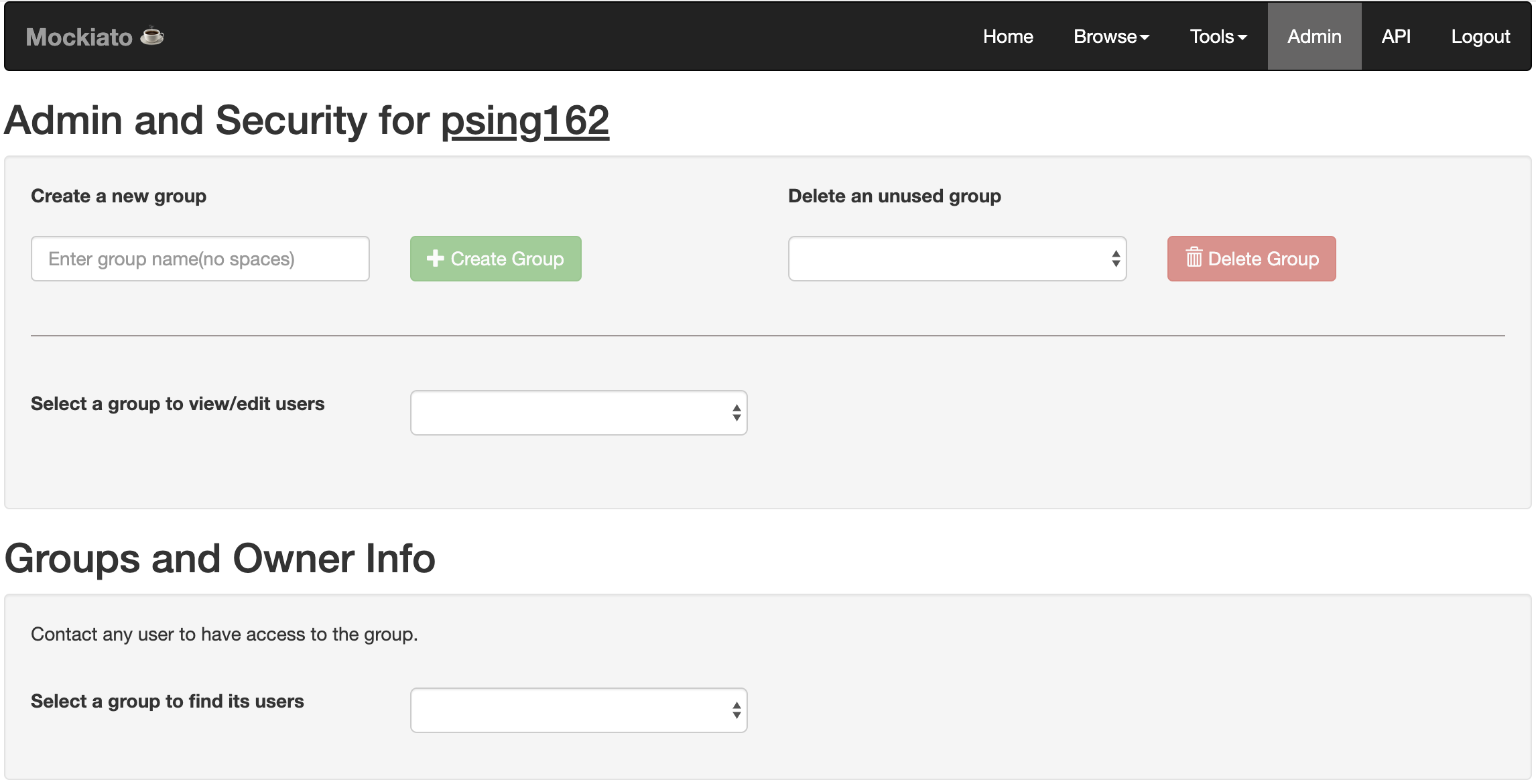
This page allows you to manage groups and group users. Functions include mainly create/delete a group and add/remove users from groups.
- Group names cannot include spaces.
- If you create a group you are automatically the owner of that group.
- Any member of a group may add/remove other members from that group.
- Groups may only be deleted if they have no services associated with them.
- If you want to be added to a group you can go to Browse->Services and filter by group. The owner's MS ID will be displayed next to any service that has been created under that group. Send that individual a request to be added to the group.
Creating a group in Mockiato
- Using Firefox or Chrome browser navigate to mockiato URL.
- Enter credentials to log in to the application.
- Select Admin button from navigation bar.
- Type the name of the group you wish to create in the field under "Create a new group".
- Click the Create Group button.
- You should now be able to see your group in the drop-down box labeled “Select a group to view/edit users”
Add User to Group
- User MUST sign in to Mockiato before they can be added to a group or their MS ID will not show up in the User dropdown menu.
- Using Firefox or Chrome browser navigate to mockiato URL.
- Enter credentials to log in to the application.
- Select Admin button from navigation bar.
- Select the Group name you wish to add a user to from the Group dropdown.
- Select the MS ID of the user you wish to add and click the + Add Member button.
- User will now be part of the group.
Note you can also delete an unused group from mockiato. Also you can see group and owner info of each group in mockiato.
Back Next