How To Run OpenAM in Kubernetes - OpenIdentityPlatform/OpenAM GitHub Wiki
This article describes how to deploy OpenAM with embedded OpenDJ on Kubernetes. We will use OpenAM Docker image from Docker Hub Registry https://hub.docker.com/r/openidentityplatform/openam/
In this tutorial, we will use Minikube as a local Kubernetes cluster.
kubectl should also be installed
Start Minikube with at least 4 cores, and 8 GB of memory to avoid insufficient resources errors.
minikube start --cpus=4 --memory=8g
The following service will be used for DNS lookups between OpenAM Pods and clients.
Create openam-service.yaml file with the following contents:
openam-service.yaml:
apiVersion: v1
kind: Service
metadata:
labels:
app: openam
name: openam
spec:
clusterIP: None
ports:
- port: 8080
selector:
app: openamThen create service in Kubernetes using kubectl:
kubectl apply -f openam-service.yaml
Make sure the service has been created:
kubectl get svc openam-service
NAME TYPE CLUSTER-IP EXTERNAL-IP PORT(S) AGE
openam-service ClusterIP None <none> 8080/TCP 7s
Create openam-statefulset.yaml file with the following contents:
openam-statefulset.yaml:
apiVersion: apps/v1
kind: StatefulSet
metadata:
name: openam
labels:
app: openam
spec:
serviceName: openam
replicas: 1
selector:
matchLabels:
app: openam
template:
metadata:
labels:
app: openam
spec:
containers:
- name: openam
image: openidentityplatform/openam
imagePullPolicy: Always
ports:
- containerPort: 8080
protocol: TCP
- containerPort: 4444
protocol: TCP
- containerPort: 50389
protocol: TCP
env:
- name: CATALINA_OPTS
value: "-Xmx2048m -server -Dcom.iplanet.services.configpath=/home/openam/openam -Dcom.sun.identity.configuration.directory=/home/openam/openam"
livenessProbe:
failureThreshold: 3
httpGet:
path: /openam/isAlive.jsp
port: 8080
scheme: HTTP
initialDelaySeconds: 120
periodSeconds: 10
successThreshold: 1
timeoutSeconds: 3
readinessProbe:
failureThreshold: 3
httpGet:
path: /openam/isAlive.jsp
port: 8080
scheme: HTTP
initialDelaySeconds: 120
periodSeconds: 10
successThreshold: 1
timeoutSeconds: 3
resources: {}
terminationMessagePath: /dev/termination-log
terminationMessagePolicy: File
volumeMounts:
- name: openam-data
mountPath: /usr/openam/config
volumeClaimTemplates:
- metadata:
name: openam-data
spec:
accessModes: [ "ReadWriteOnce" ]
resources:
requests:
storage: 5GiCreate OpenAM StatefulSet in Kubernetes
kubectl apply -f openam-statefulset.yaml
Check if StatefulSet is wokring
kubectl get statefulset openam
NAME READY AGE
openam 1/1 5m
Wait for pod is created
Get created Pods
kubectl get pods -l="app=openam"
NAME READY STATUS RESTARTS AGE
openam-0 1/1 Running 0 5m
Lets check OpenAM pod status
$ kubectl exec -it openam-0 -- curl -v http://localhost:8080/openam/isAlive.jsp
* Trying 127.0.0.1...
* TCP_NODELAY set
* Connected to localhost (127.0.0.1) port 8080 (#0)
> GET /openam/isAlive.jsp HTTP/1.1
> Host: localhost:8080
> User-Agent: curl/7.52.1
> Accept: */*
>
< HTTP/1.1 302
< Location: http://localhost:8080/openam/config/options.htm
< Content-Length: 0
< Date: Mon, 16 Dec 2019 07:23:26 GMT
<
* Curl_http_done: called premature == 0
* Connection #0 to host localhost left intact
isAlive response redirects to the configuration page, that means OpenAM is not configured. Let's configure the instance.
In /etc/hosts file add the following entry:
127.0.0.1 openam-0.openam.default.svc.cluster.local
Then forward OpenAM port from the service
kubectl port-forward svc/openam 8080
Open http://openam-0.openam.default.svc.cluster.local:8080/openam/ url in your browser.
You will be redirected to the configuration screen
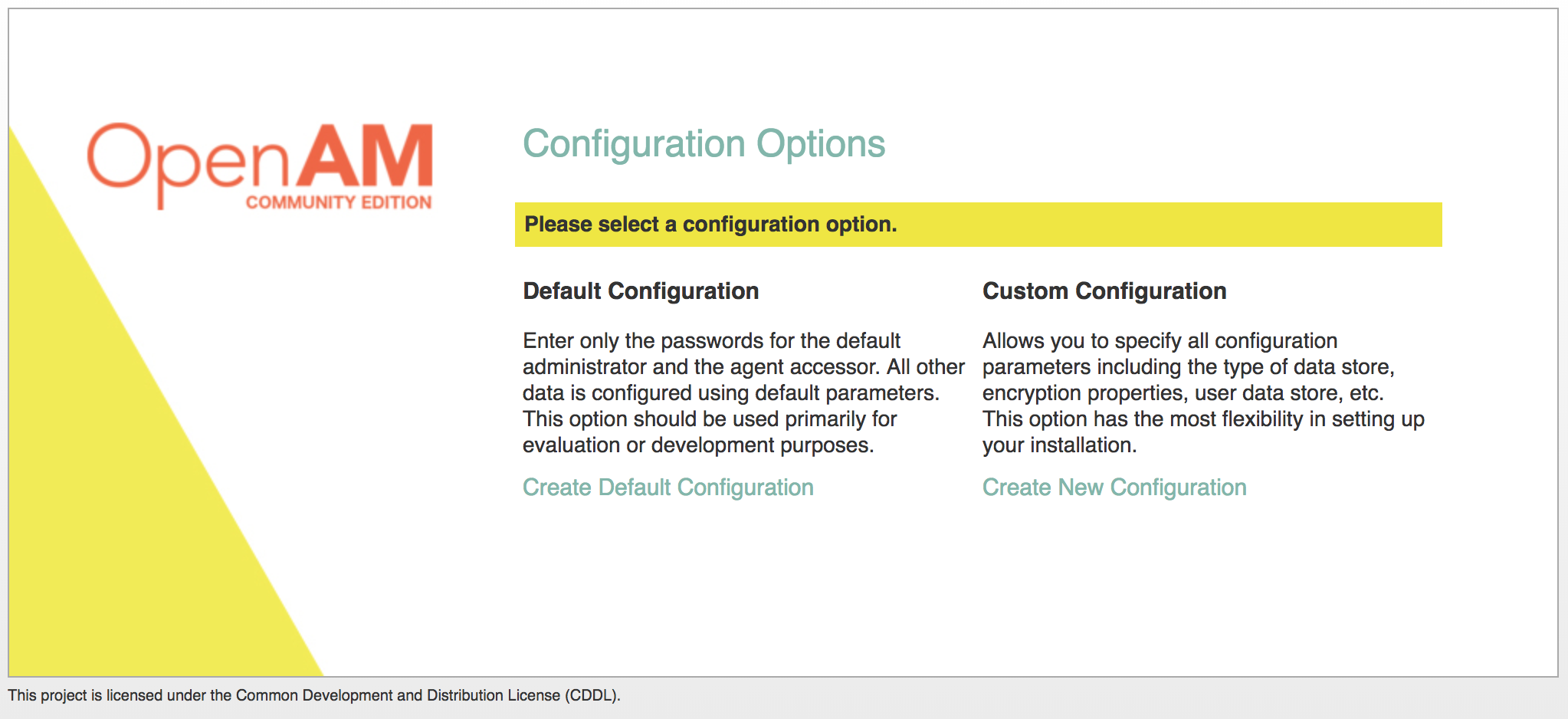
Click Create Default Configuration.
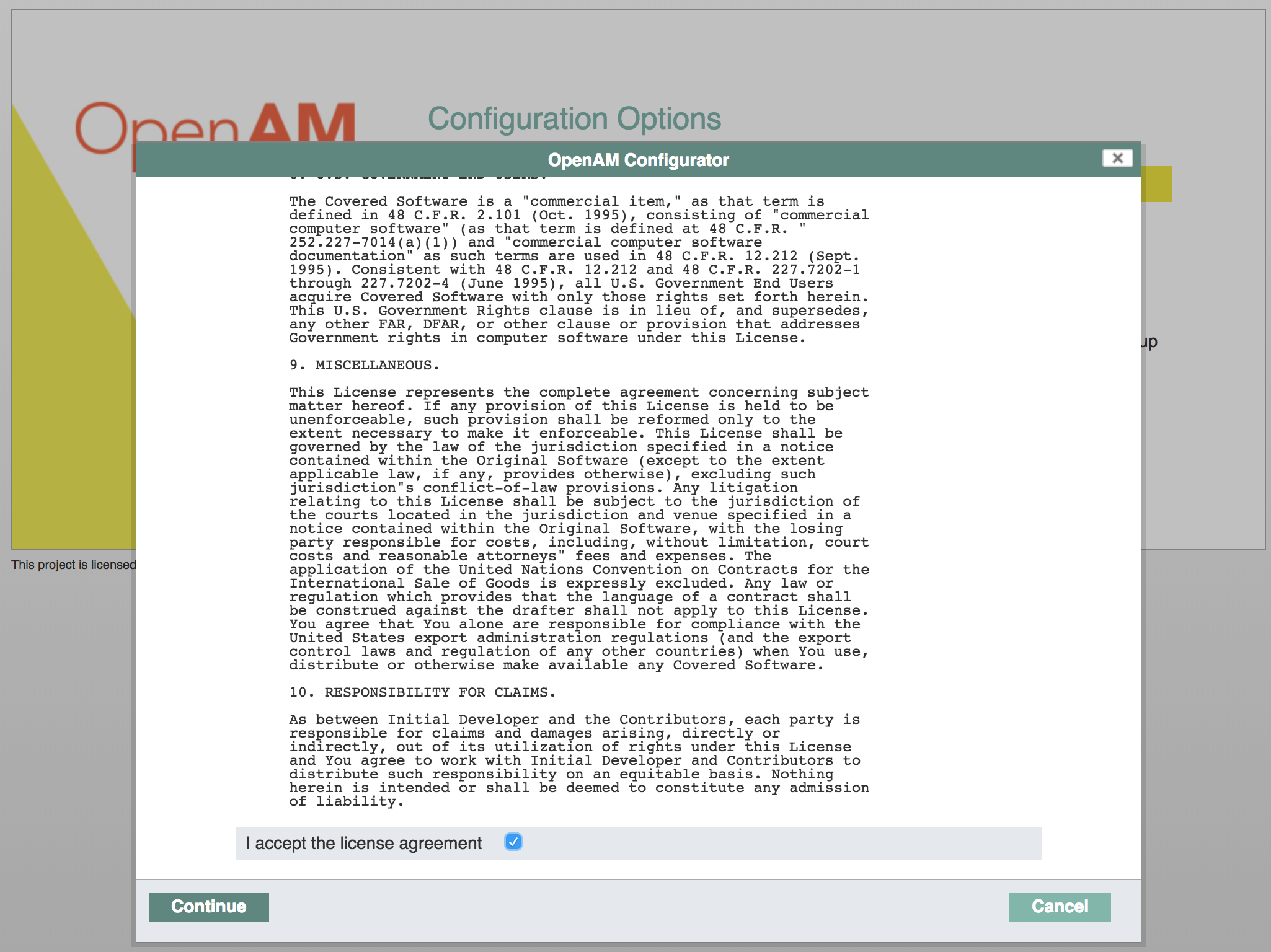
Accept License Agreement
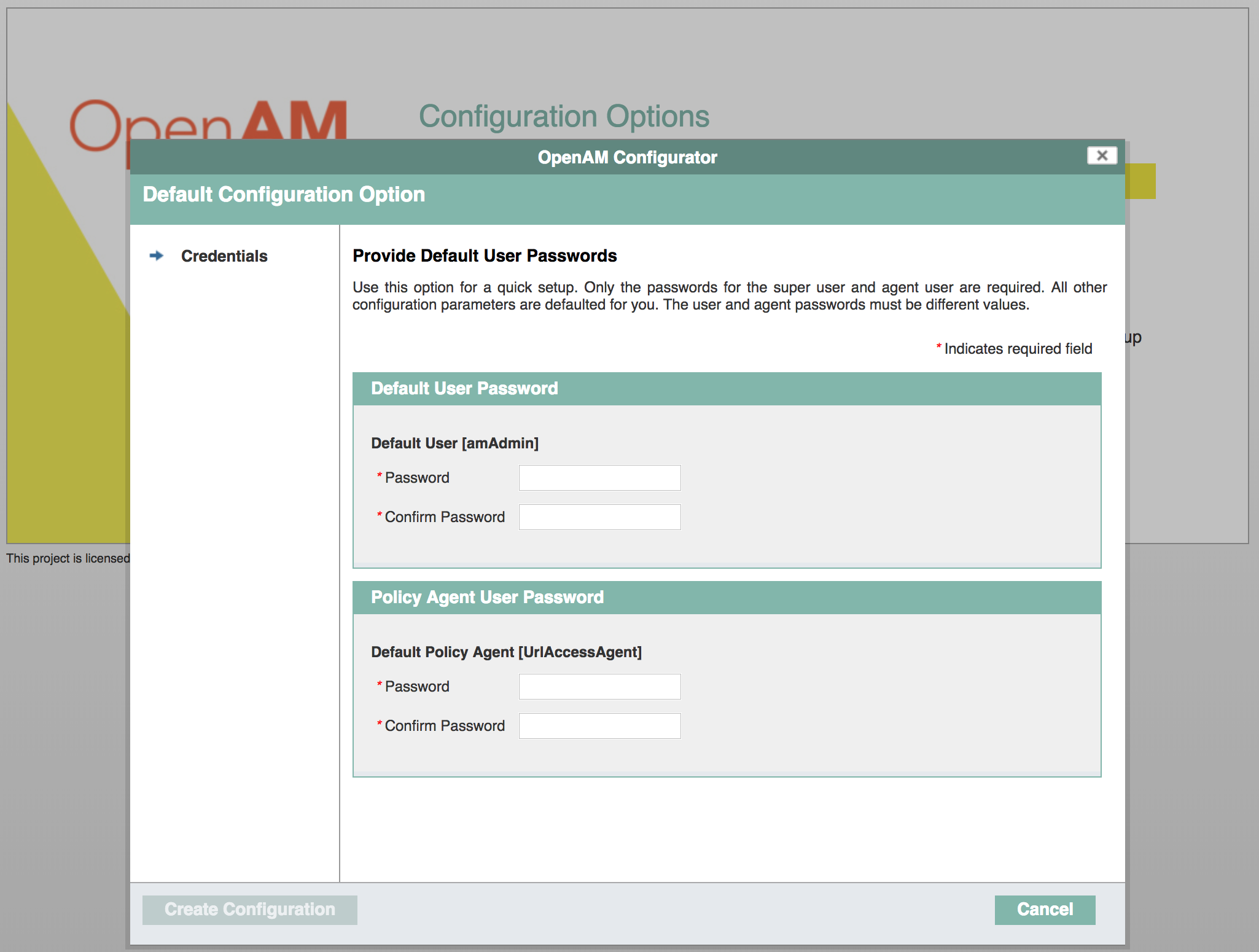
Set password for default admin user and policy agent
Press Create Configuration. After configuration successfully created, press Proceed to Login or open http://openam-0.openam.default.svc.cluster.local:8080/openam/console link in browser.
For example you need OpenAM address be http://openam.acme.org/openam
Goto OpenAM console, Deployment -> Sites and create new site, for example, http://openam.acme.org:80/openam
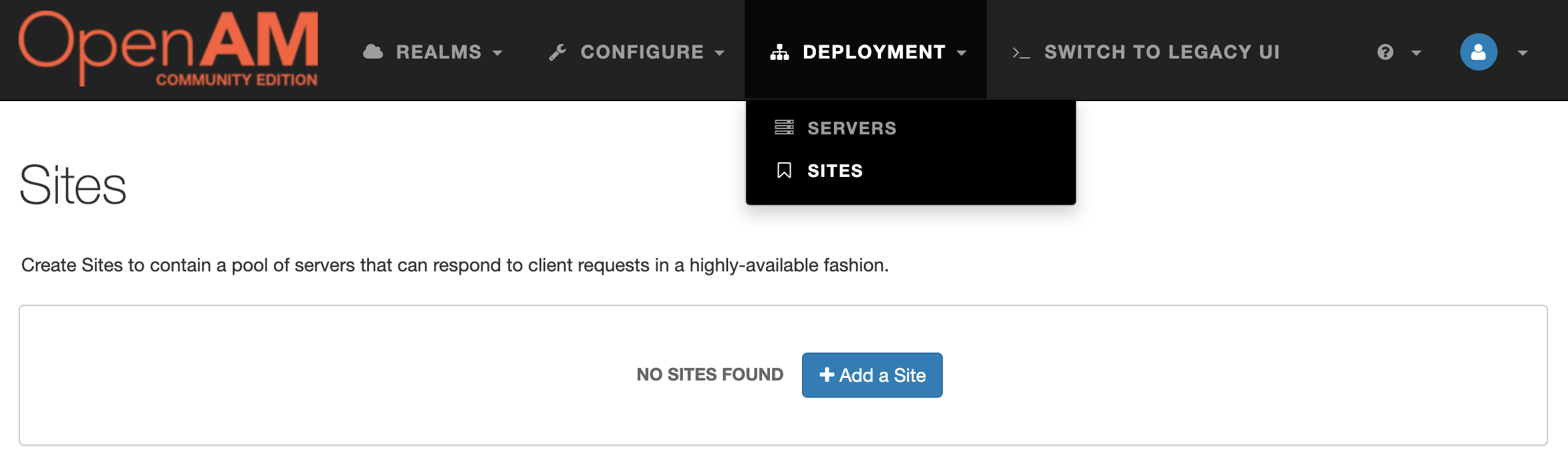
Then goto OpenAM console, Configure -> Global Services -> Platform and add Cookie domain as shown on the picture below
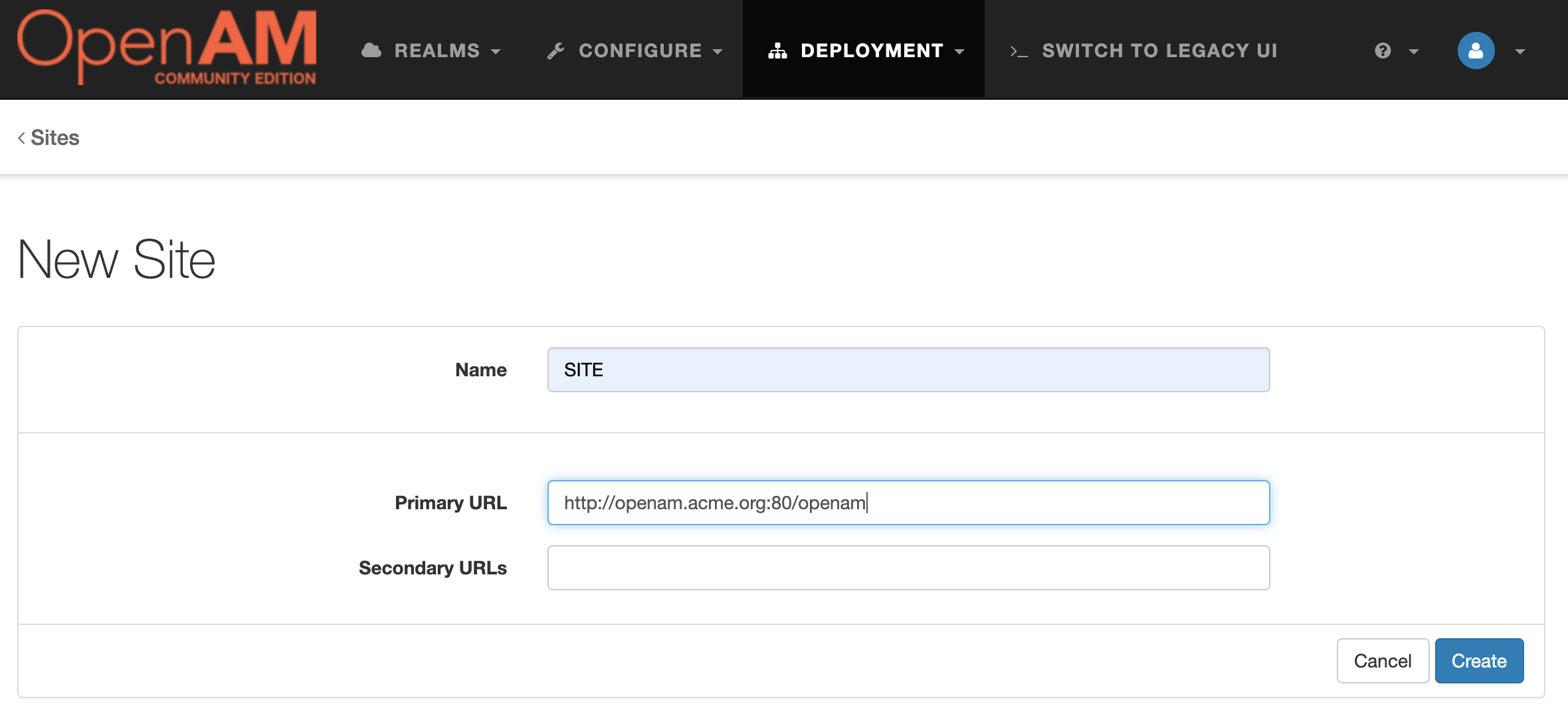
To make OpenAM accessible form external network we will use Ingress
If you use Minikube, enable ingress using the following command
minikube addons enable ingress
Create openam-ingerss.yaml file
openam-ingress.yaml:
apiVersion: networking.k8s.io/v1beta1
kind: Ingress
metadata:
name: openam-ingress
annotations:
nginx.ingress.kubernetes.io/rewrite-target: /openam
spec:
rules:
- http:
paths:
- path: /openam
backend:
serviceName: openam
servicePort: 8080And create Ingress for OpenAM service in Kubernetes
kubectl apply -f openam-ingress.yaml
Get your minikube IP
echo $(minikube ip)
192.168.64.15
And add the following entry to your /etc/hosts file
192.168.64.15 openam.acme.org
Then open http://openam.acme.org/openam url in your browser, and you should see authentication screen








