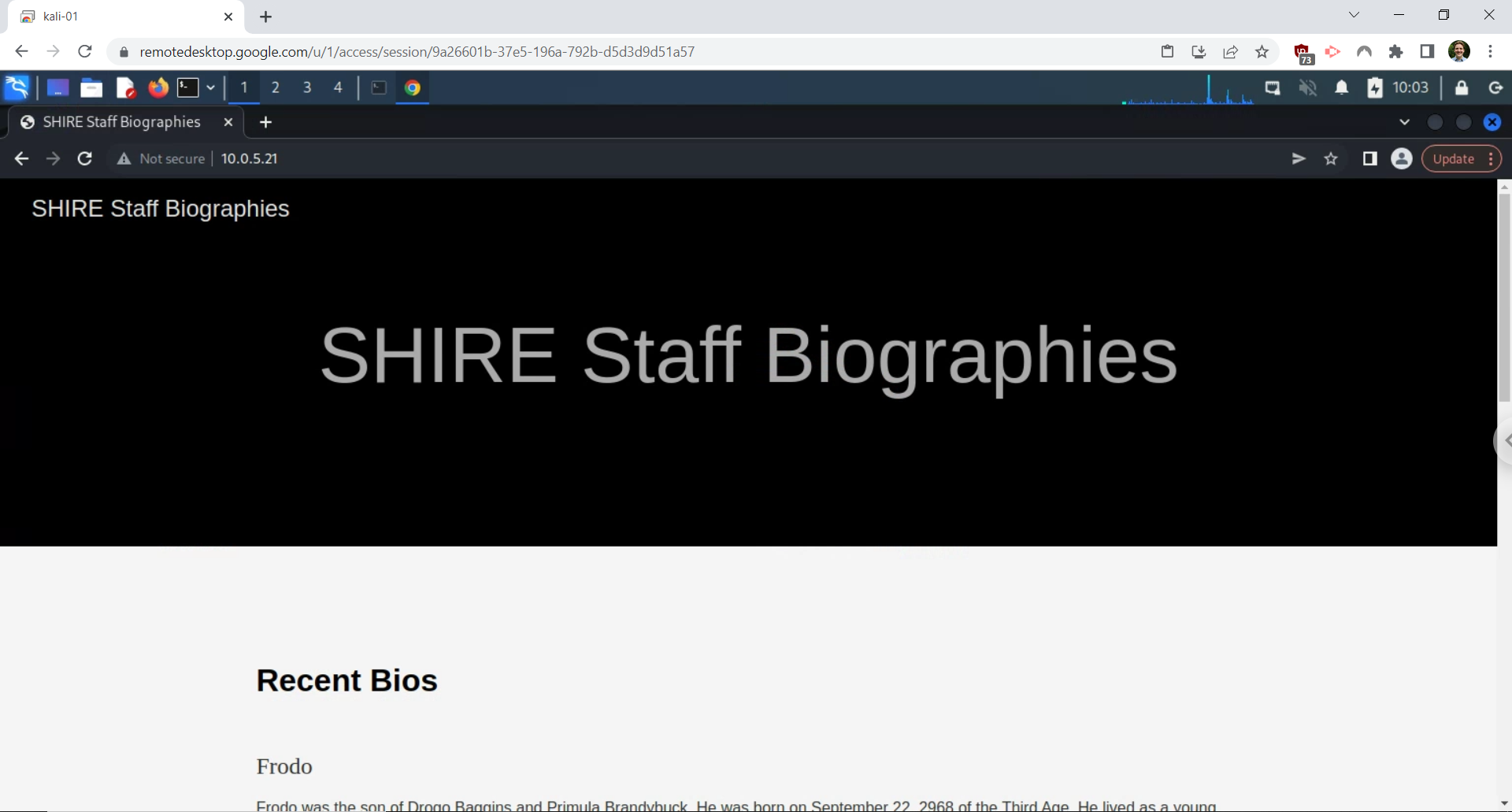Assignment 1.2 Kali VM - Oliver-Mustoe/Oliver-Mustoe-Tech-Journal GitHub Wiki
This page contains notes pertaining to the assignment "Assignment 1.2 The Kali Virtual Machine"
Notes
Kali - Chrome Remote Desktop
NOTE: All passwords should/are saved in a secure password manager The first thing I did after logging into the new Kali box, using Champlain default credentials was to change the password with the command below:
passwd
After entering my old password, and changing it, I went to google and created a new burner account with the following guide.
I then, on the Kali machine, logged into the burner account and did the following:
- Went to the following link: https://remotedesktop.google.com/access
- Clicked the download icon to "Set up remote access"
- Clicked "Add to chrome"
- Then I returned to the access panel and clicked "on" where the download button used to be
- I gave a name for the computer, and added a pin (requires sudo password)
- Finally, logout after session is running
Now from a host computer, I was able to use the same access panel (from the link about) ON THE SAME GOOGLE ACCOUNT to use the machine!!!
Below is a image showing a session to my Kali box through Google Remote Desktop:
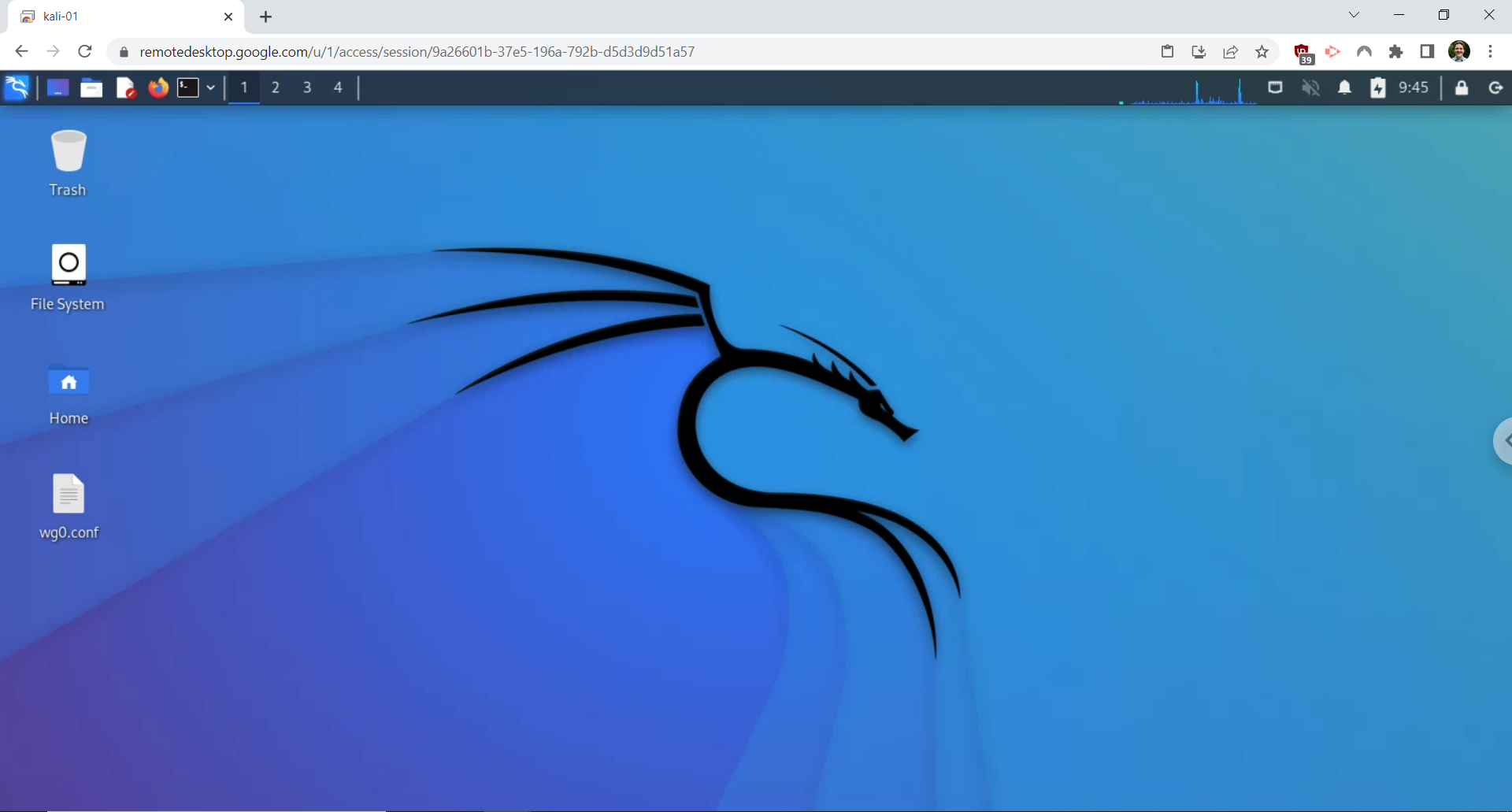
Kali - Accessing the Target Network via Wireguard
On my Kali box, I opened a terminal and entered in the following commands:
sudo apt install wireguard
- Installs wireguard (if it does not work, it is recommended to do
sudo apt updatefirst)
sudo apt update
- Could have been done before the previous command, but still good to do to ensure package information is up to date. (source: https://linuxconfig.org/apt-update-vs-apt-upgrade)
sudo su
- Elevates in directory to root user
cp Desktop/wg0.conf /etc/wireguard
- Copy pre-configured wireguard file to correct directory
sudo wg-quick up wg0
- Adds a IP link for type wireguard
After doing these commands, I ran the command ip a and saw a new 10.0.99.0/24 address under "wg0".
Then I opened chrome and entered the address: http://10.0.5.21 and saw the proper test page (below is a image of that test page):