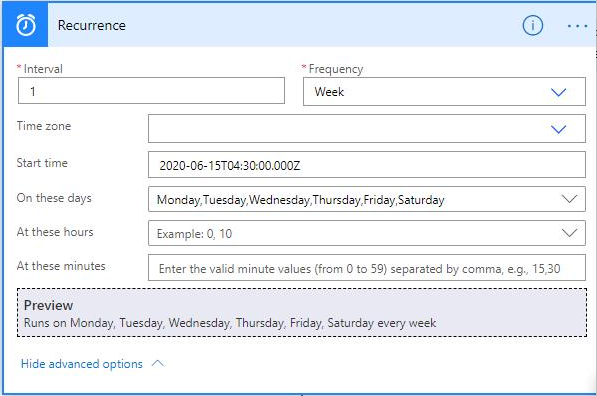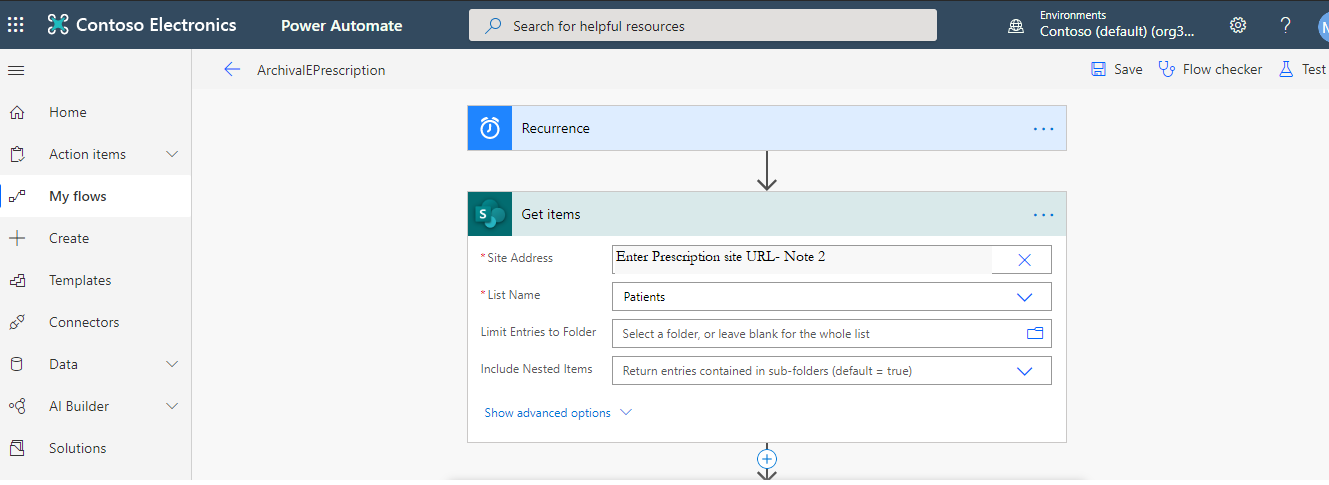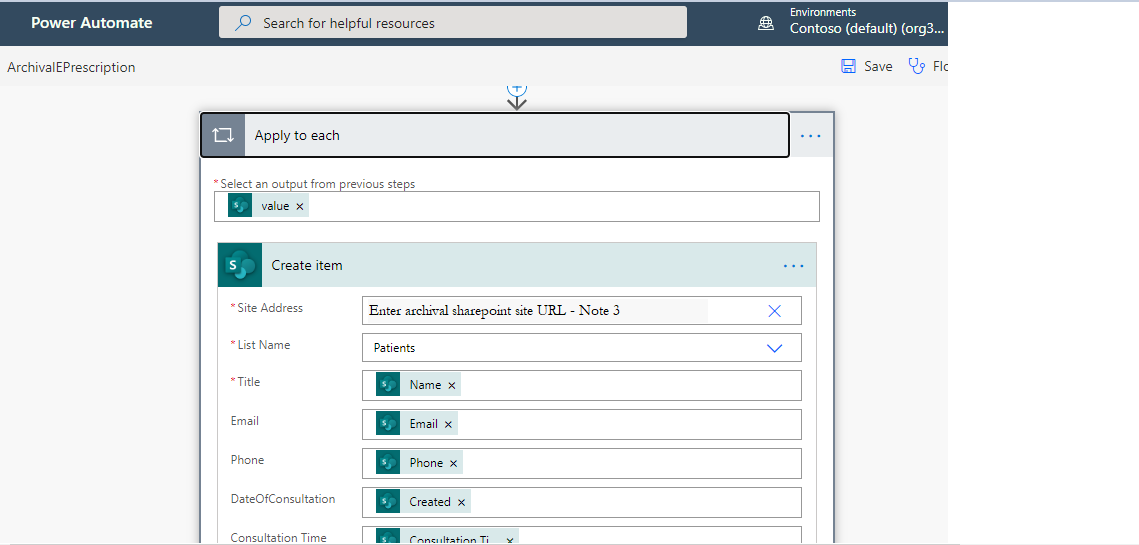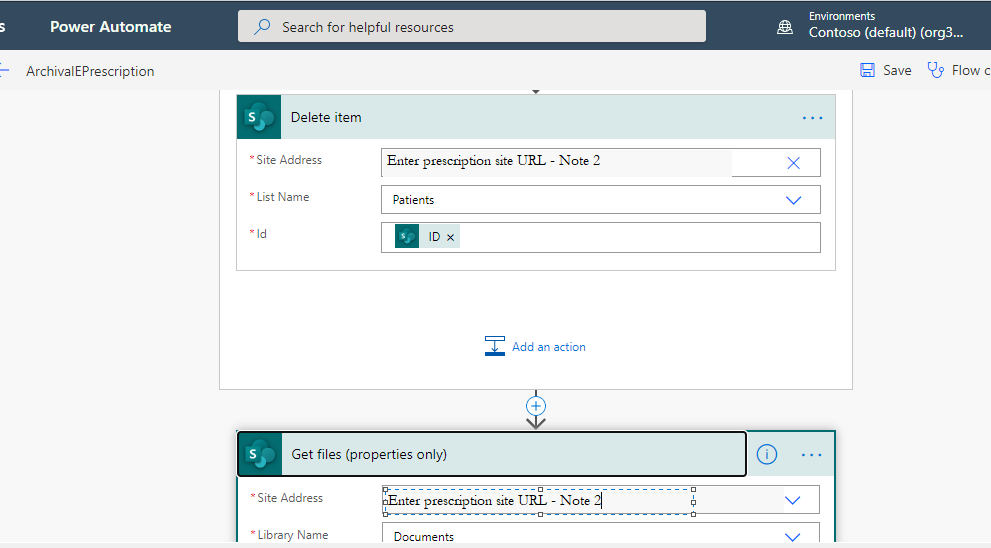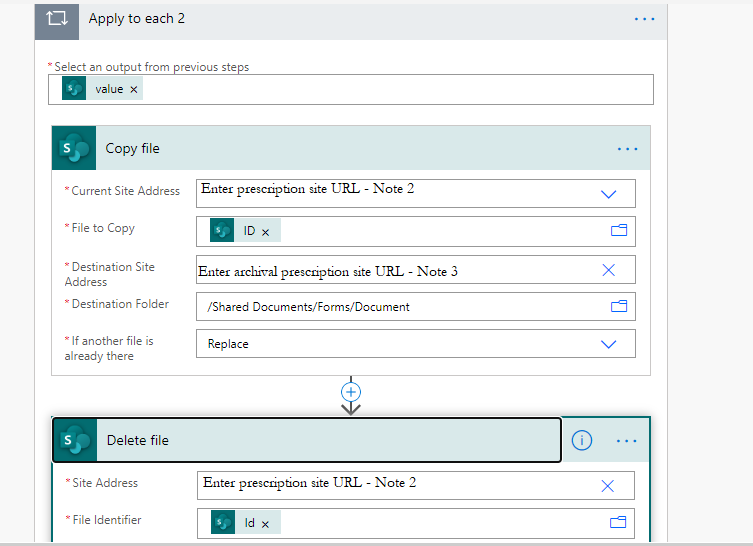Best Practices - OfficeDev/microsoft-teams-apps-eprescription GitHub Wiki
Managing user expectations
-
Power Platform has been used to build the E-Prescriptions App; Power Automate is used for application workflow and SharePoint is used to store data in List. Office 365 User connectors, Office365Outlook connectors, Bookings App, Azure AD Connector
-
Item level permissions are handled by SharePoint security and ownership and read permission.
-
App functions well on Desktops, Tablets, iPads; and on cell phones (iOS and Androids) using "Power Apps" app
-
Patient records are archived nightly or on a schedule configured by the admin of the E-Prescription App. The data is transferred to an Archive SharePoint location. Patient record for the day is transferred to that location such that the patient record area is reset to a blank slate every day. Archival Instructions
-
Archival flow is to save the data in another list to prevent data loss, where the data from the original SharePoint will be saved to another SharePoint site and the original data gets deleted.
-
Before editing the flow, open a new tab, open the Archival SharePoint site. In the left panel, click on Documents, Create a new Folder as Archival Prescriptions
-
Click on the Recurrence, Click on edit, select show advanced option.
-
Based on the requirement you can change the time zone and time for which the data can be shifted.
-
Change the destination Site name to Archival Site URL,
-
Select Destination folder to Archival Prescriptions Folder path.
-
The path looks like this SharedDocuments/Archival EPrescriptions
-
-
The extraction of the patient record is available from the archive location to be exported into a CSV (comma separated file ) to be imported in other hospital records systems.
-
Go to the SharePoint location where the data has been archived and click on documents and select "Export to excel" to extract the data to excel and save the file in CSV format
-
-
SP lists are used to store data; Patients List, Doctors List, Hospital List. Archival Site (with a mirror of patients list that also stores the prescriptions)
-
Word Template is used for e-prescription generation that is configured by the admin with hospital-specific information and during the prescription generation is converted to PDF format
-
Age and Gender field can be enabled or hidden for the E-Prescription app following the steps in the deployment guide.