Home - OfficeDev/microsoft-teams-apps-buildingaccess GitHub Wiki
Building Access App Template
The Building Access app can be used by organizations to bring employees back into the office facilities safely, as economies and businesses reopen and organizations plan gradual reopening of their office facilities. Facilities teams globally are working to restructure building layouts, and seating arrangements to maintain social distancing norms and control building occupancy thresholds. They need a way to manage, track, and report employee onsite presence.
Please check out this YouTube video for an overview of the app template.
Built using Power Apps, Power Automate, Power BI, and SharePoint Online with deep integrations with Microsoft Teams*, the app allows facilities managers to manage facility readiness, define occupancy thresholds per floor or open space in a building, set eligibility criteria for onsite access and allows employees to reserve an office workspace after providing self-attestation on key health questions. Executives and facility managers can use the included Power BI dashboard to gather insights needed for planning purposes.
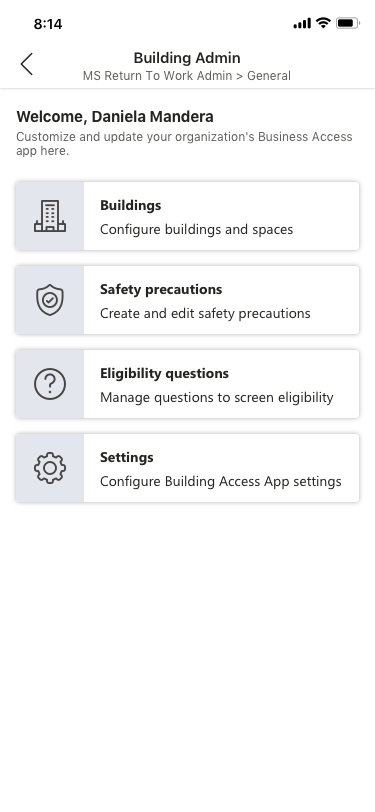
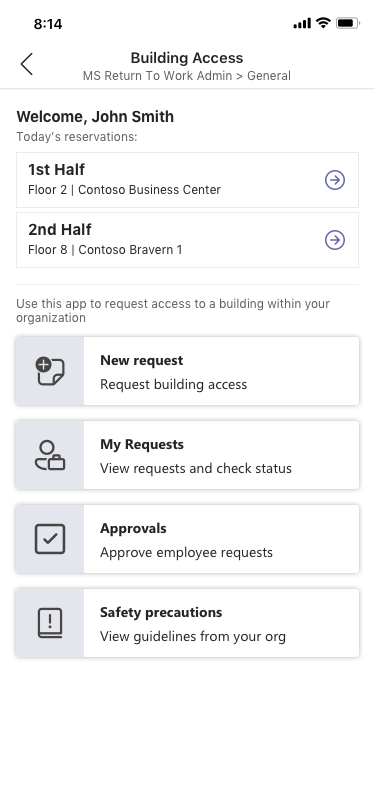
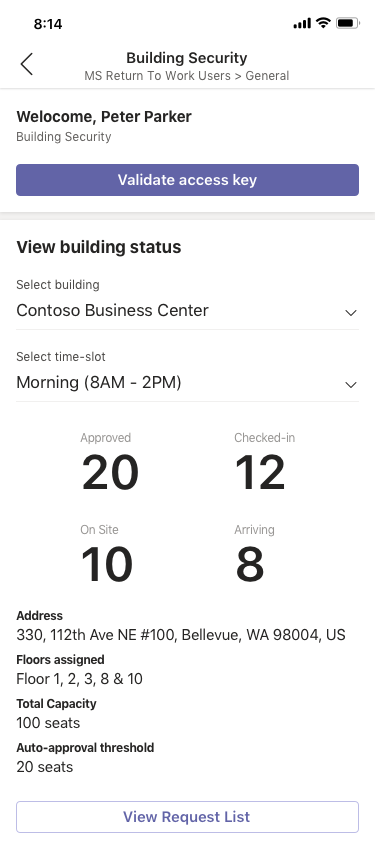
The solution is suite of three apps - Building Access app for employees and managers, Building Admin app for facilities teams and Building Security app for security teams, thereby servicing the needs of multiple personas.
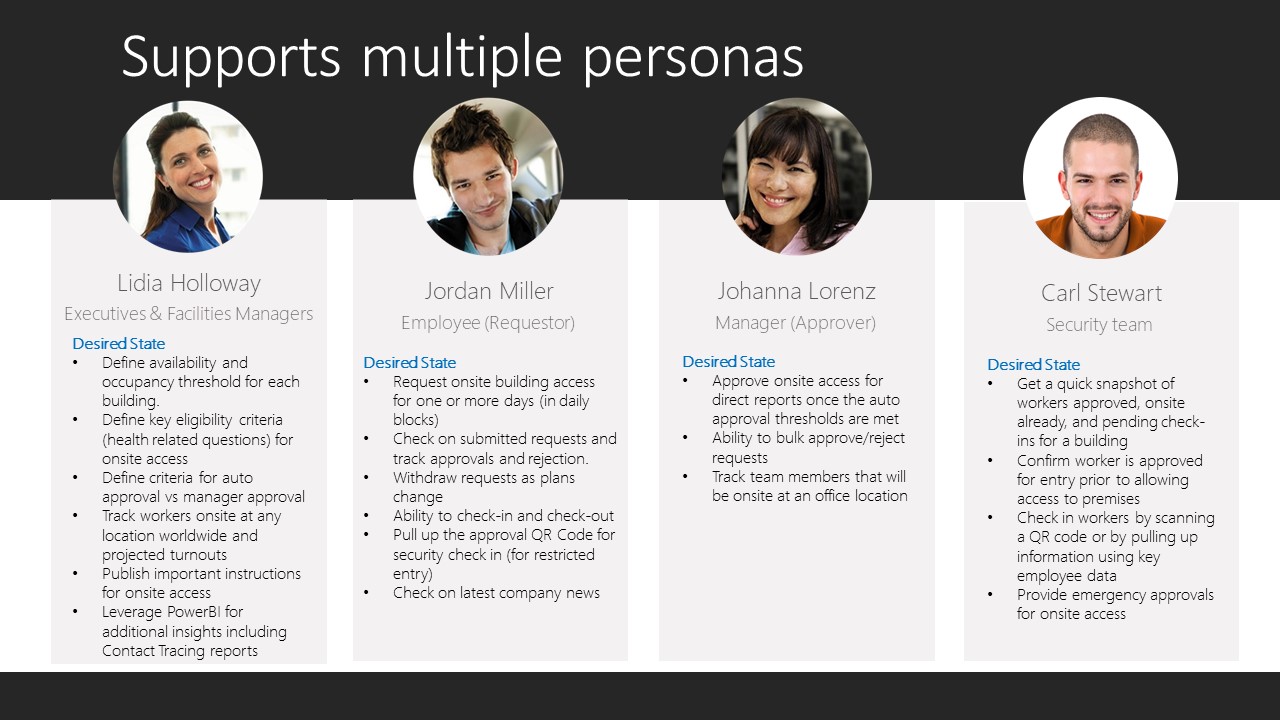
While the app comes with several innovative features, we hope it is easy for you to extend, enhance and adapt it for your needs since this is built using our low-code Power Platform. The app has several configuration settings that can be leveraged to customize the solution without any code changes.
Here are a few key features:
-
As facilities teams get buildings ready for onsite access, they can configure buildings in the system once they are ready and control capacity on a building and floor (or open space) level. The capacity can be updated as you ramp up onsite work.
-
We understand approving onsite access requests for thousands or even hundreds of workers is going to be a huge overhead for your already stretched workforce. The app offers an easy to use dial to control auto approvals vs manager approvals so facilities teams can establish the optimal setting for their organization. For example, the Auto-Approval Threshold setting of 0% would turn off auto approvals and send every request to the manager for approval, while a setting of 75% would auto-approve the initial 75% requests if the key eligibility criteria are met and only require managers to approve the last 25%.
-
Managers are notified via a message in Teams when a new request is submitted and they can approve or reject the request directly from Teams ensuring minimum disruption for them. They can also do bulk approvals from the app.
-
We know that a one-size solution doesn't work for everyone and organizations would need to define a key eligibility questionnaire based on their requirements. You can define key eligibility questions or turn off the feature completely using the Building Admin companion app.
-
For emergency approvals, the security team can initiate a 1x1 chat with the direct manager from the approval screen in the Building Security app allowing them to collaborate with the managers directly and expedite the process.
-
Security teams can leverage the companion Building Security app to get a quick snapshot of the people approved, already onsite and pending check-ins for any building
-
Facilities teams can use the Power BI dashboard to check current and projected occupancy levels and use the contact tracing report to identify people that were present at the same time and in the same building as another individual
Please check the detailed deployment guide that walks through the steps for deploying the app in your environment. The instructions cover:
-
Creating a location for your data
-
Running a Power Automate to create the SharePoint lists
-
Importing and configuring the Building Access App
-
Importing and configuring the Building Admin App
-
Importing and configuring the Building Security App
-
Configuring the App settings and creating initial content
-
Deploying the App to Teams
-
Configuring the PowerBI Dashboard
-
Deploying the app