Count_Spines_On_Dendrite - MontpellierRessourcesImagerie/imagej_macros_and_scripts GitHub Wiki
The tool allows you to draw the path of a dendrite, manually select the spines and count the number of spines in each group.
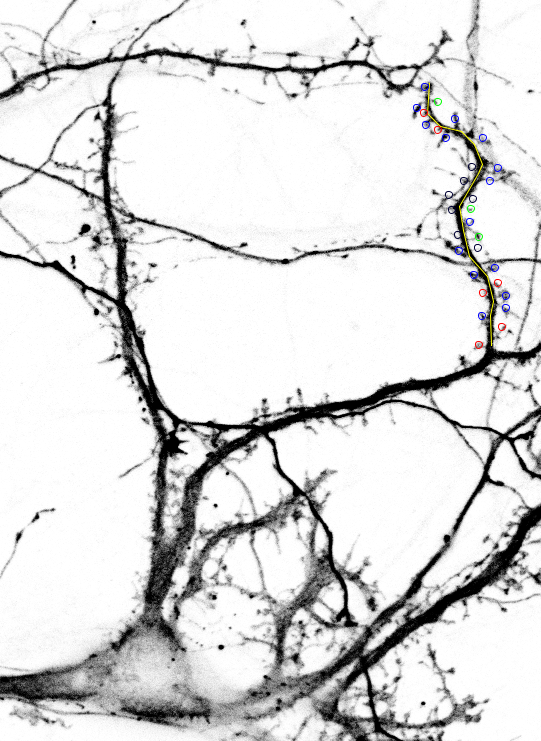
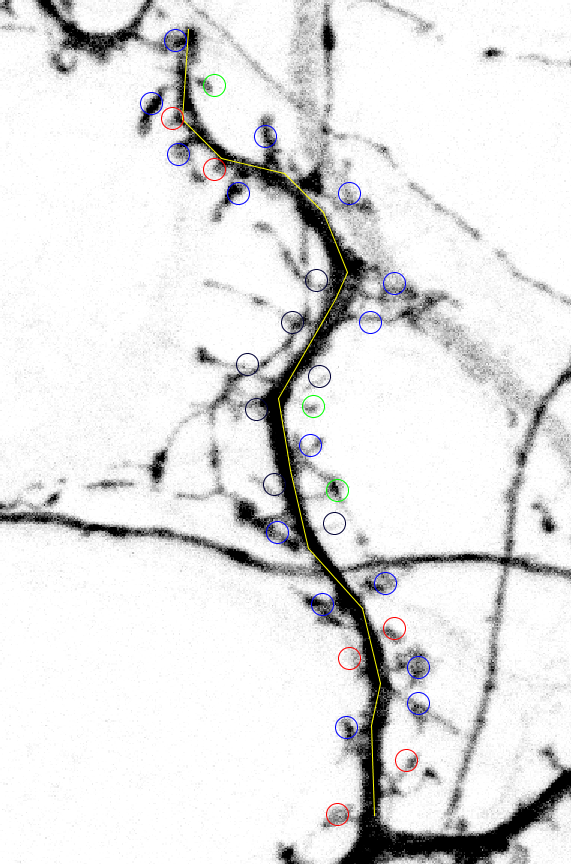
You can find the source code of the tool here.
Getting started
To install the tools, drag this link to the ImageJ launcher window, save it under macros/toolsets in the ImageJ installation and restart ImageJ.
Select the Count_Spot_On_Dendrite toolset from the >> button of the ImageJ launcher.
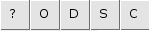
-
the first button ? opens this help page
-
the O-button opens the first channel of a .czi image.
-
the D-button convert the current selection into a ROI of the dendrite.
-
the S-button enable a tool that allow to click on the image to select a spine.
-
the C-button count the number of spines of each group and ask for a directory to save the ROIs.
-
the keys 1-5 on the keyboard adds the currently selected spine to the group 1-5 and adds it to the ROI Manager.
Options
You can open the options-dialog by right-clicking on a button.
- O-button Option : You can change the LUT of the opened image and also invert the LUT
- D-button Option : You can change the radius of the correction around your selection
- P-button Option : You can change the radius of the circle of the spines selection
Usage
- Click the O-button and select your czi file in the dialog,
- Take a line tool and quickly draw a dendrite (Freehand line works well),
- Click the D-button, your selection should now be corrected and added to the ROI Manager as "Dendrite"
- Click the S-button to enable the tool,
- Click on the image on a spine, then press a key between 1 and 5 to add that selection to that group.
- Repeat (5) for each spine
- Click the C-button and give it a directory if you want to save the ROIs