Arabidopsis Seedlings Tool - MontpellierRessourcesImagerie/imagej_macros_and_scripts GitHub Wiki
Arabidopsis Seedlings Tool
The Arabidopsis Seedlings Tool allows to measure the surface of green pixels per well in images containing multiple wells. It can be run in batch mode on a series of images. It writes a spreadsheet file with the measured area per well and saves a control image showing the green surface that has been detected per well. Two example images can be found here: A008d05.JPG and A010d05.JPG
License: CeCILL-C
You can find the source code of the tool here.
Getting started
Install the "Macro_IO_Settings plugin". Download the file iosettings.zip and unzip the archive file in the plugins folder of your ImageJ installation. Drag the link Arabidopsis_Seedlings_Tool.ijm to the ImageJ launcher window, save it under macros/toolsets in the ImageJ installation.
Select the "Arabidopsis Seedlings Tool" toolset from the >> button of the ImageJ launcher.

- the first button (the one with the image) opens this help page
- the r button allows to select a number of images and runs the macro on each of them
Options
The options allow to adapt the macro to the distribution and position of the wells and to modify the threshold values used to detect the green pixels. You can open the options-dialog by right-clicking on the r-button.
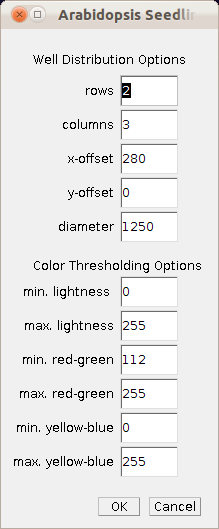
-
rows: the number of rows in which the wells are disposed in the images
-
columns: the number of columns in which the wells are disposed in the images
-
x-offset: use this to adjust if the wells are not centered in the image (use positive values if they are shifted to the right and negative values if they are shifted to the left).
-
y-offset: use this to adjust ifNew Folder the wells are not centered in the image (use positive values if they are shifted to the bottom and negative values if they are shifted to the top).
-
diameter: the diameter of the wells - if there is space between neighbouring wells in x-direction you need to add half of the distance from the right side of the first well to the left side of the following well.
-
min. lightness: the minimum threshold value in the lightness channel L*.
-
max. lightness: the maximum threshold value in the lightness channel L*.
-
min. red-green: the minimum threshold value in the red-green channel a*.
-
max. red-green: the maximum threshold value in the red-green channel a*.
-
min. yellow-blue: the minimum threshold value in the yellow-blue channel b*.
-
max. yellow-blue: the maximum threshold value in the yellow-blue channel b*.
Pixels with smaller values then the min. values in one of the channels will be excluded from the result. The same applies for pixels with bigger values then the max. values in one of the channels.
Measuring the surface of green pixels
Press the r button of the toolset. Two dialog-windows will be opened. Press the add... button on the IO-Settings dialog.
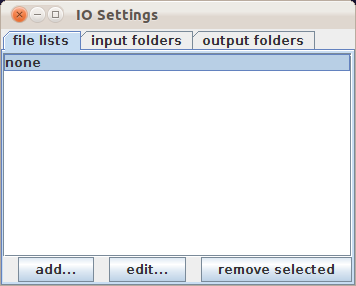

This will open a file-dialog. Browse to the input files and select them. Note that you might have to change the file-type-filter to "all images" in order to see your files. You should now see the files in a list-editor window. You can use it to add further files from other places or to remove files from the list.
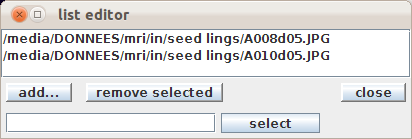
Once you have the files you want in the list, press the close button and then press the ok button of the Action-Required dialog. The processing will now be started and the progress will be indicated in the log-window.
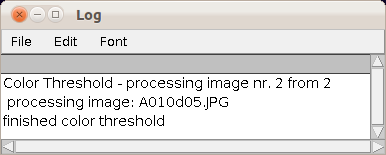
Once the processing finished a spreadsheet file results.xls is written into the folder that contains the first input image. results.xls contains the area measurements of the green pixels for each well. It is a text file containing tab-separated values.
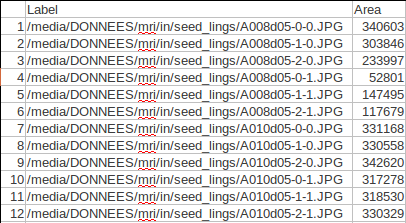
Note that the area-measurements will be in pixel unless you set the scale of the image. This can be done in ImageJ from the menu Anazlyze>Set Scale. If a scale is set the measurements will be in the unit of the scale (for example cm or mm).
In each folder containing input images a subfolder control is created. It contains images of the green pixels for each well that have been taken into account for the measurement.
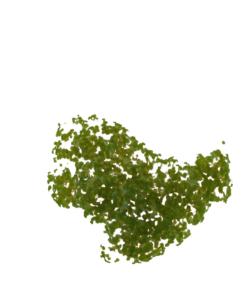

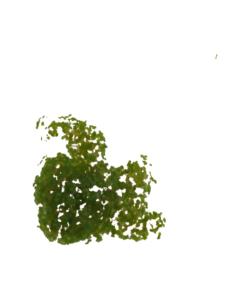
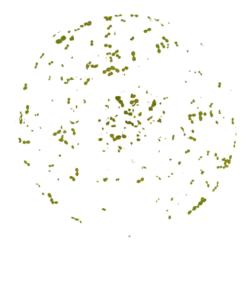
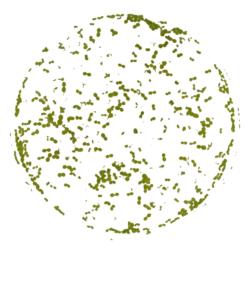
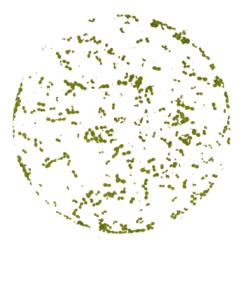
Publications using the tool
- Macherel D, Abdelilah BENAMAR, Pierart A, Baecker V, Avelange-Macherel M-H, Rolland A, Gaudichon S, Di Gioia L., Simple system using natural mineral water for high-throughput phenotyping of Arabidopsis thaliana seedlings in liquid culture., International Journal of High Throughput Screening 2013 Feb;1.