Beginner's Guide to Using Mystery Online - Moe-Team/MysteryOnline GitHub Wiki
Table of content
Introduction
Now that you have installed it, and added all the necessary assets, you can finally play it! Or not? You don't actually need a wiki to understand how MO work as it is a bit intuitive, but in case you have trouble understanding how it all works, this wiki is for you. While Mystery Online is quite kid-friendly, it can be difficult to know everything there is to know about it, but fear not! This wiki article is here just for this sake. We will go step-by-step so it's not difficult even for the most inexperienced person with computers. Anyway, let's start! We're currently on version 1.1.0b
Login screen
Upon launch, a window will open and you will find this screen.

This seems pretty obvious, but you will have to type your username in the box where it's written "YourUsernameHere" for the first connection. In the screnshot, I decided to call myself "Red_Herring".
After choosing your name, you can directly log in by clicking the 'Log in' button, as the next steps can be done after connecting, but for now we will do it from the log in screen.
Characters
Next, you will need a character to discuss (connecting without using any works, but in that case you will have RedHerring by default). To choose a character, click on 'Choose character' (in case it wasn't obvious). A window should appear:
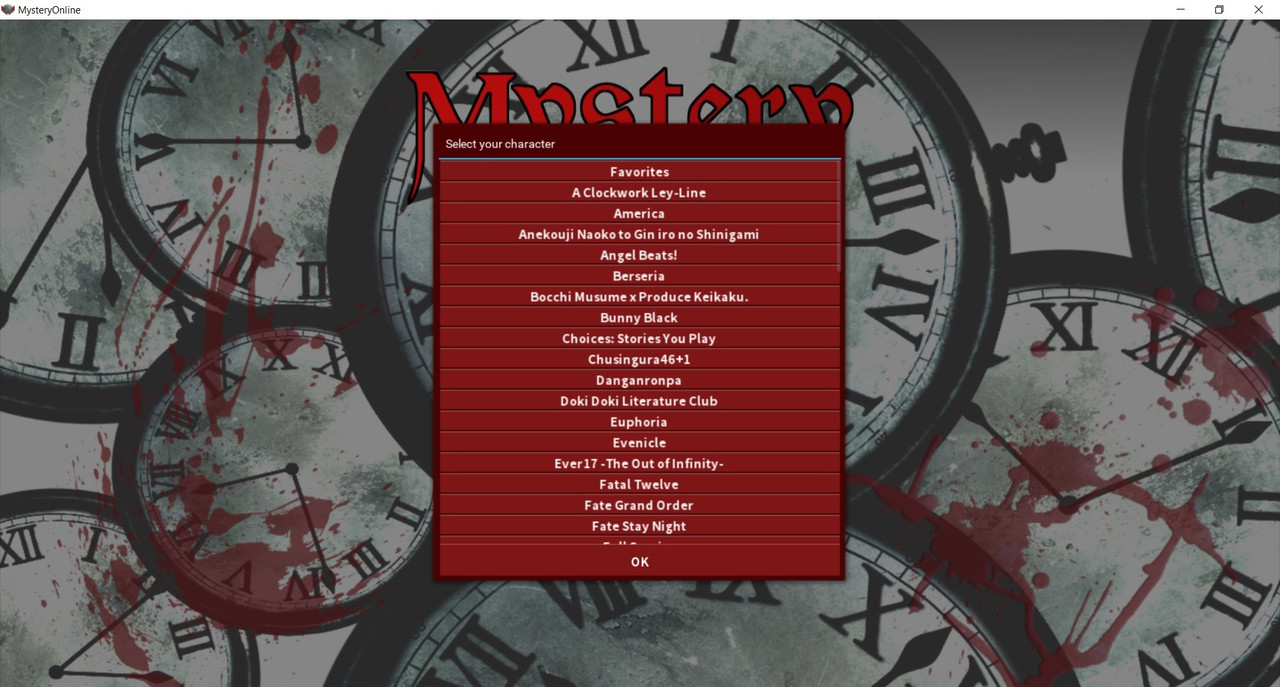
As you can see, there are a lot of boxes that are only asking to be collapsed. What do they correspond to? The series or the games/VNs's the characters are from. Having categories is easier and being able to collapse or close them gives the client a lot more clarity. Nevermind that, notice you can scroll down the categories three different ways: first, you can simply use your mousewheel to go up or down. There is a thin scrollbar on the right too, making it easier to use for those who don't have a mousewheel. The third way to scroll is to left-click the window at its center and moving up and down while keeping it pressed. When you want to stop scrolling, release the left-click.
After that, look at the categories and choose the series of your liking. Click on the series and characters's avatars are going to appear (NB: If you never used MO before, 'Favorite' will be empty upon collapsing, nevermind that for now).
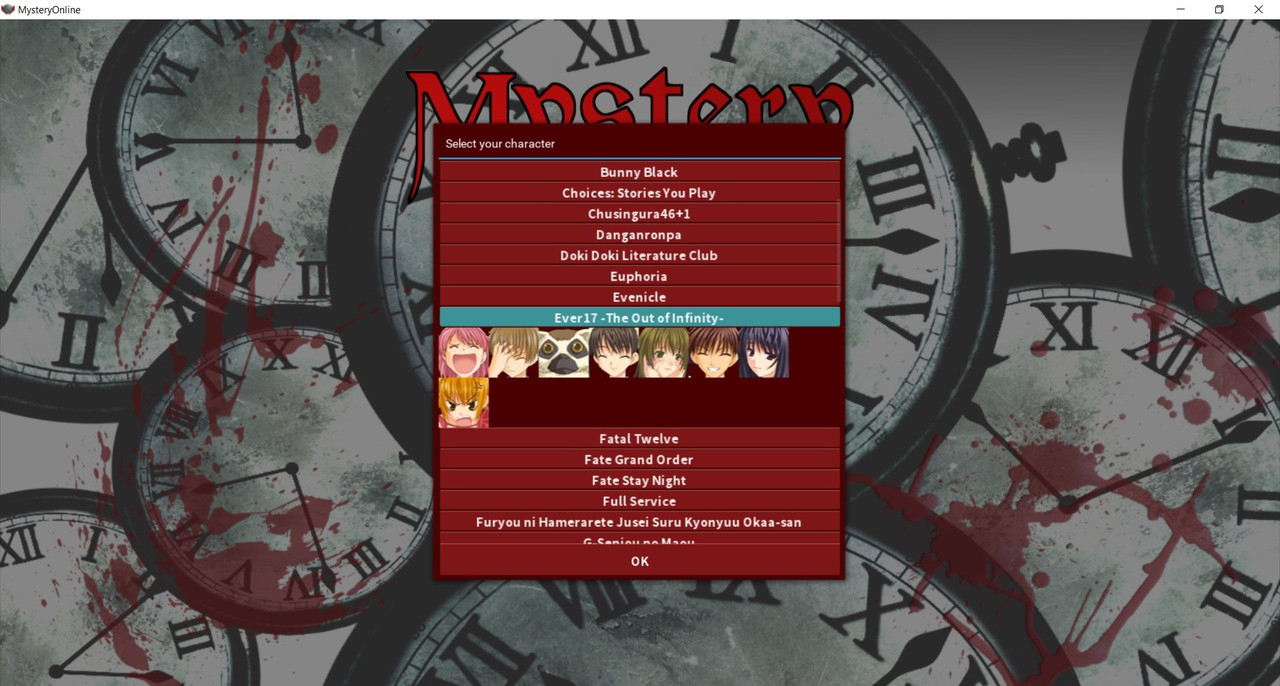
In the example screenshot, I opened the series 'Ever17 -The Out of Infinity-'. Next you want to choose a character. Click on the character of your liking and it should be highlighted and displaying a name: this is the name of the character you chose.
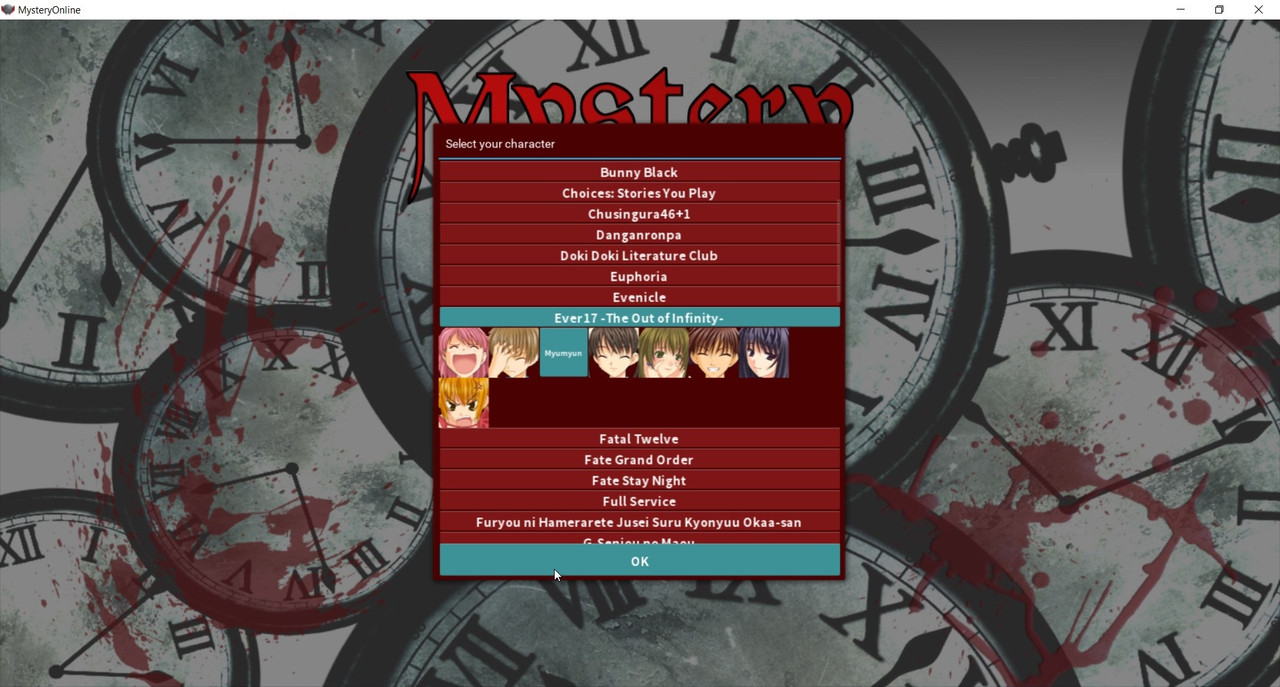
In the example screenshot, I chose 'Myumyun'. If you want to confirm the character as the one you will be using, press 'OK', otherwise, you can unselect the character by clicking on it again, or just directly choose another one.
You now know how to choose a character! Congrats.
Server
This here menu is to create or connect to different channels/servers.

Rules & Help
-
Rules will give you a set of rules. No worries, Mystery Online is quite handoff, but those are common decency rules for everyone's enjoyment. It shouldn't pose a problem to you, as a general rule.
-
Help will give you a set of tips, a condensated version of this wiki for those who need it. It contains a description of Mystery Online, Shortcuts, Commands, etc.
Settings
After clicking on Settings, the screen will turn mostly black and you will see different options there. At the top you can see 'Display'. This spot indicates the tab you're in, in the settings, as there are multiple tabs. In this tab, you have two options: Resolution and RPG Mode.
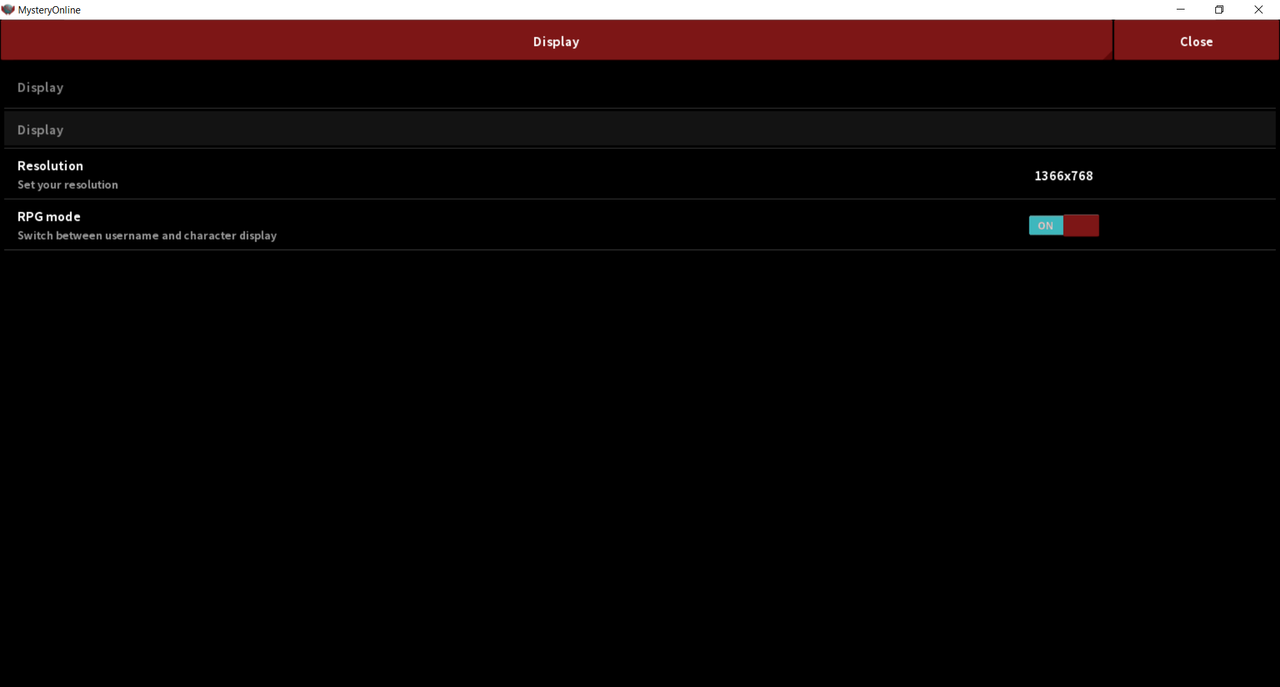
When you click on 'Resolution', you should have two options: 1920x1080 or 1366x768. Choose whichever, or keep the default one, it's up to you.
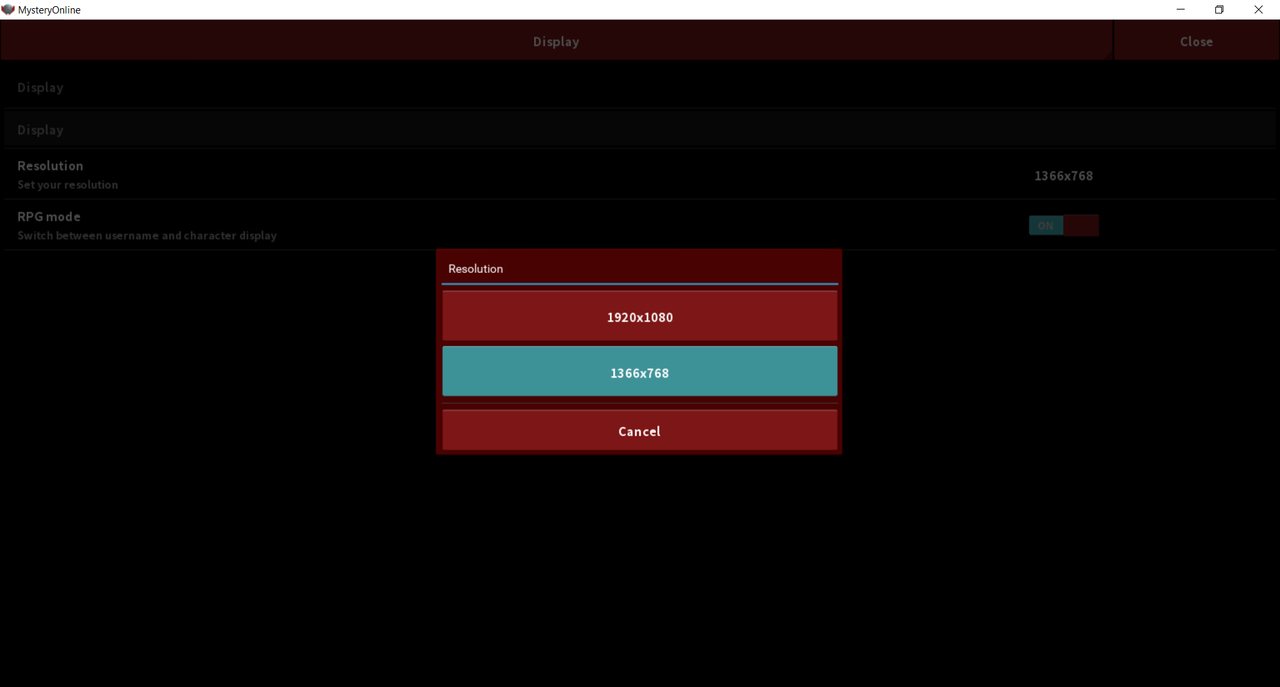
Now, you can choose to turn on or off the RPG Mode. In MO, whenever you talk, a name is displaying at the top of the textbox. That way when you talk it will be your username when the RPG Mode is turned off, otherwise, it will be the character's name when the RPG Mode is on.
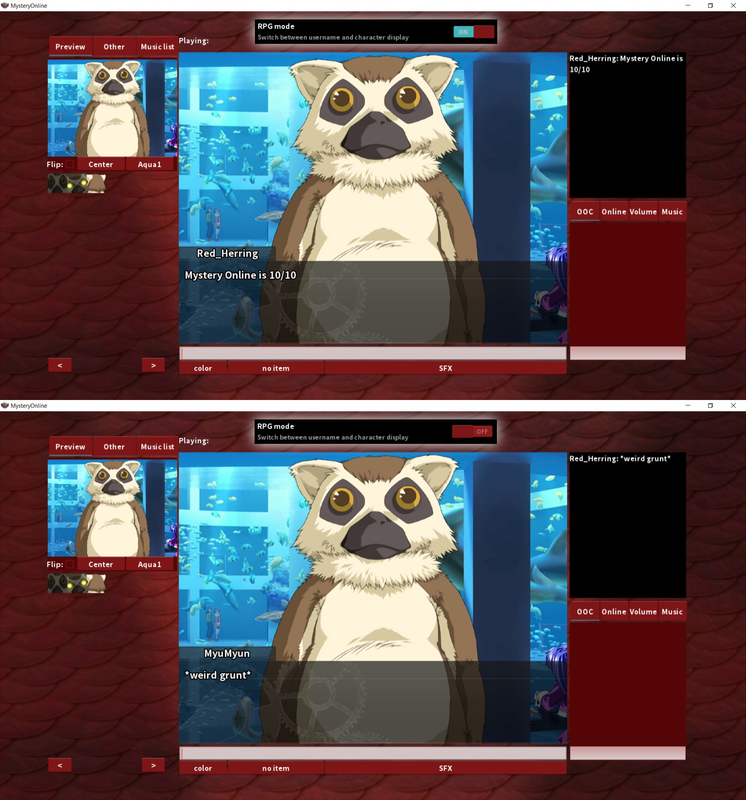
You can now click on 'Display' and it will open numerous other tabs: Sound, Other, Favorites.
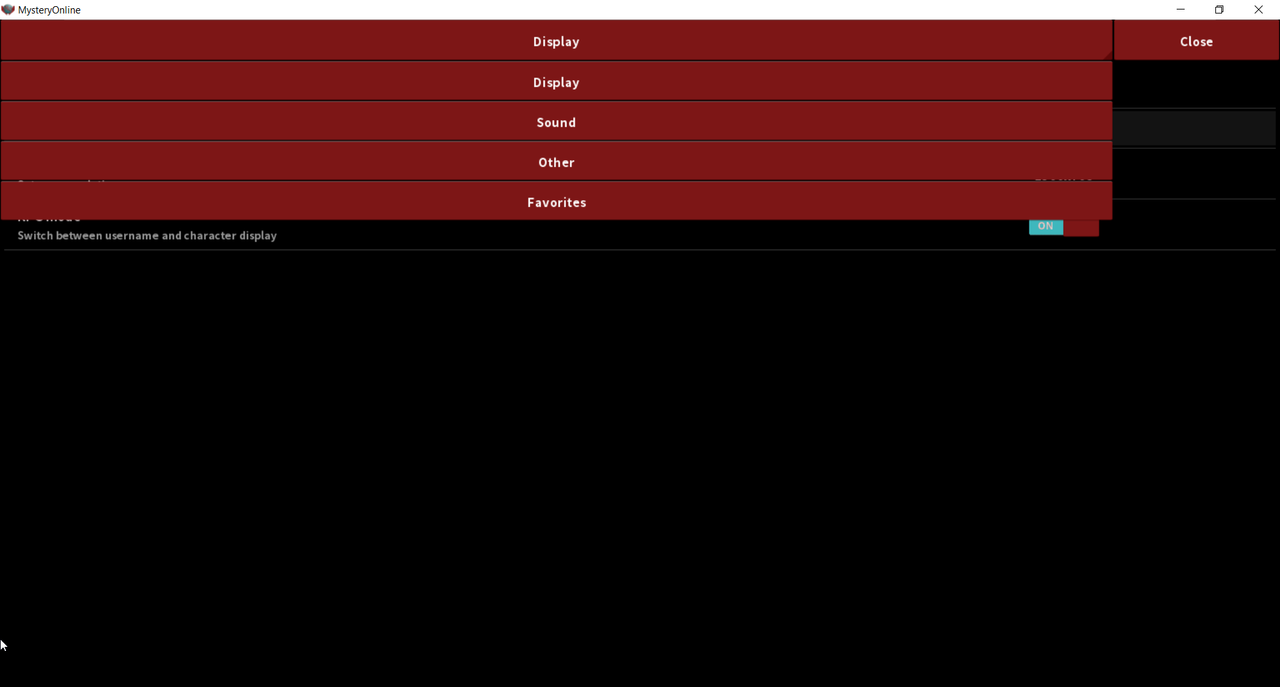
Let's go to Sound for now.

In this tab, you can change the volumes of the sounds, by default, it should all be to 100. To change the volume, just click on the number on the right and type the numerical value of your choice. You can actually do that in game, in a much more easier way. You can also enable music caching, so every song played is saved in the mucache folder for later use and avoiding unnecessary download. That's it for the Sound tab.
Now let's go to Other.
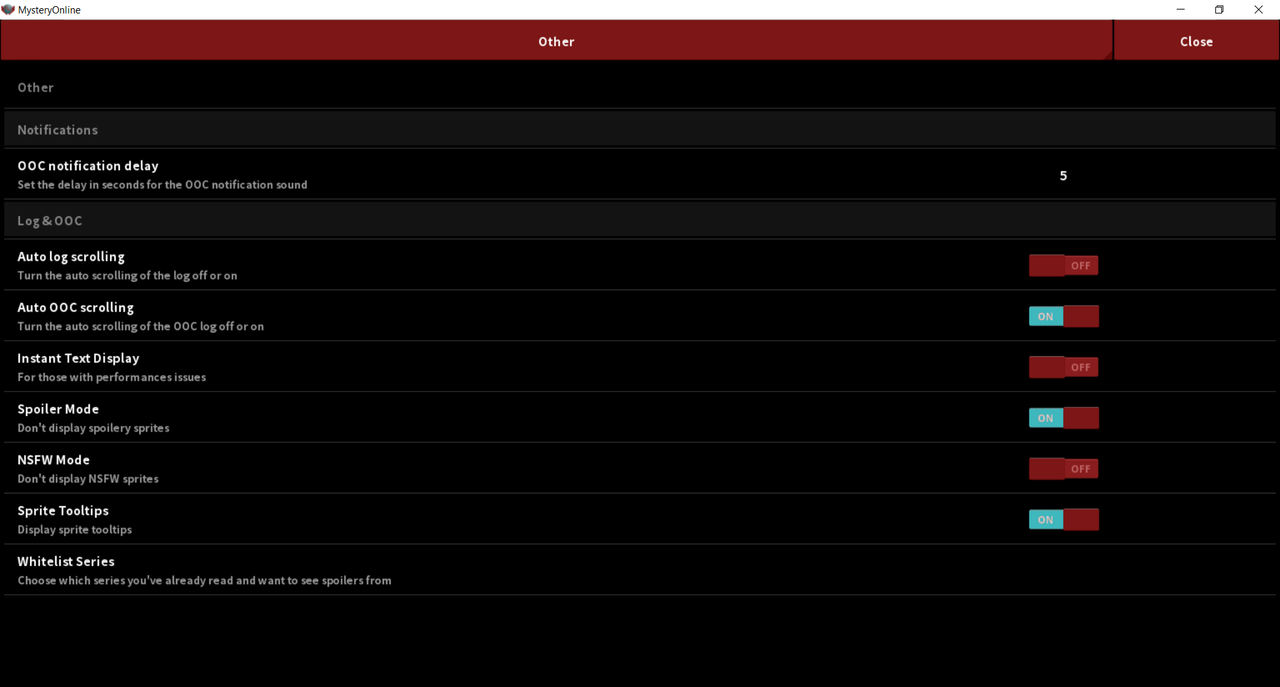
First thing is the OOC notification delay. In the game there's a place where we can type messages throughout all locations, and it's where you want to post the links when talking about something. The OOC tab (we'll see later) will light up to show a message has been sent and a sound effect will be heard (Tuturu). This setting will let you choose the delay before you hear the sfx when multiple messages are sent in OOC in a row so it avoids disturbance.
Next we have the *Auto log/OOC scrolling. When on, whenever a message is sent on MO, the logs will immediately display the last message. If you want to read the logs without being redirected to the bottom at each message, you should turn that off!
Instant Text Display does exactly what it says. Usually, your messages will appear gradually as you talk but we have had issues with performances and sometimes it would lag when someone writes long sentences (looking at you, Seiichi). To solve this issue, turning this on will display the text instantly. Neat, right?
Spoiler Mode/NSFW Mode: When turned on, every spoilers and sexual content will be hidden. It is advised to always keep the spoiler mode on, you can choose whatever suits you best with NSFW mode. About the spoiler mode, we have another function that whitelists VNs/Games that you already played and now the spoilers of, so you could see this content without the fear of spoiling anyone who hasn't played it yet.
Sprite Tooltips: When turned on, you will see the character display on the side (and additionally, in the preview window) to check if it's the sprite you want to display. Turning it off means you can only check with the preview window.
Whitelist Series: This is what I told you about earlier. Clicking on this will open a new window filled with hundreds of games (that are on MO, obviously).
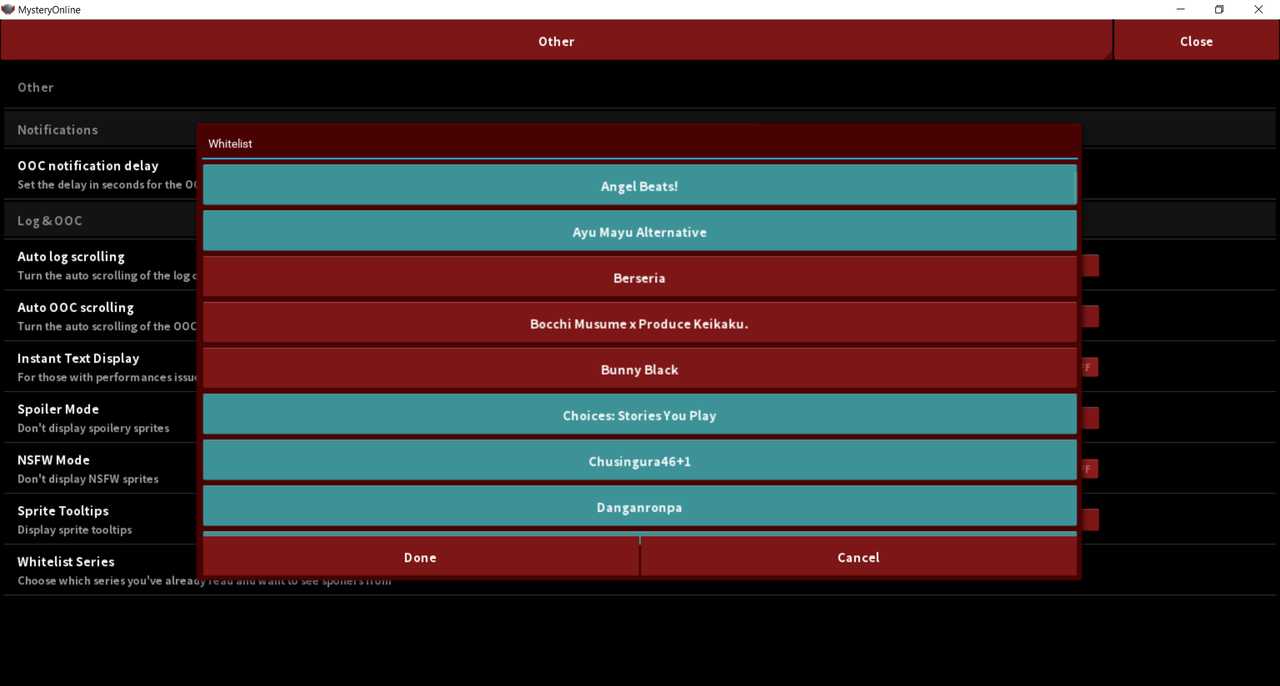
So here, clicking on series will make you able to see every spoiler content from these games, even if spoiler mode is activated, it creates an exception. If you have read Ever17 -The Out of Infinity-, clicking on the series will make you able to see the spoilers.
Now let's change tabs and go to Favorites!

So Favorites has two similar functions to the whitelisting.
-
Favorite your characters: This way your favorite characters will be displayed at the top of the character list and you won't need to just look for them in the middle of all those series.
-
Favorite your sfx: Same thing basically, but with sound effects.
-
Favorite your Sublocations: Same thing for Sub-locations but with a sub-menu for each Locations.
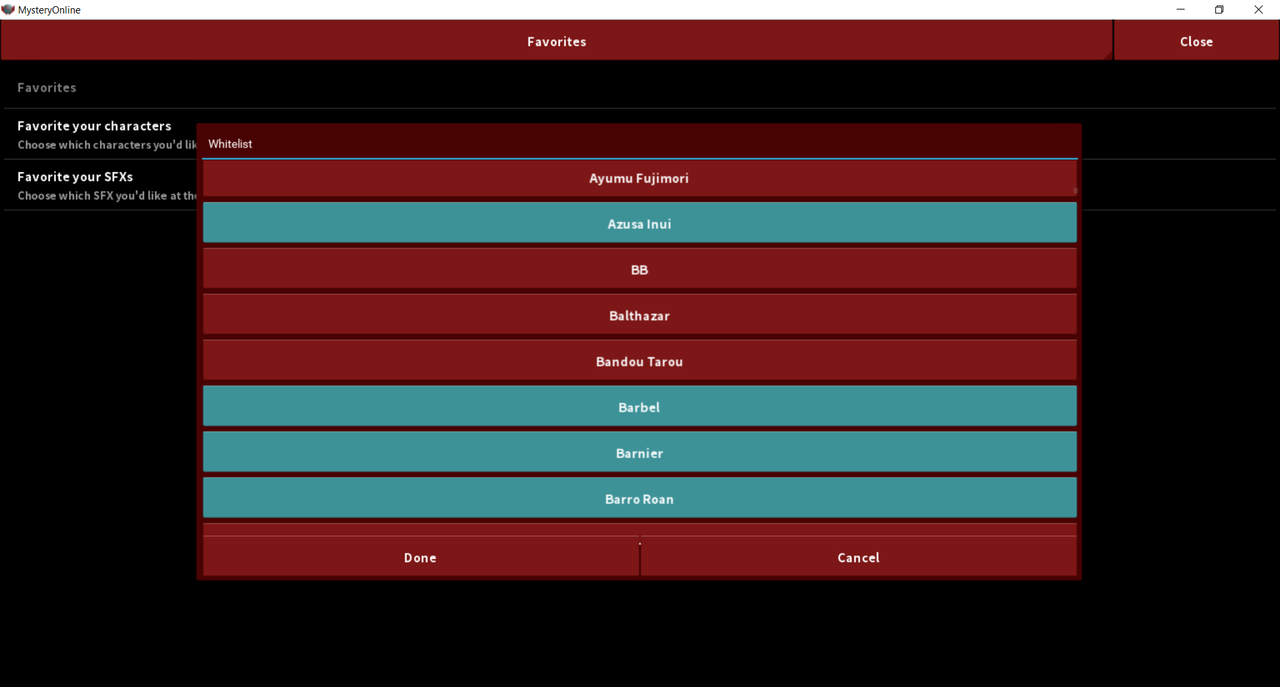
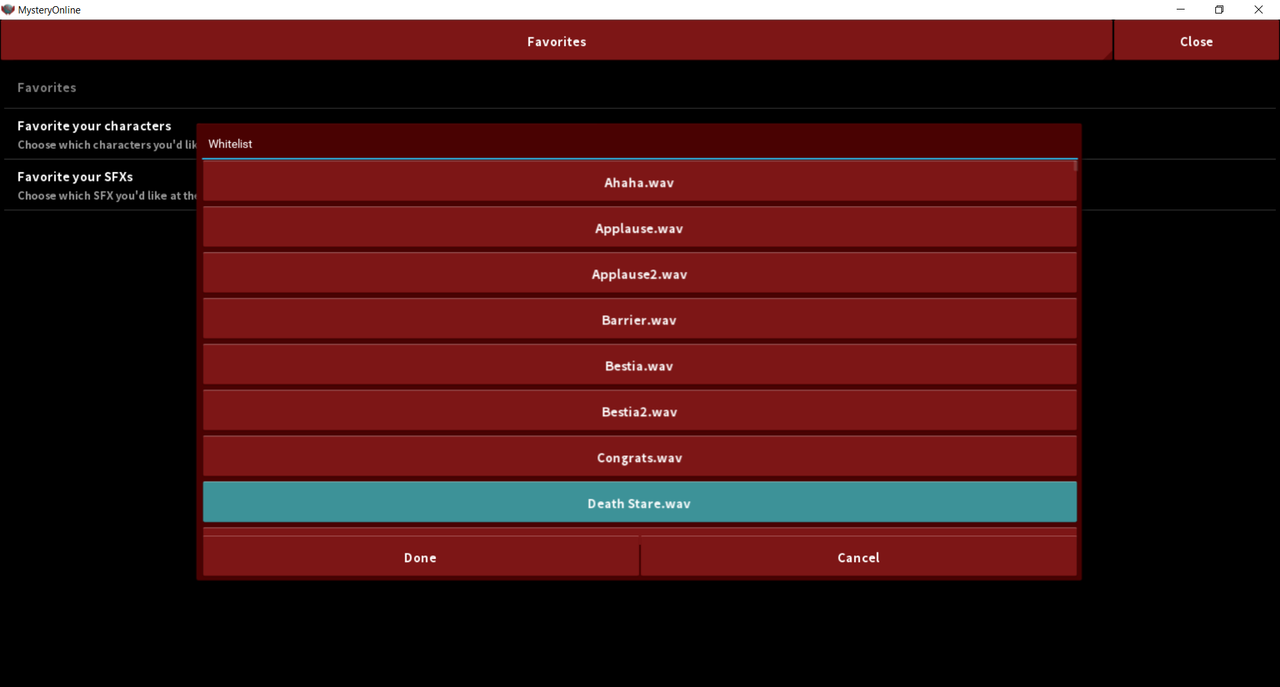

You can now close the Settings screen by clicking on the top right-hand corner (where it's written Close, duh). You can now log in!!
Mystery Online
Left Tab
On the top left there is three tabs awaiting you.

- Preview lets you see a preview, change your sprite position, flip it, and change sub-location.

- Other lets you set your textbox tranparency, and the speed of the text display.

- Music List Pulls music from musiclist.txt, in nice categories so you can find what you need, it also comes with a search function.
OOC Tab
On the bottom right is another set, of four tabs waiting for you.

- OOC lets you talk across location, also used during events to not spam the main chat.

- Online lets you see who is online, if you click on them you can see their character and location, it also lets you Mute and PM users with the two buttons.

- Volume lets you change various volumes! (No way?)

- Music Lets you play music! The DL switch allows you to ignore any further music. Music URL is where you go if you want to play a song that isn't in the list. Direct links and Youtube links are supported. The Loop checkbox lets you decide if the next song you play will keep playing on a loop or not. The Hide Title checkbox, hides the title if like you wanna play a guessing game or something. The Reset Button allows you to stop and reset the music for yourself, it might save you a restart in case of music bugs.
Toolbar
 Below the text input is what we call the toolbar.
Below the text input is what we call the toolbar.
- Color lets you choose what your next message color will be, sfx included.
- No Item will let you choose an item to present from your Inventory.
- SFX lets you choose a sound effect to play along with your message.(Receiver must also possess the sfx)
Right Click Menu

- Location: Allows you to switch location, unlike sublocations, Location are independent, the only way to communicate between location is through the OOC chat.
- Character: Allows you to switch character, same menu from the login screen described above.
- Settings: Allows you to change settings, also described above.
- Inventory: Allows you to see the list of items presented, and create new ones. All you need is a direct link to a picture.
- DLC: Allows you to download other people's character, if they put a link to it in the ini. (It fills out as people use characters you don't have.)
Keyboard shortcuts
-
ctrl+p = open character select
-
ctrl+i = open inventory
-
ctrl+r = refresh MO (useful when adding new things without rebooting the program)
Commands
-
/roll['no_of_dice', 'die_type', 'mod']: let's you roll dice. (example: /roll 1d20 or /roll 4dF (for fate dice))
-
/clear: Clears current textbox.
-
/color['color', 'text']: colors text (as if you used the toolbar for it.) (example: /color red 'This is the truth')
-
/refresh: same as ctrl+r
-
/choice:['list_of_users', 'choice_text', 'options']: Lets you make a choice popup on selected or to everyone if nobody is selected. (example: /choice @user "Is this cool?" "Yes;No")
-
/move['str:location']: let's you move Location (not sublocation.) (example: /move Courtroom)
-
/subloc['str:sublocation']: let's you move Sublocation. (example: /subloc Hill)
-
/random['arg']: lets you pick a random thing, arg being: character, sublocation or music. (example: /random music)