How to configure: Wasabi.com S3 object storage - ModMasterPro/DirectAdmin-Backup-Manager GitHub Wiki
How to configure: Wasabi.com S3 object storage
Before you begin
Check if you have aws cli installed on your server and in stall it if missing.
which aws
To install you can use
CentOS yum:
sudo yum install awscli -y
Ubuntu apt-get
sudo apt-get update && apt-get install awscli
Using PIP
Prepare (CentOS):
yum install python python-pip -y
For CentOS 8 :
yum install python2 python2-pip -y
And after run(CentOS):
sudo pip install awscli
CentOS 8 :
sudo pip2 install awscli
Check if it was installed:
which aws
/usr/bin/aws
aws --version
aws-cli/1.14.28 Python/2.7.5 Linux/4.13.4-1-pve botocore/1.8.35
Create new bucket and access keys.
First create new bucket.
Step 1
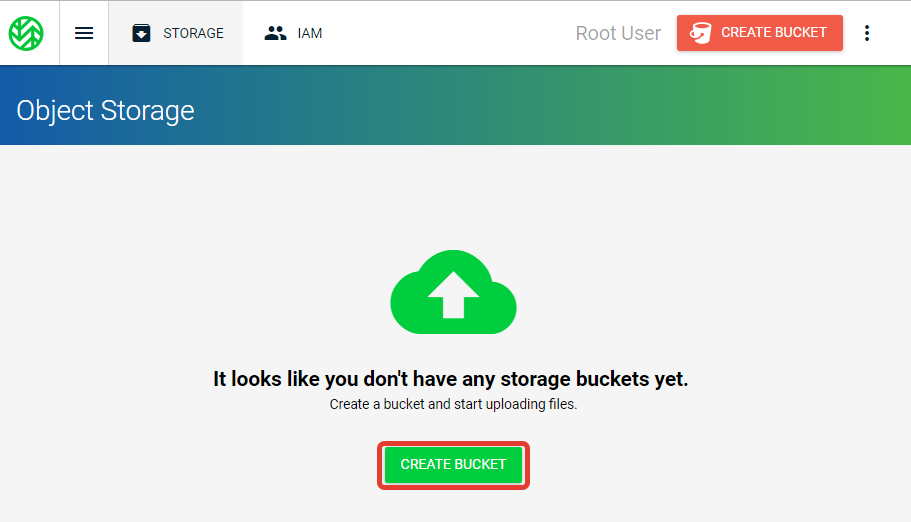
Step 2
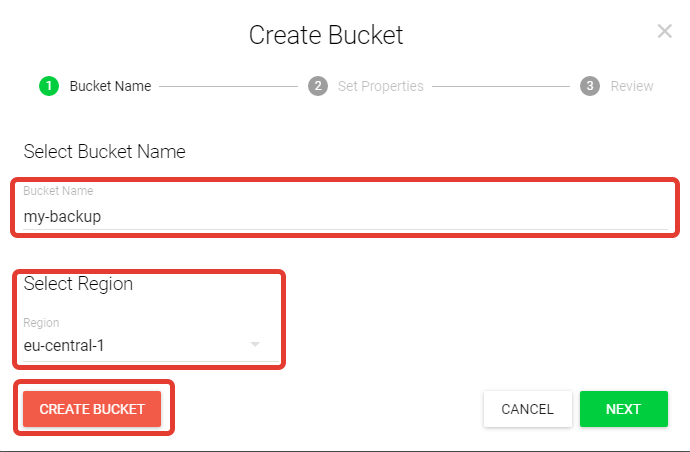
Remember bucket name and selected region.
Now create Access keys
Step 1
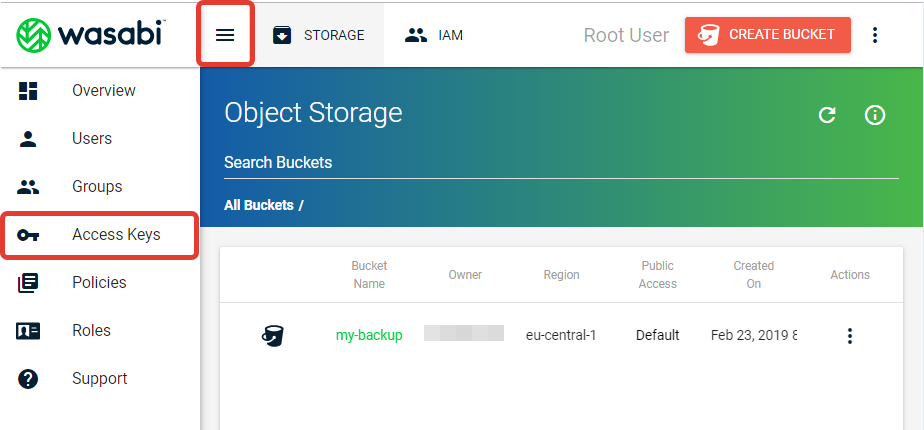
Step 2
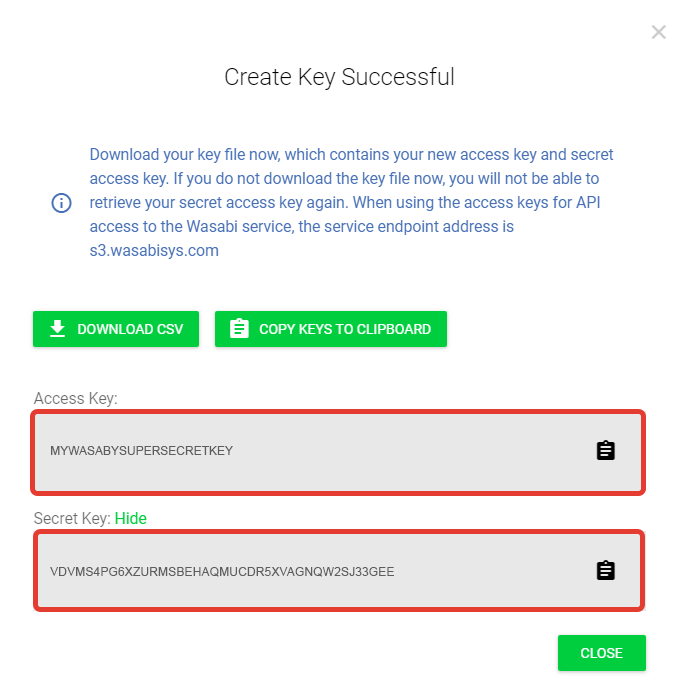
Remember Access and secret keys.
Plugin settings
Step 1
Select Storage service Wasabi.com from dropdown menu.
Enter Bucket name, Access key ID, Secret access key and Region from previous step.
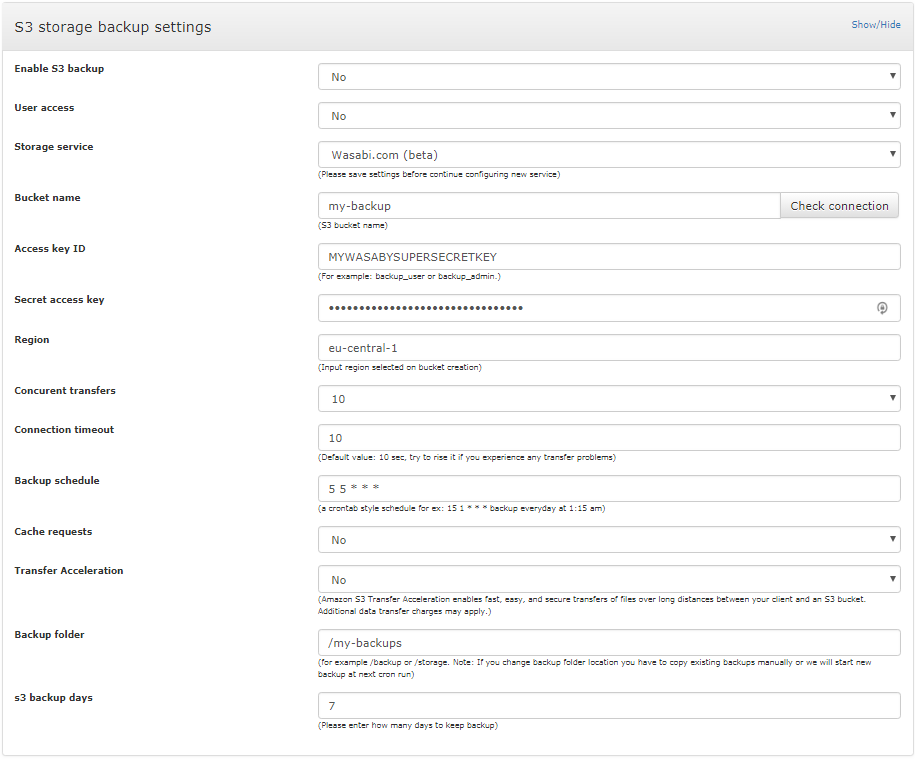
Additionally you may need to adjust other settings or keep them default.
Step 2
Save settings
Step 3
Click Check connection to verify your settings.
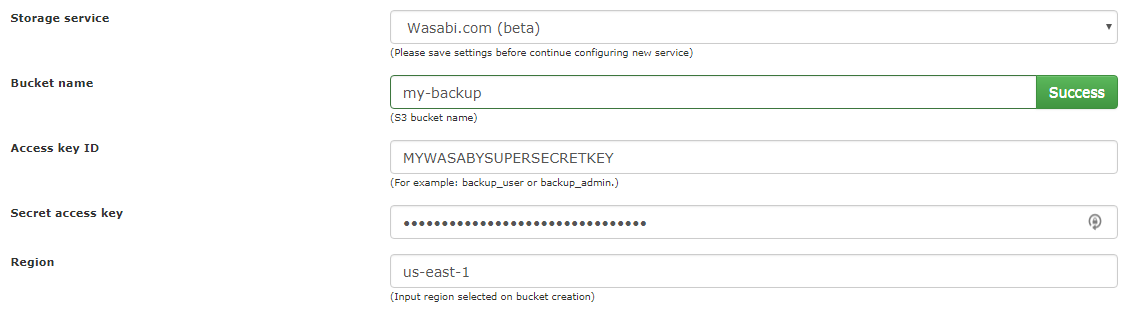
If you see green border around bucket name field and button label has changed to Success you have done all steps right and now ready use Wasabi S3 storage for your backups.
Step 4
Change Enable S3 backup from No to Yes to start useing this storage.
If you want your users to access this storage switch User access from No to Yes. Leaving it off will allow access to backups for admin user only.
Run backup manually
To run backup from shell enter:
/usr/local/directadmin/plugins/backup_manager/scripts/cron.php s3backup daily
To debug backup from shell enter:
/usr/local/directadmin/plugins/backup_manager/scripts/cron.php s3backup debug