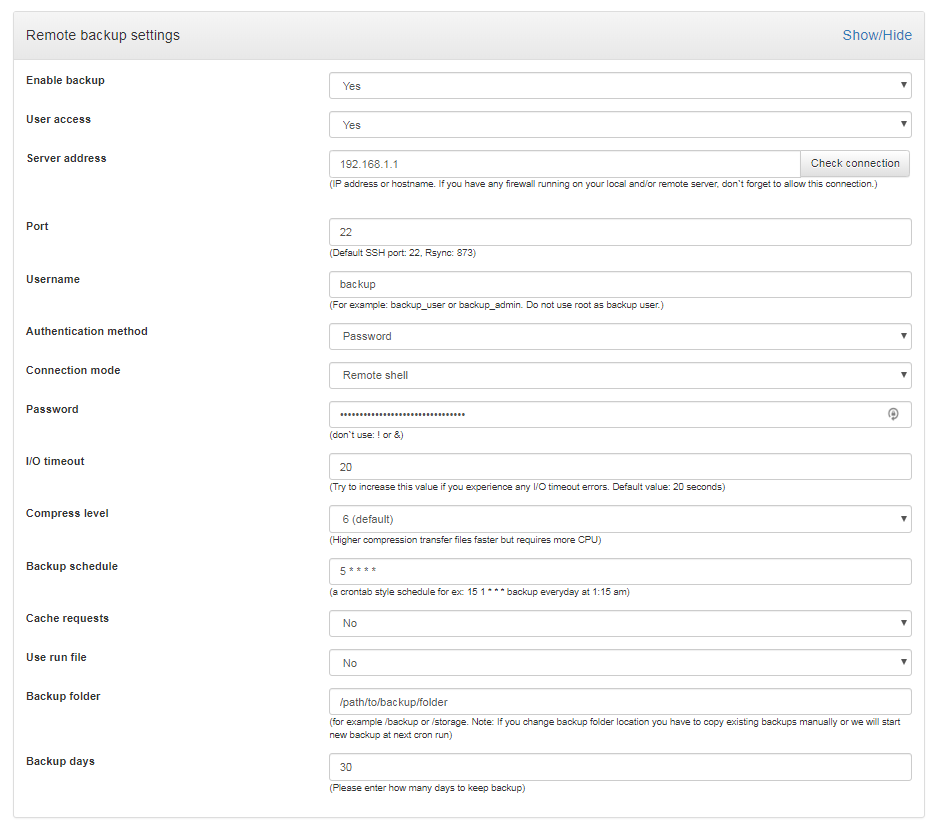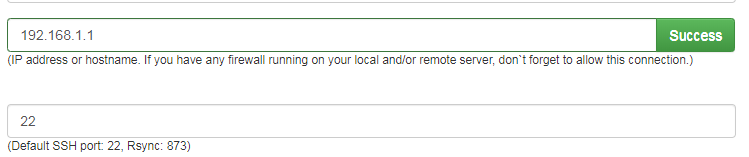How to configure: Remote backup Rsync over SSH (with password authentication) - ModMasterPro/DirectAdmin-Backup-Manager GitHub Wiki
Check if you have rsync installed on your Directadmin and backup servers. Install it if missing.
$which rsync
To install you can use
CentOS yum:
sudo yum install rsync -y
Ubuntu apt-get
sudo apt-get update && apt-get install rsync
Verify install
$which rsync
/usr/bin/rsync
$rsync --version
rsync version 3.1.2 protocol version 31
You need to have sshpass tool installed on your Directadmin server:
$which sshpass
Install it if missing:
CentOS yum: (using EPEL repo)
sudo yum install sshpass -y --enablerepo=epel
Ubuntu apt-get
sudo apt-get update && apt-get install sshpass
Verify install
$which sshpass
/usr/bin/sshpass
If you have firewall running on your Directadmin server, make sure you allow to open outgoing connections to your backup server or IP is whitelisted.
Verify connection to your backup server
$ssh -p <ssh port> <ssh username>@<backup server name or IP>
Enable backup - Set Yes to enable
User access - Set Yes to enable user access to backups.
Server address - Backup server IP or address.
Port - SSH port
Username - SSH username
Authentication method - Password
Connection mode - Remote shell
Password - Backup user password
I/O timeout - Leave it default and increase on slow connection to backup server.
Compress level - Leave it default or adjust according to your needs.
Backup schedule - A crontab style strung. For example: 15 1 * * * backup everyday at 1:15 am.
Cache requests - Cache requests on files listing.
Use run file - Helps to avoid of running more than one backup task. If user home folder too big we suggest to turn it on for the first backup.
Backup folder - Path to backup folder on your backup server.
Backup days - Number of backups to keep.
Save settings
Click Check connection to verify your settings.
To run remote backup manually:
/usr/local/directadmin/plugins/backup_manager/scripts/cron.php rbackup daily
ToDo