Home - MicroHealthLLC/mSuite GitHub Wiki
About
What does the "m" stand for in mSuite? "Multiplayer." In online multiplayer games you compete or work together towards a common mission or standard.
However, office suites meant to "collaborate" aren't truly designed with "multiplayers" in mind. You do your part, then hand it over to someone else to do their part.

mSuite was created to elevate the co-writing and co-editing experience for users in real time. Utilize mSuite’s many tools to help you quickly team up on zero to low friction documents. Share a link and start editing. It's that simple.
We love web-conferencing. What we don’t love is how difficult it was to collaborate on documents with other people outside our organization. We needed:
-
Something that didn't require the help desk to grant SharePoint access to users outside the organization
-
A quick solution for co-authoring in real time
Let’s give an example. You want to send an email to the boss explaining why you’re late delivering a product. You and your team:
-
open notepad in msuite.app
-
draft an email together
-
copy and paste it in an email to the boss
The Uniform Resource Locator (URL) is then instantly deleted, leaving no trace of the co-conspirators.
If you’re working on a long-term project, you should use applications like Trello, Asana, Confluence, Todoist, and Lucidchart. They’re great for that. However, if you’re looking for quick collaboration in real time for short-term projects, msuite.app is what you need.
No logins. No registration. No access requests.
Just share a link and password protect it to limit access. Files can be shared privately (password protected) or publicly (random URL) — they remain available for up to 90 days of inactivity. After 90 days of inactivity, it will automatically delete.
If you don't save the link privately or publicly, it will delete after 5 (FIVE) days of inactivity.
*Note — Software is in Beta testing. Beta Version Disclaimer
Its open-source under GPL3.
Quickstart
- Go to the home page https://msuite.app and select the document type you want to collaborate on.
- Share the unique url with your collaborator so all of you can edit the document together.
Alternatively, newer web browsers have this share button (with the arrow) in the url bar at the upper right hand corner.
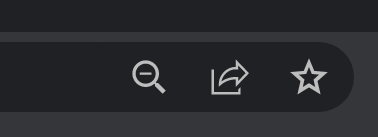
- Export the file if you are done by clicking the icon that looks like picture or Word document in the upper right-hand corner.
- Delete the collaboration if you are done and don't plan to do any more work on this document by clicking the trash can in the upper right-hand corner.
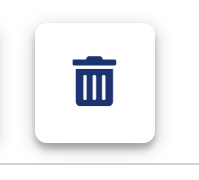
- If you need to collaborate on this document for a longer period, click the save icon that looks like a floppy disk in the upper right-hand corner.

By default, you can keep this active for 30 days. You can shorten this time or change it up to 90 days. After being inactive for that time, the document will delete and there is no recovery of that.
We HIGHLY recommend you click save private which will password protect it. Saving public will just give you a random URL which is security by obscurity and hard to guess but not impossible, so password protect your document. If you don't save it either public or private, it will delete after 5 (FIVE) days of inactivity.
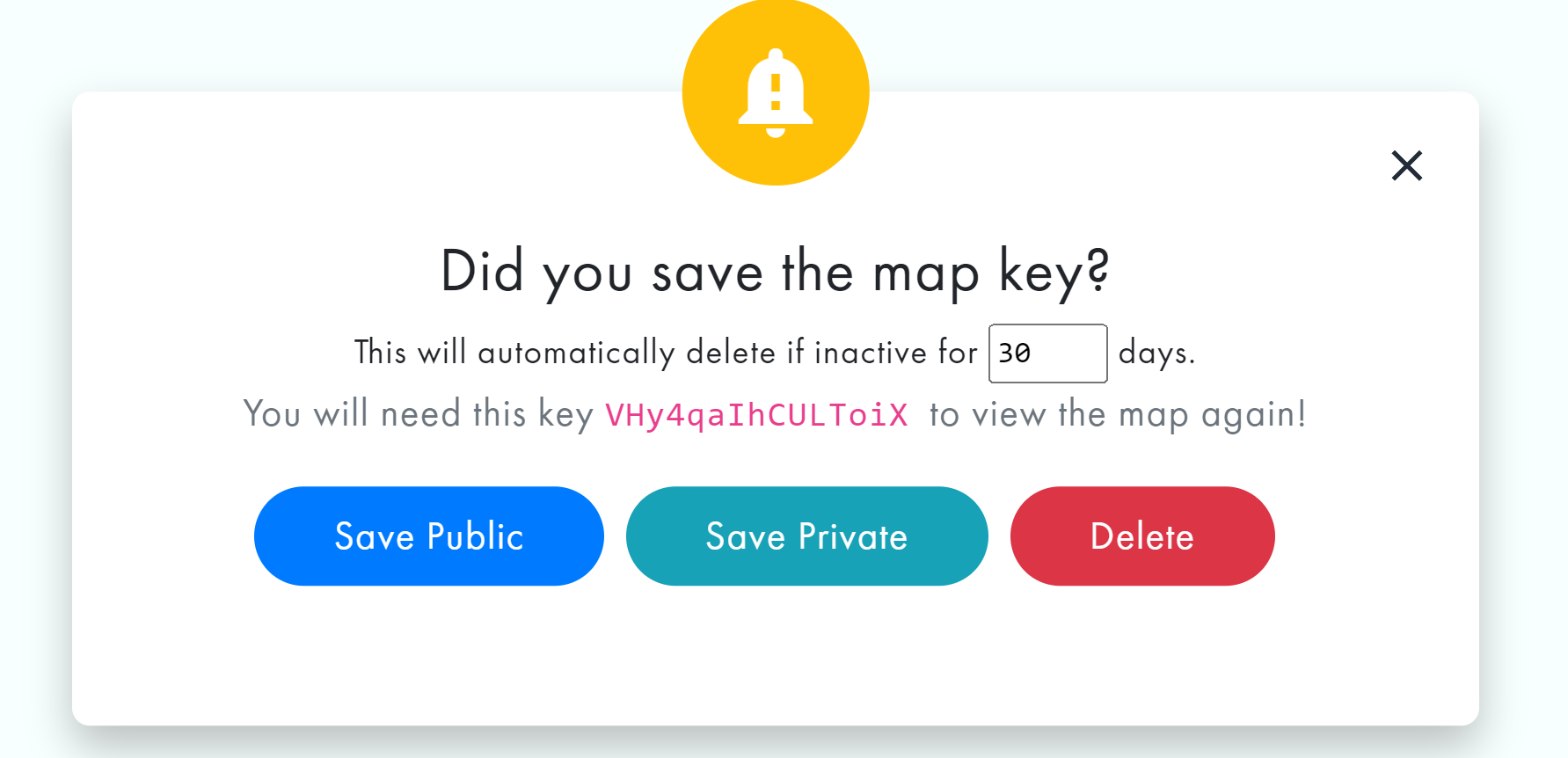
How to Use Each mSuite Tool
