HiveOS Install - MaynardMiner/MM.Hash GitHub Wiki
Remote Install On Hive
Prior to remote install, you must must extend HiveOS partition. To do so requires the use of an apt known as gparted.
Simple Install Instructions (HIVEOS):
Use disk-expand HiveOS utility to expand partition to maximum size. Ensure you have at least 1GB of free space. USB flash drives should be 3.0 or better.
This is an example of how to remote install/update miner. It is the fastest way to get going. Simply enter tar.gz file name from latest release. Then insert link for tar.gz. Lastly, your setup arguments go in the last box, labeled extra config arguments. After that, you are are good to go! See wiki on proper argument use. Here is a photo of setup:
Coin/Wallet is irrelevant. You can basically enter whatever you want. Then navigate to custom miner:
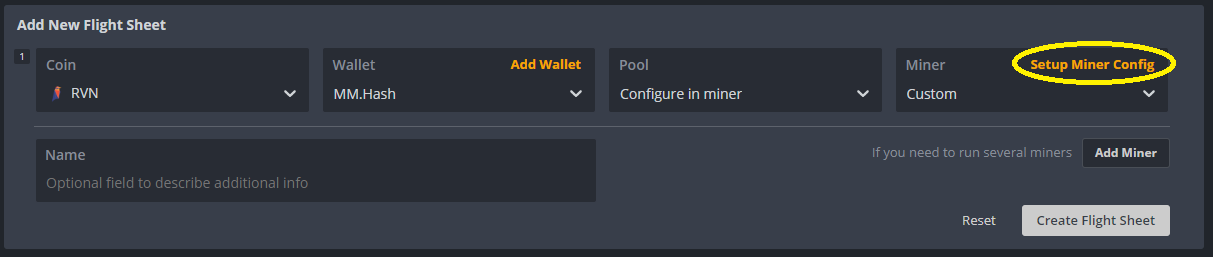
From there you should see this window. Pool and URL are setup with arguments. However, Hive 2.0 requires those fields to not be empty. You can simply enter anything there. See photo below on how to setup miner. Just insert the name of the latest release, and the release tar.gz file link. Then insert your arguments in the bottom box:
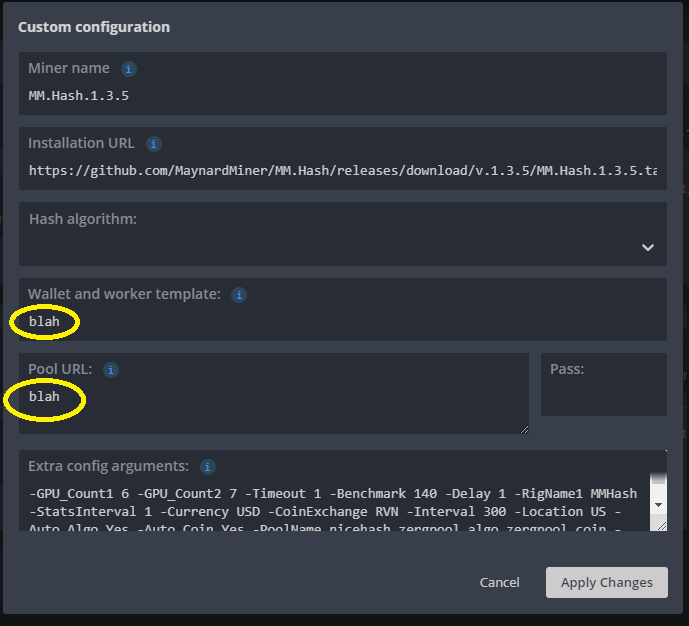
Full Install On Hive:
Note
As of version 1.3.1, MM.Hash now installs and sets up and installs its own dependencies. You simply need to load miner into custom wallet. However, if you wish to do it step-by-step, to ensure no issues, below is the old process for installation. See Readme.
Partition:
HiveOS partition is not large enough to use MM.Hash. You will have to extend the partition. MM.Hash uses roughly around 1gb of space when all miners are downloaded. Download and install a partition manager to modify the partition to extend it.
Use disk-expand HiveOS utility to expand partition to maximum size. Ensure you have at least 1GB of free space. USB flash drives should be 3.0 or better.
IMPORTANT NOTE
Be sure to NOT use initial emulator window to run apps like apt to install/update HiveOS. right click backdrop of HiveOS, and select "Terminal Emulator". Use this window, or you will get error messages involving the display (which is screen).
Setup Dependencies
MM.Hash requires two further Dependencies. The first is 7zip. While in a new terminal emulator window, type:
sudo apt-get install p7zip-full
The second is Powershell. In same window- Type The following line one at a time:
curl https://packages.microsoft.com/keys/microsoft.asc | sudo apt-key add -
sudo curl -o /etc/apt/sources.list.d/microsoft.list https://packages.microsoft.com/config/ubuntu/16.04/prod.list
sudo apt-get update
sudo apt-get install -y powershell
Powershell Install Information For 16.04
Download Release
Currently the HiveOs version has not been released, and is in Beta. I am still working on it. However, you can still try hiveOS version as is by cloning from github. It must be in "custom" folder:
cd /hive/custom
Then enter command:
git clone https://github.com/MaynardMiner/MM.Hash.git
MM.Hash and dependencies are now installed correctly.
Configure Miner
Important note:
You do not have to do Auto-Coin switching. Change -Auto_Coin from Yes to No in configuration file. MM.Hash will operate in legacy mode, using only algorithm switching.
Open MM.Hash.conf file. Edit arguments as necessary. If you want to just use basic settings- you simply just need to add your wallet address, and you are ready to go! Installing an apt such as gedit can assist with this. MM.Hash full argument list is here:
argument
Once everything is setup, on the site- setup a new wallet. Go to the custom miner tab. Type name of miner in the custom name field (MM.Hash). Then select your OC profile. All other details are stored directly inside the Miner itself within the MM.Hash.conf folder. Those are the only items you need to enter
I am still working on full implementation of stats. You may get errors until fixed, but miner internally runs fine.
Miner GUI is rough, due to the HIVEOS setup. I was limited in the amount of information I can post, and the space I have to post it. If you want a detailed view of what the miner is doing- Check the "Logs" folder, and open the most recent log. This is a complete background transcript of MM.Hash. I plan to add miniscript that will allow you to open and view background miners, as well as see a profit sheet and miner history. This is first version- I plan to improve immensely.
PRO-TIPS
-nautilus is a great app to navigate through files. I recommend installing.
-gedit will allow you to open a text editor to modify files easier for .conf and miners files. I recommend installing.
-Interval is how long the miner waits until switching. The ideal goal is to finish mining around every 5 minutes. That means slower computers should time the amount of time MM.Hash takes to load the database, and then adjust accordingly.
-If you are not using miner or pool: To decrease load times, remove them from the CoinPools and Miners-Linux folder respectively.
-GPUDevices parameter can help divide miner if you are using different model NVIDIA gpus. However stats are only recorded by whatever miner NVIDIA1 has open.
-Read benchmarking help file. MM.Hash will "turn off" algorithms and coins when it records 0 hashrate during benchmarking after three failed attempts. It will also note when timeouts occurs in your backup folder. This is done due to the instability of auto-coin mining.
-I provided individual device arguments for miners who have large rigs. If you are mining with 10+ gpus, you will likely have to use them instead of GPUDevices if you divide your rig. Older Miners such as Alexis,MSFT,krnlx will not do devices over 10. However, they will do GTX1080ti#1. Claymore will require abcde for 10,11,12,13,14 gpus respectively. Again, only device group 1 will show on HiveOS.
-Nicehash and MiningPool hub are both supported. See arguments on how to add them to miner- MiningPool hub requires a username and workername. Nicehash requires their wallet, and I reccommend to use the -NiceHash_Fee argument. MiningPoolHub is a PPLNS pool, meaning the most ideal strategy is to use MPH, and only MPH if you select them.
-To view miners in background, simply open a new terminal and type:
mine
To see your active miner programs and their details type:
active
To see your stats and its details type:
stats