Remote control of Midas M32 - MCT-master/portal GitHub Wiki
You can find the program here, in the "apps" tab. Once you have the program installed, run the program and enter the setup. You will then see a window like in the image below.
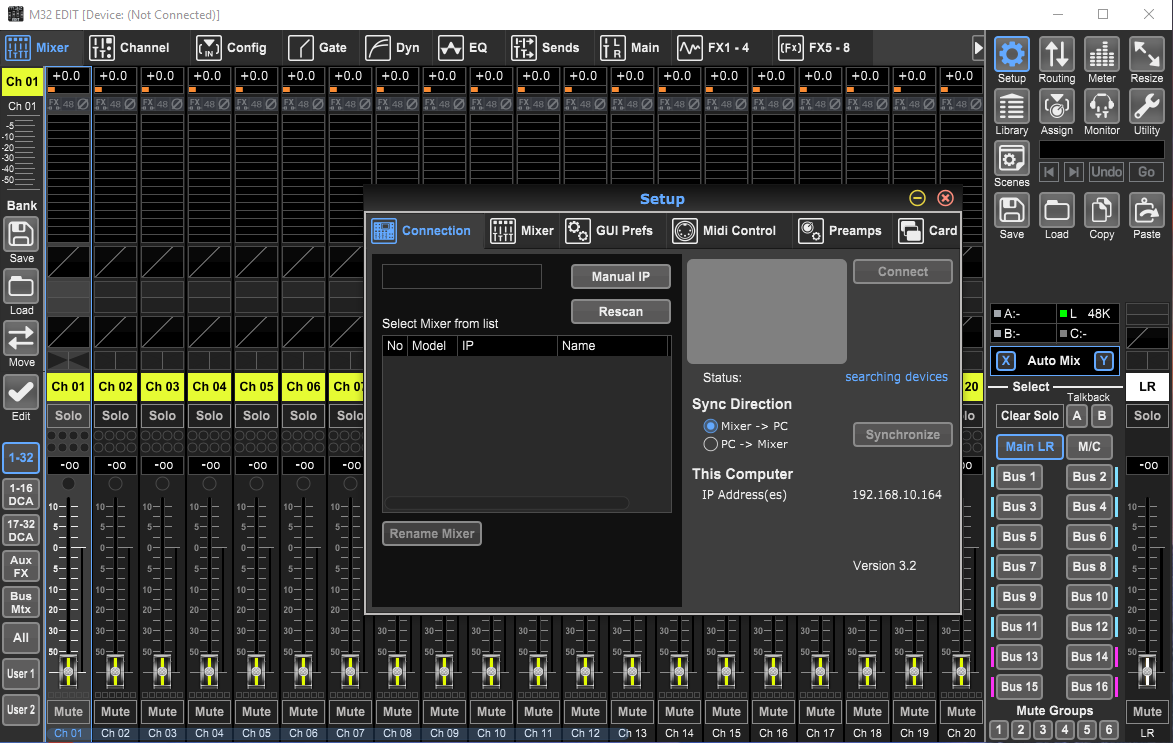
Under the connection tab you have two options of sync direction; "Mixer -> PC" or "PC -> Mixer".
-
Mixer -> PC: You will then load the current settings of your remote control program to the mixer. This can be useful in some cases, where you for example have worked with a setup at home, or if you want to transfer settings between Oslo and Trondheim.
-
PC -> Mixer: You will then load the current settings of the mixer to the remote control program. This is the option you normally want to choose if you only want to remote control the mixer.
The IP of the mixer does not show automatically. Many times you will have to renew the IP address of the mixer:
- Pull the ethernet cable in the back of the mixer out and replug it.
- Navigate to setup on the Midas mixer, and to the "network" tab. Here you should be able to see the new IP address.
- Do a rescan in the remote program, or enter the IP manually.
- Highlight the IP that will show up in the box below, and press connect (a loading bar will display, and it should be ready for use).
You can find the program here. When you open the app you will be prompted with a setup window, where you will have to input the IP address of the mixer, as you can see in the image below to the right.
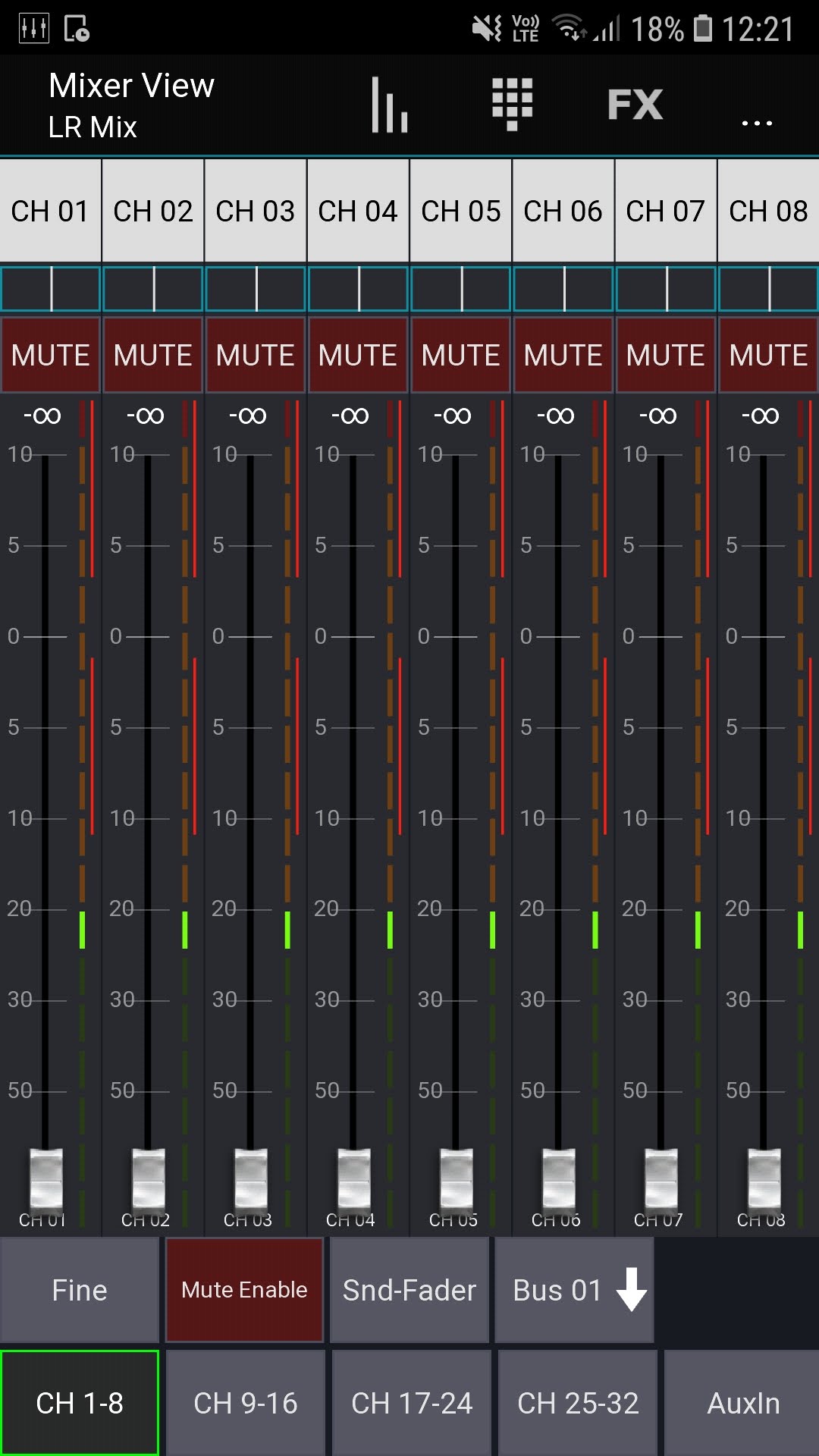
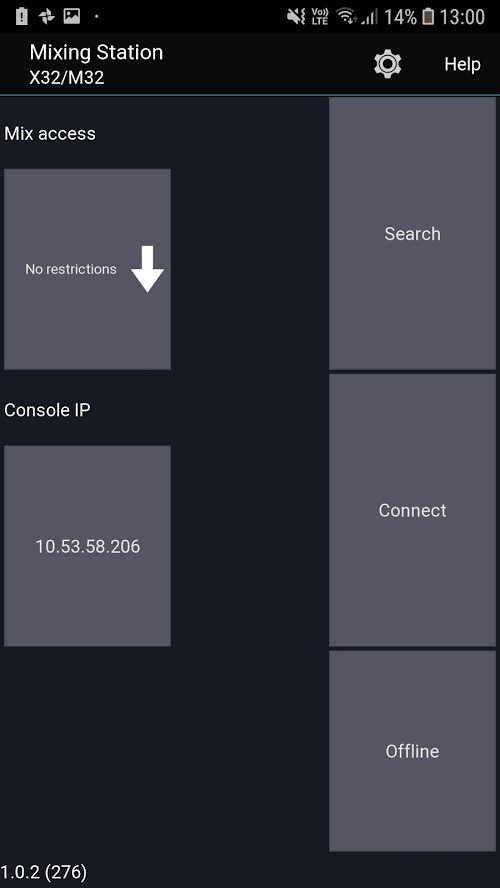
When connecting, a loading bar should be displayed and you will be directed to a window like shown above on the left. You can now control the mixer remotely. If you can't connect to the IP of the mixer, follow the steps as explained in the previous section.