Screen Markers - LlemonDuck/runelite GitHub Wiki
Screen Markers Configuration

Screen Markers allows you to draw boxes on top of your RuneLite client.
This can be useful in setting up runs/tasks where it is beneficial to know the precise location of items, objects, or UI elements.
Using Screen Markers
-
Open the
 tab and click
tab and click  to create a new marker.
to create a new marker. -
Screen Markerscan be placed on UI elements directly or drawn manually on the game window with click and drag.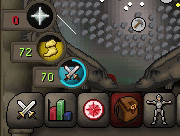
-
To move a marker, hold
Altand drag. -
Click
 to save, or
to save, or  to cancel.
to cancel.
Settings
 Edit Border Color:
Opens Color Selections in a new window to change
Edit Border Color:
Opens Color Selections in a new window to change Border Color of selected marker.
 Edit Fill Color:
Opens Color Selections in a new window to change
Edit Fill Color:
Opens Color Selections in a new window to change Fill Color of selected marker.
 Toggle Background Transparency:
Fills in the box with the selected
Toggle Background Transparency:
Fills in the box with the selected Fill Color from Edit Fill Color section.
 Thickness: Changes the thickness of the border.
Thickness: Changes the thickness of the border.
 Show/Hide Screen Marker: Toggles selected marker visibility.
Show/Hide Screen Marker: Toggles selected marker visibility.
Examples
Agility

Bank Standing Skills

Blast Furnace

Spell Highlighting
