Bank Tags - LlemonDuck/runelite GitHub Wiki
Bank Tags Configuration
Enables tagging of bank items and searching of bank tags
Settings
Use Tag Tabs
Enable the ability to add tabs to your bank which allow fast access to tags.
Setting Tags
When right-clicking items within the bank, an Edit-tags menu option is added, showing the number of associated tags (if any).

Upon selecting the Edit-tags option, the tags will be displayed in a text input in the chat box. Tags are stored as a comma-separated string (e.g., "tag1,tag2" will set the two tags, tag1 and tag2).

You can tag and un-tag all variations of an item (e.g., all dosages of a particular type of potion, all charges of an Amulet of Glory, all degraded states of a piece of Barrows equipment or crystal equipment, etc.). To do so, drag the item onto a tag tab while holding Shift or add * to the end of the tag.

Searching Tags
When using the bank search feature, tags are automatically included in the search term. To search exclusively for bank tagged items, prefix the search term with tag:


Using tag tabs
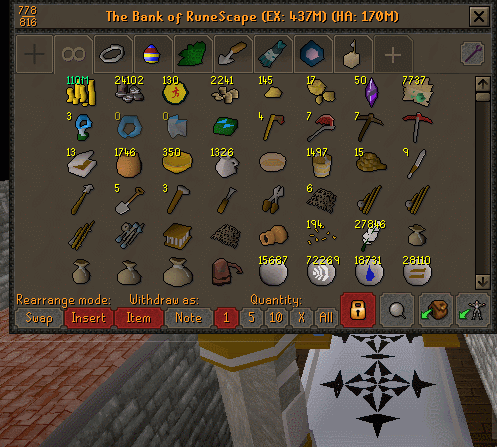
Tag tabs are a new tagging experience that allows for quick access to individual tags, organization similar to existing bank tabs, and easy tagging and un-tagging of individual items.
Tag Tab Features
-
Tag items by dragging them into a tag tab:

-
Un-tag items with the added right-click menu option while viewing a tab.

-
Scroll through tabs with the up and down buttons, by dragging tag tab icons above the up and down buttons, or by using the mouse scroll wheel (position is maintained between bank sessions).

-
Change tab icons via the right-click menu on tabs and typing in an item's name.
-
Delete tag tabs (and optionally un-tag all items tagged with the tab's tag) via the right-click menu option and an option input.

-
The tag tabs display will resize itself according to both your screen size (if using resizable mode) and whether the bank incinerator is open (this also reduces the size of the incinerator to allow as much space for tabs as possible).


