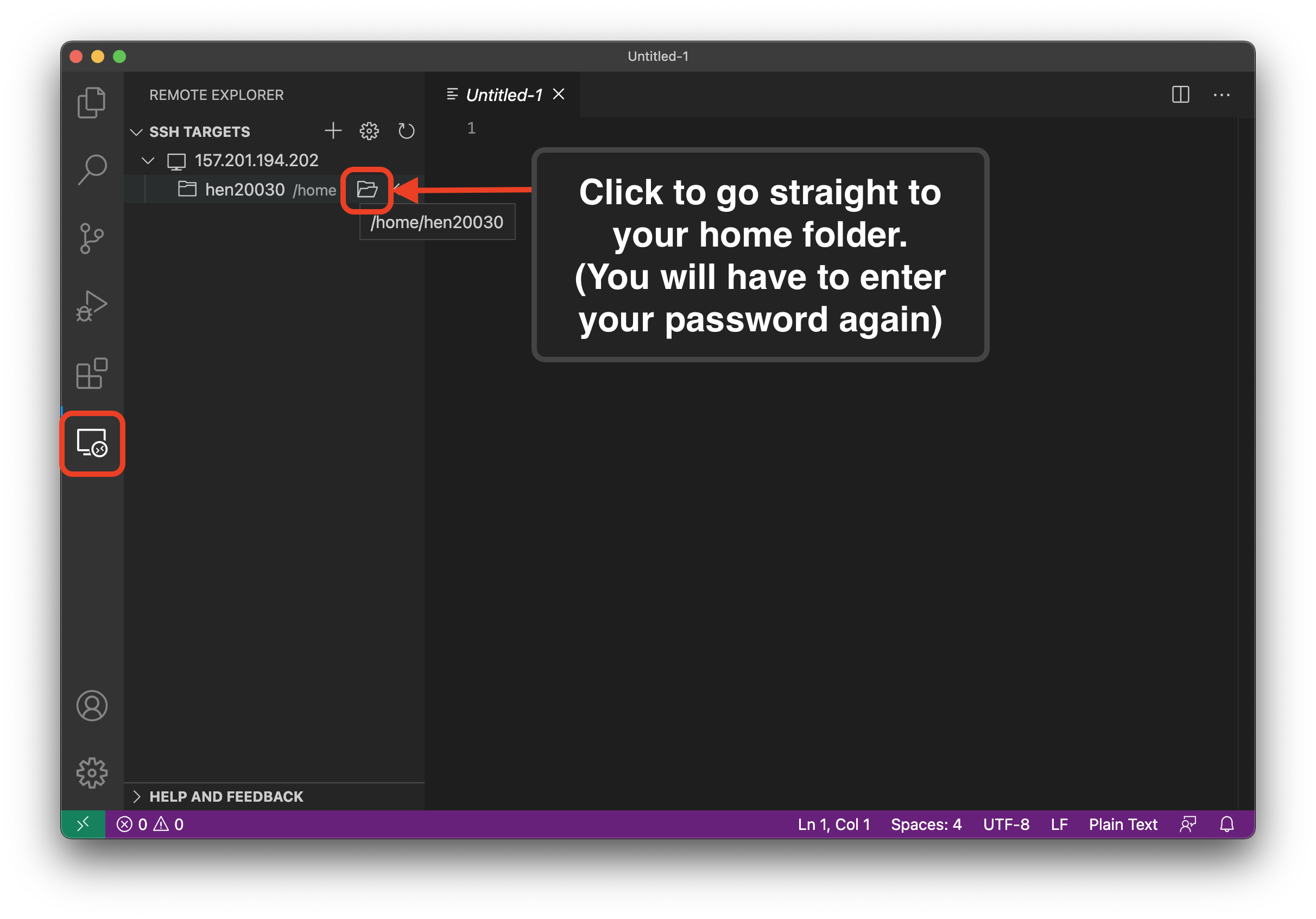Setup Remote SSH Extension for VSCode - JonathanHHenson/CS241 GitHub Wiki
Instructions
- Go to the extensions tab
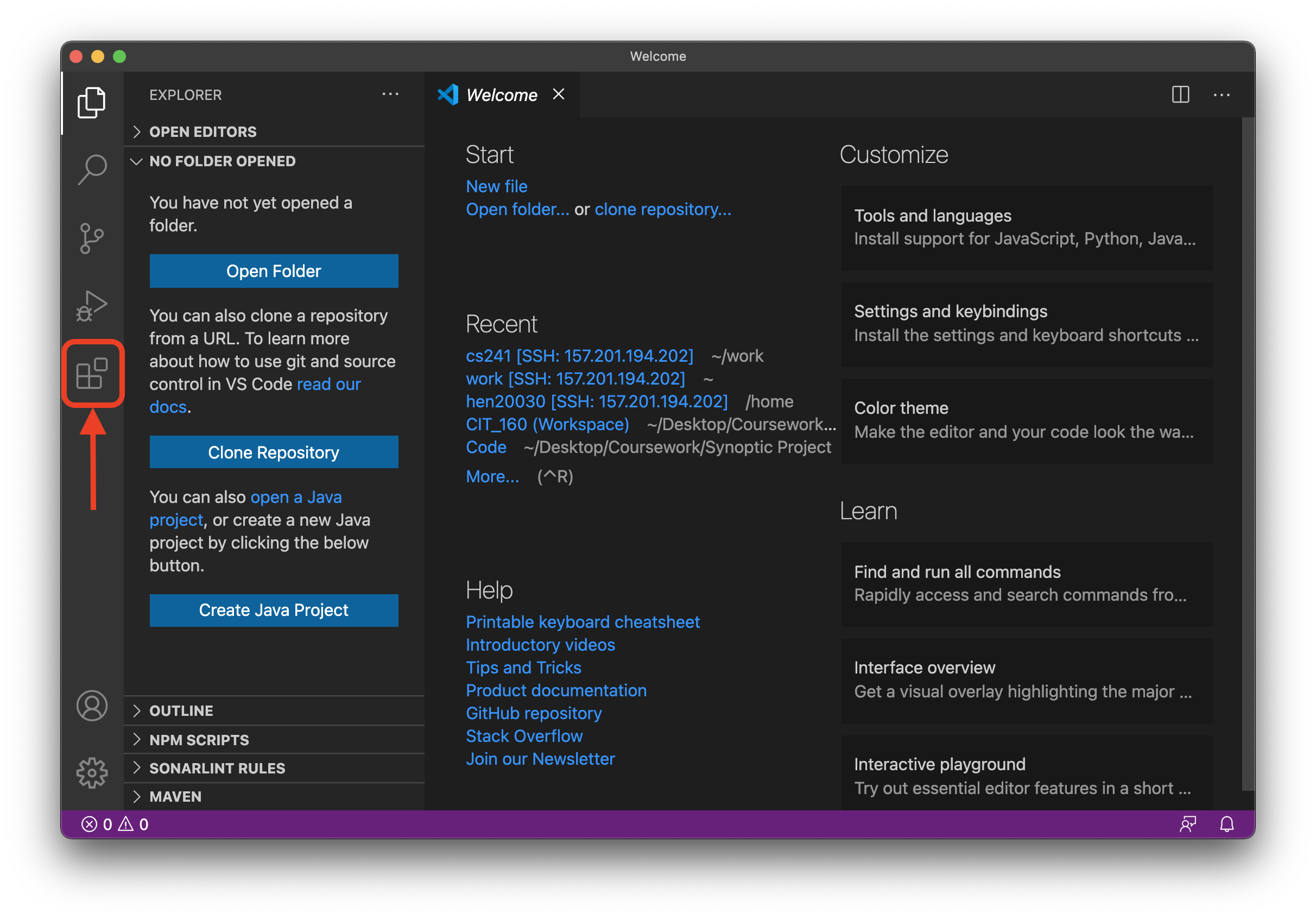
- Search for "remote" and install the extension called "Remote - SSH"

- Go to the remote ssh tab
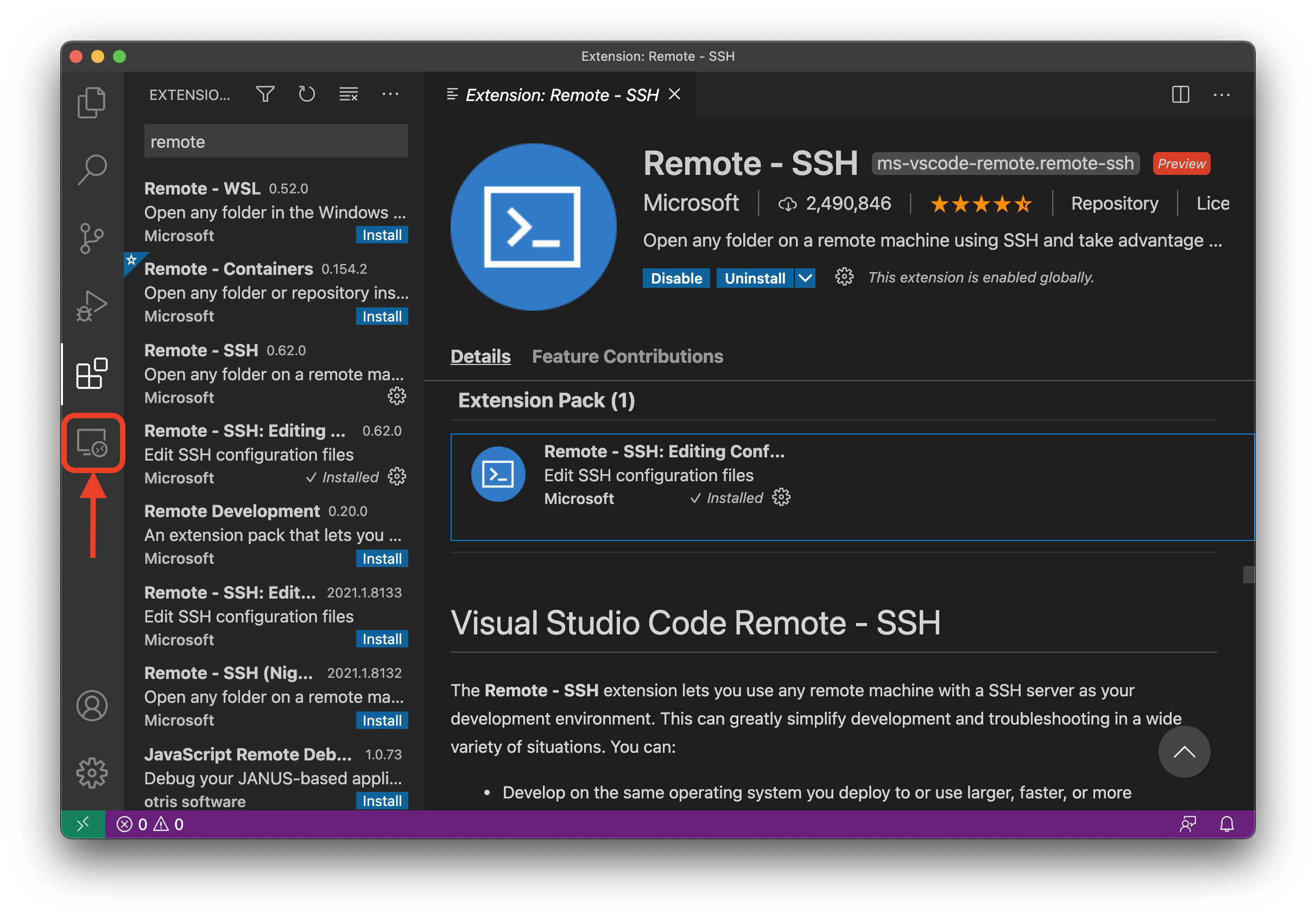
- Click the + to create a new connection

- Enter your ssh command (refer to the course instructions to create the command). Make sure to add the "-A" at the end (I don't know why, but it's probably important)
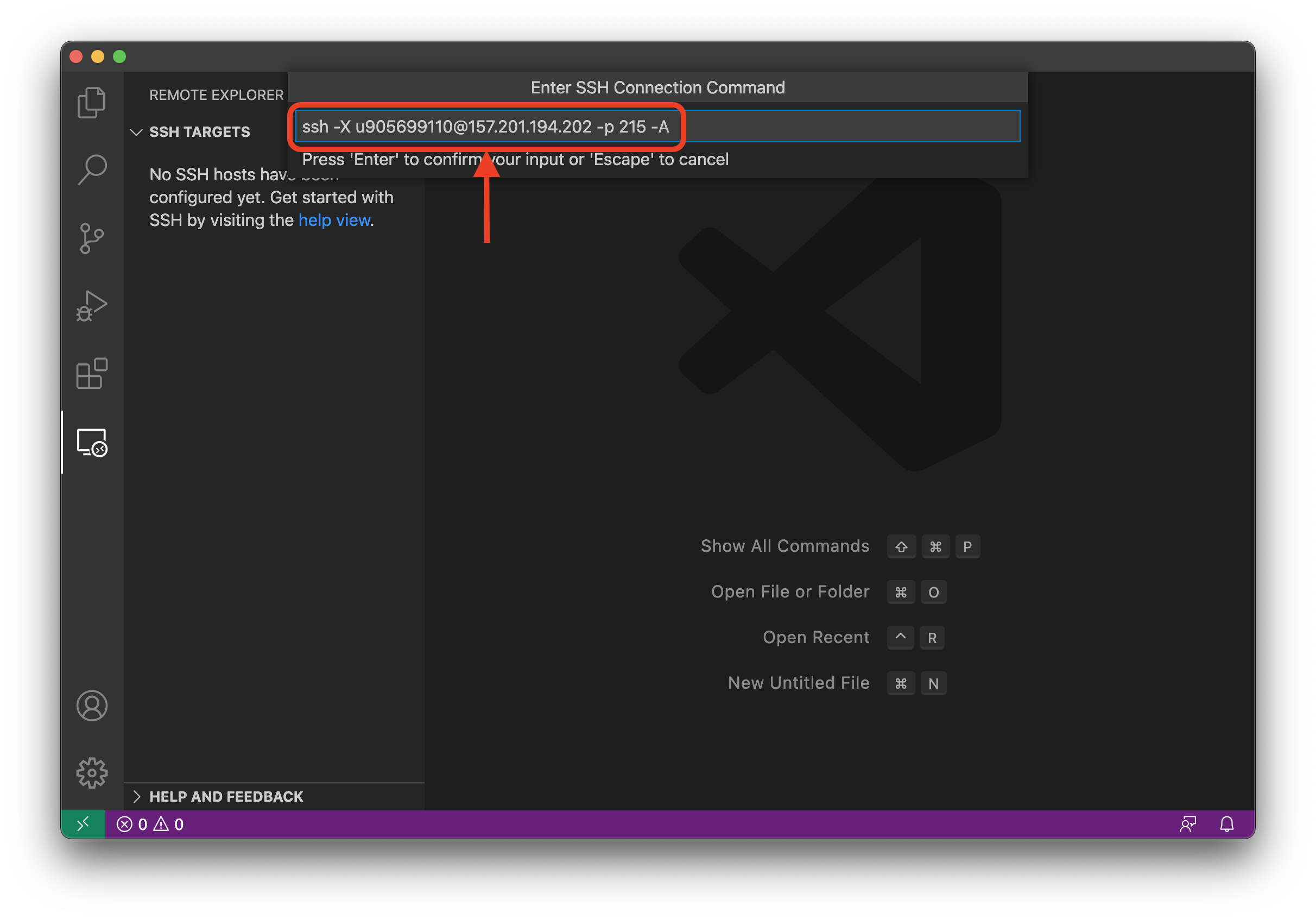
- Just hit enter for the next dialog box. This will save your connection in a config file, the default location should be correct.

- Now click the folder icon to start a new connection with the Linux Lab

- You will now be prompted to enter your password

- Select "Open Folder" to open a folder

- Select which folder you want to open (the default folder is your home folder). Then press ok to open the folder.

- Go to Terminal -> New Terminal to open a new terminal window

- You can now enter commands to test and submit your code in the terminal window

Reconnecting
To reconnect to the Linux Lab, just navigate to the Remote SSH tab, and click the folder icon next to the folder you want to open.