Importing Orders - JOverseer/joverseer GitHub Wiki
Introduction
JOverseer offers facilities for automatically importing orders. Orders can be imported from
- Automagic order files (the files that Automagic generates for sending your turn)
- The Automatic text from the "Send" worksheet (or the same text sent by email)
Importing from text
In order to import orders from text, the text must follow the format used in the Automagic "Send" worksheet. The text may contain additional lines, such as comments, but the order lines must follow the exact format. An example of such text turn is given below.
Faelathon (faela) @ 3013 (C39)
300 ChTaxRt 60
325 NatSell le 80
Changes the tax rate and sells 80% of leather.
Bordan (borda) @ 3111 (C53)
215 RfsPers
810 MovChar 3519
Moves to meet Elrond.
Elberon (elber) @ 3217 (C44, E33)
525 InfOthr
870 MovJoin 3013 faela
Joins Faleathon's army to act as a backup commander.
To import such text, you must use the "Import Orders from Text" menu option. This option brings up the following form:
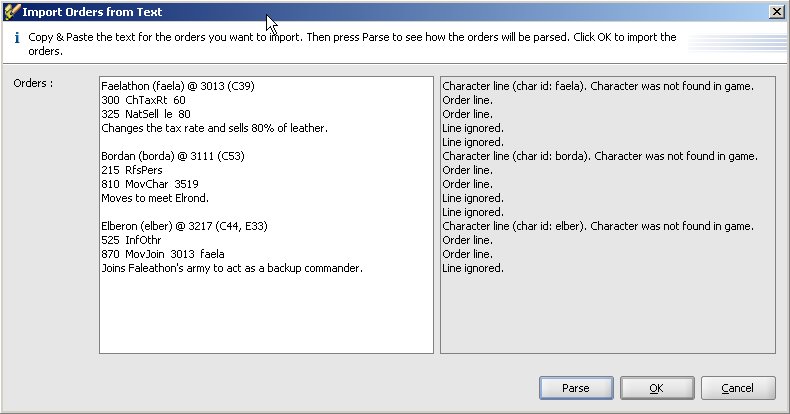
You should copy & paste the text that contains the orders in the left panel. Then you should click the "Parse" button. This button parses the text and populates the right panel with messages explaining whether JOverseer was able to parse the text. For instance, in the figure above, JOverseer identified 3 characters and 6 orders, and also will ignore several lines, including those with comments. However, it was not able to verify the character names because the orders are from a different game. As a result no orders will be imported. In a normal case, the orders will be imported successfully.
After viewing the parse results, if you are satisfied, click the "OK" button to actually import the orders.
Importing from an Automagic file
To Do