Lab 5 (Server Core) - IronMansDaughter/Sys-255 GitHub Wiki
Reflection:
The lab went fairly well, I made a stupid mistake and forgot the hit apply for the second window. Once this issue was sorted out however, Bob was denied access to the sales share in the .txt file that Alice made, so all was well. I was a little confused on Deliverable 5, but I think I worked out the jest of it, however my method could be completely incorrect for how I mapped the drive to the Sales Share. My method and steps are written below:
Mapping the S:\ drive to the sales Share (through a group policy):
I followed the steps that this article provided -
Link: http://woshub.com/map-network-drives-shared-folders-gpo/
Step 1: Open gpmc.msc to manage the domain GPO;
Step 2: Create a new GPO and link it to the user account OU, then select Edit;
Step 3: Go to User Configuration -> Preferences -> Windows Settings -> Drive Maps. Create a new policy setting: New -> Mapped Drive;
Step 4: In the General tab, specify the connection settings for your network drive:
Action: Update (used the most often);
Location: a UNC path to the shared folder you want to connect;
Label as: a drive label;
Reconnect: makes a network drive permanent (it will be reconnected every time you log in, even if you remove the policy. There is a /persistent analog option in net use);
Drive Letter: assign a drive letter for shared folder;
Connect as: this option is not available now since Microsoft currently doesn’t allow storing passwords in Group Policy settings.
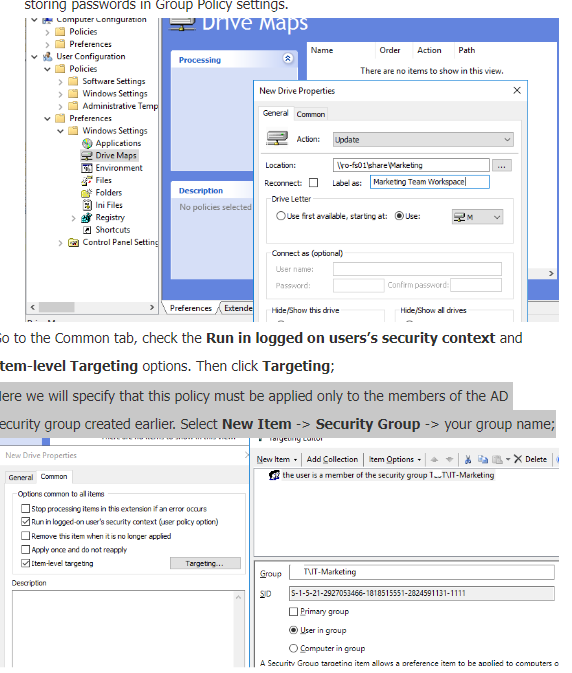
Step 5: Drive Letter: assign a drive letter for shared folder;
Step 6: Connect as: this option is not available now since Microsoft currently doesn’t allow storing passwords in Group Policy settings.
Step 7: Go to the Common tab, check the Run in logged on users’s security context and Item-level Targeting options. Then click Targeting;
Step 8: Select New Item -> Security Group -> your group name;
Step 9: Save the changes
Exploring a Lab Topic Further:
You can create folders for your network drives allow NTFS permissions so user can't access other people's data:
Follow screenshots below if interested in this:

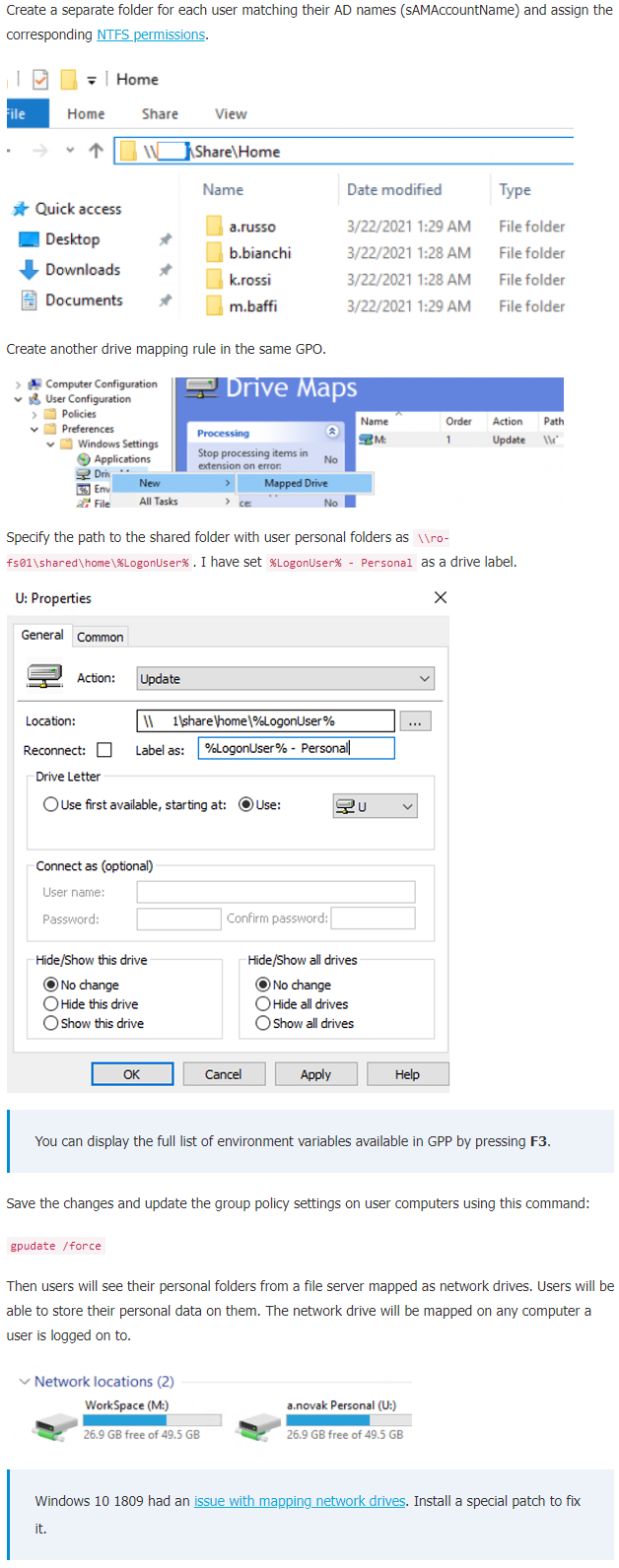
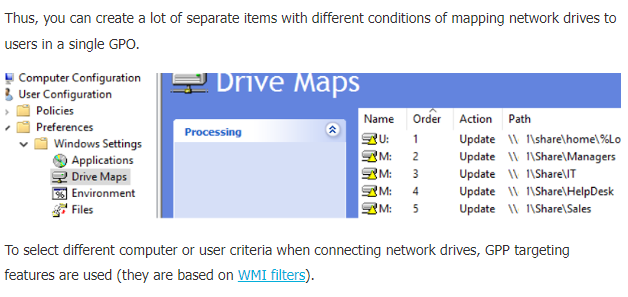
How to get the Drive to Show up:
Steps: Click on "This PC" in the file explorer - then click computer - then click mapped drive -then select the letter you want to represent the drive- then write in the location on the networked drive- then click finish and the drive should appear with the other drives.