Web Security Lab Part 1: Setting up DWVA - Hsanokklis/2022-2023-Tech-journal GitHub Wiki
Summary: Using a tool called Damn Vulnerable Web Application(DVWA) to get experience with software vulnerabilities including: command execution, SQL Injection, and Cross-Site Scripting.
Doc Link
Part 1: setup
- Take a snapshot of your windows VM as a backup

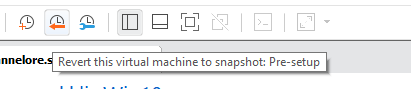
- Disable Internet Information Services(IIS) from last week's lab
Go to "turn windows features on or off"

3. Download save and install XAMPP
- using version 8.2.0 since its the latest one
- Doing setup with all default options

- save to the C drive on the xampp folder

- Allow access(this screen means that the IIS has been disable and the program will actually work)

- Start Apache and MySQL(these are the 2 programs we are interested in for DVWA, we know they are running because they are both showing green

- We can test apache by going to our browser and then typing in localhost. This is the webpage that should come up

- Download a copy of DVWA from https://github.com/digininja/DVWA (as a zip file)
code ---> zipfile

- extract all files from the DVWA-master zip file

- rename the folder to just DWVA

- Copy the DVWA folder into htdocs in the xampp folder
Local Disk(C) --> xampp --> htdocs

- to test that you have done this right go to your browser and type in localhost/DVWA and you should get an error(which means its correct

- Go to DVWA --> config --> rename config.inc.php.dist to config.inc

- file should look like this
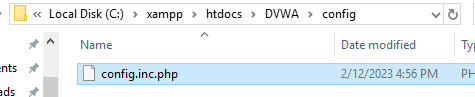
- Go to admin for MySQL

- should open this site

- create a dvwa database
This is the list of databases

- creating the database

- Add the user
- go to privileges ---> add user account

- Add in user specifications
- They have to match what it says in the config.inc.php file(which you can open with notepad)


- Grant all privileges on database dvwa

- Click go to make your new user and make sure you get the popup

- Go to the DVWA setup page
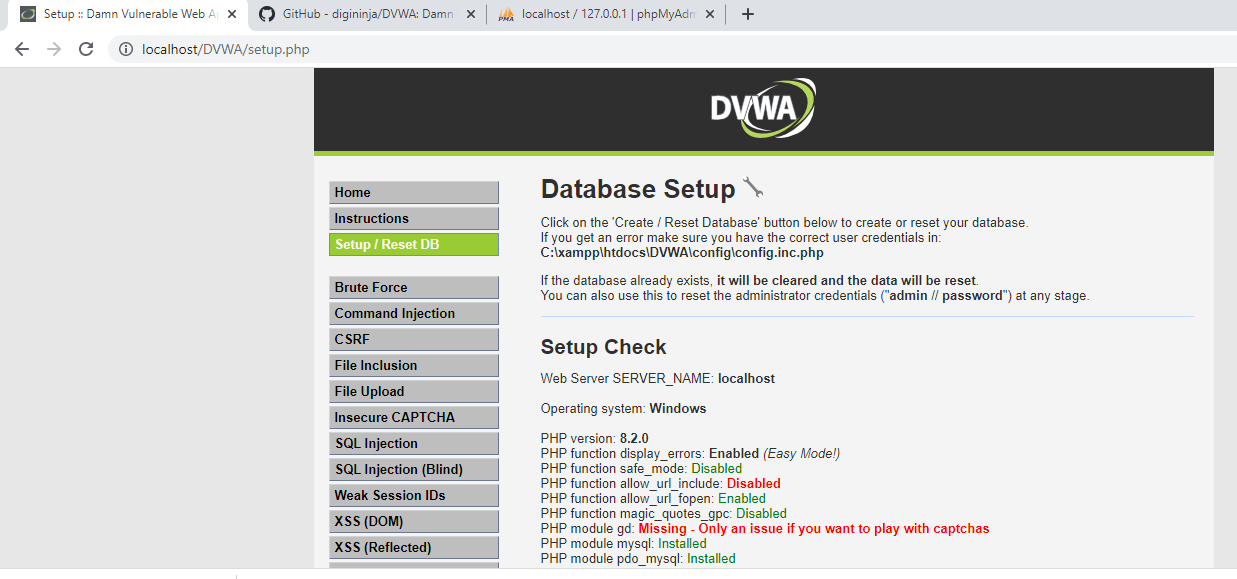
- Click the create database button

- _ if things go right you should get these popups_

- Fix allow_url_include, missing gd and reCAPTCHA key


- Edit the php.ini file
- Go back to the control panel --> Apache --> config --> php.ini

- turn on allow_url_include

- edit the file to turn it on

- enable gd

- to enable it remove the semi colon so that it is no longer a comment

- Save the file and stop/start apache

- Input the reCAPTCHA key(in the lab instructions)

- Change default secuirty level to low


Fully setup DVWA
