Access Control Lab - Hsanokklis/2022-2023-Tech-journal GitHub Wiki
Lab link: https://champlain.instructure.com/courses/2028042/files/256580715/download?wrap=1
Go to Programs--> Programs and features --> Turn Windows features on or off

Go to Internet Information Services --> World Wide Web Services

Network Access Control
- Enter localhost into chrome
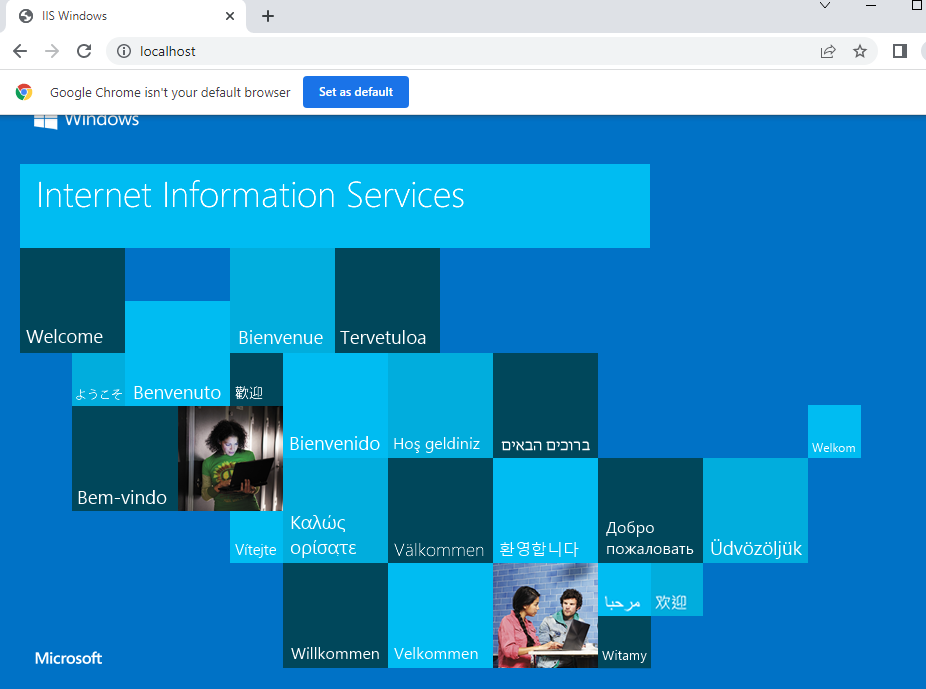
- Copy the following into notepad:
Put it in this folder C:\inetpub\wwwroot as web1.html”

we had to run notepad as an admin or we could not save it to the wwwroot folder.
enter localhost/web1.html

Enter http://192.168.7.75/web1.html (James IP address) testing connectivity to neighbor’s page

Open windows firewall and go to advanced settings
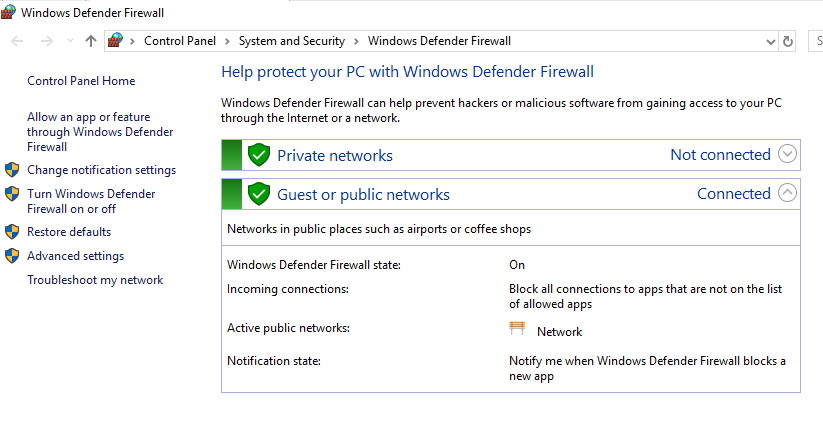
Set the firewall rules so that one neighbor cannot access your web server: go to inbound rules --> World Wide Web Services(HTTP Traffic-In)

Add a new rule so that no one can ping(icmp) your system)

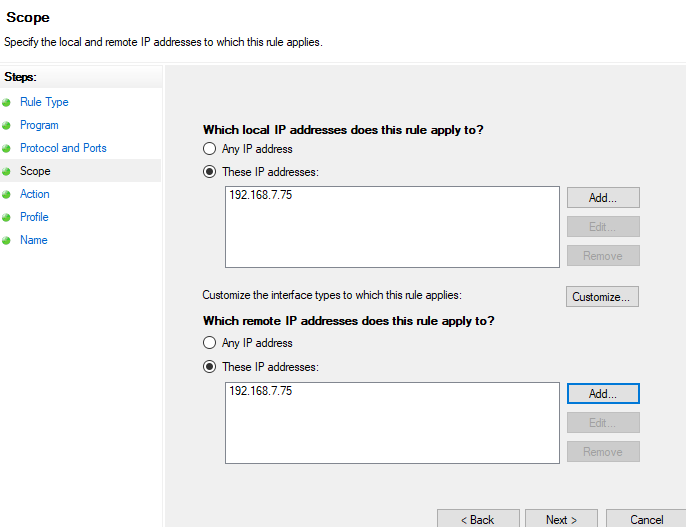


Blocking James
Not being able to connect to James website anymore

next, disable the firewall rule(enable connection on the Web rule)
File level Access Control
on the Windows 10 virtual machine in the middle, create users: i. Create a user for yourself - soup ii. Create a user for both of your neighbors iii. Create an account called instructor

Make a folder in the C drive, CyberTestMonkey
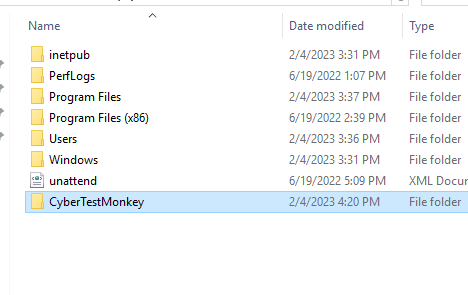
Go to sharing:

Go to Permissions:



Make a txt file in TestMonkey

Enable remote desktop in settings

James connecting to VM

I had to share the folder

I gave permissions to James and Mike with the sharing part

To add users that were able to remote desktop into the VM we went to control panel --> System and Security --> System ---> Allow remote access --> select users


This is when the user Mike remoted into my desktop

Denied access for the Mike user!
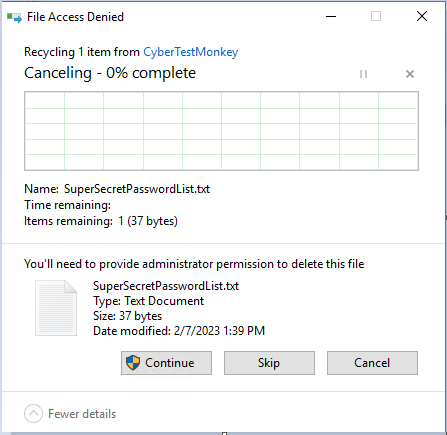
Me connecting to mikes computer:
