4.3 : Simple Network Packet Tracer Lab - Hsanokklis/2022-2023-Tech-journal GitHub Wiki
Summary:
Objectives: Build and observe a Simple Network with 2 Networks
Goals:
- Observe the role of the router
- Identify the impact of each networks as it's own Broadcast Domain
1. Deploy and name your devices
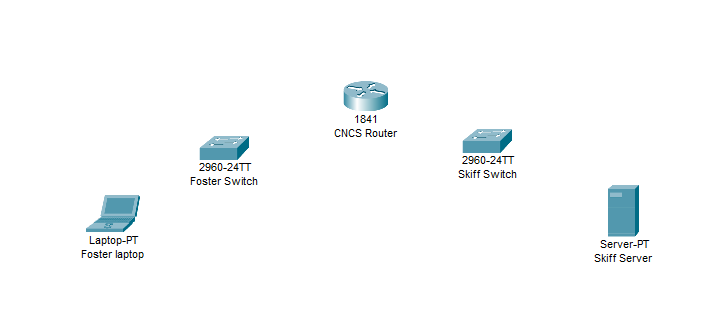
2. Connect your devices
-
Foster Laptop(FastEthernet) --> Foster Switch(FastEthernet0/1)
-
Skiff Server(FastEthernet0) --> Skiff Switch(FastEthernet0/1)
-
Foster Switch(FastEthernet0/2) --> CNCS Router(FastEthernet0/0)
-
Skiff Switch(FastEthernet0/2) --> CNCS Router(FastEthernet0/1)
I had to turn on the ports for the Ethernet connects in the CNCS router
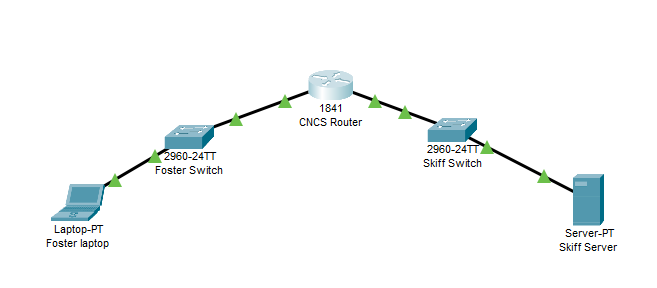
3. Assign the IP 192.168.3.1 and subnet mask 255.255.255.0 to the Interface connected to the Foster Network
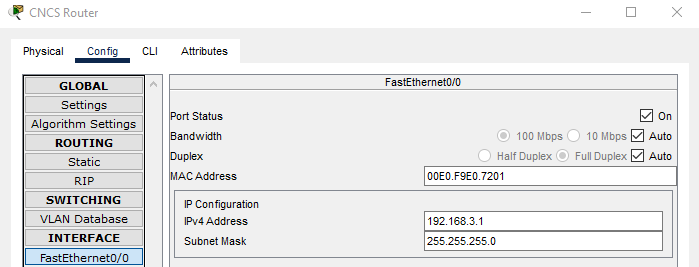
4. Assign the IP 192.168.1.1 and subnet mask 255.255.255.0 to the Interface connected to the Skiff Network
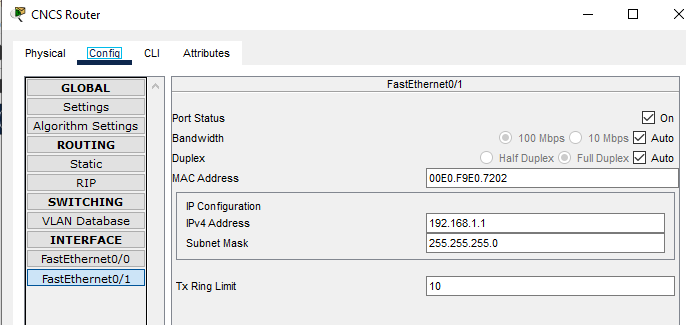
5. Configure IP's subnet mask and Default Gateway on the Laptop and Server
- On the Laptop assign 192.168.3.20, mask 255.255.255.0 and 192.168.3.1 as the Gateway
- On the Server assign 192.168.1.40 Mask 255.255.255.0 and 192.168.1.1 as the Gateway
6. Ping the server from the laptop:
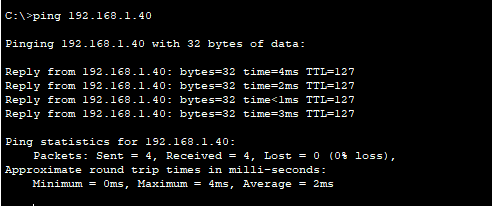
Traffic Analysis in Packet Tracer
-
Go into "Simulation Mode" in Packet Tracer (stopwatch on lower right)
-
From Laptop - open up "Web Browser" on Laptop Desktop
-
Enter the IP address of server and hit "go"
-
Continue until you see HTTP Packets in the Simulation Panel
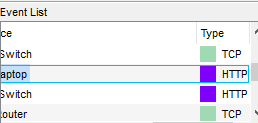
- Review Packet Details of a HTTP Packet in the Simulation Panel
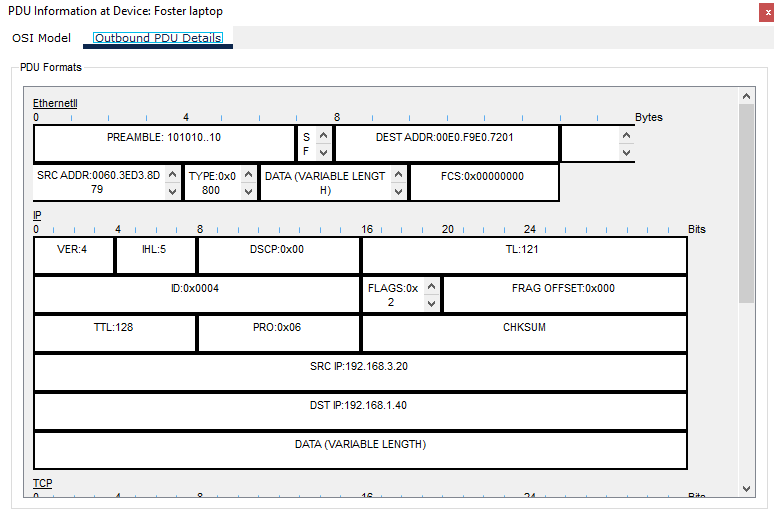
Src: 0060.3ED3.8D78
Dest: 00E0.F9E0.7201
Practice Saving Router config
-
Go back to Real-Time mode (clock)
-
From Router: Config Tab: Save NVRAM


this would be a command that is run in real time to save the config file of the router(this will save the IP addresses and the work you have done.
- From Router: Got to "Physical Tab" and use power button to turn off router.

- Power back on by clicking the button again

- Check router to make sure Interface IP's are still there
- FastEthernet0/0

- FastEthernet0/1
